How to solve docker access page error
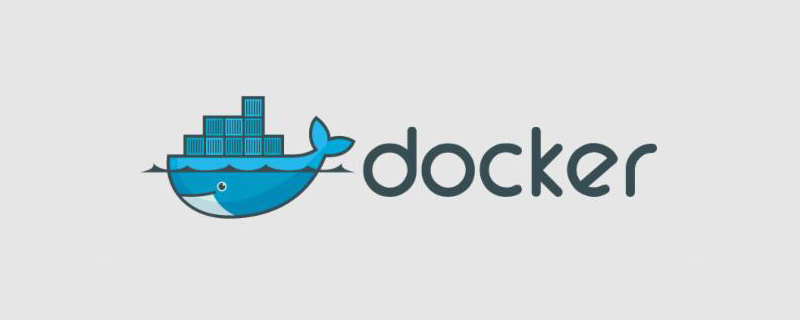
How to solve the docker access page error?
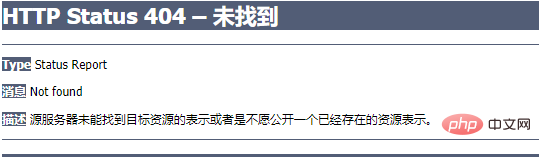
Create container
(django31) pyvip@VIP:~$ docker container start test test (django31) pyvip@VIP:~$ docker ps CONTAINER ID IMAGE COMMAND CREATED STATUS PORTS NAMES bf38f67f54fb tomcat "catalina.sh run" 15 minutes ago Up 15 minutes 0.0.0.0:9999->8080/tcp demo e6401b123eb8 tomcat "catalina.sh run" 20 minutes ago Up 4 seconds 0.0.0.0:8080->8080/tcp test
Enter/bin/bash View
(django31) pyvip@VIP:~$ docker exec -it bf38 /bin/bash root@bf38f67f54fb:/usr/local/tomcat# ls BUILDING.txt LICENSE README.md RUNNING.txt conf lib native-jni-lib webapps work CONTRIBUTING.md NOTICE RELEASE-NOTES bin include logs temp webapps.dist
Enter the webapps file Check if there is a file, there is none here, so I deleted it, check webapps.dist
root@bf38f67f54fb:/usr/local/tomcat# cd webapps root@bf38f67f54fb:/usr/local/tomcat/webapps# ls root@bf38f67f54fb:/usr/local/tomcat/webapps# rm -r webapps rm: cannot remove 'webapps': No such file or directory
Make a copy,
root@bf38f67f54fb:/usr/local/tomcat# rm -r webapps root@bf38f67f54fb:/usr/local/tomcat# ls BUILDING.txt LICENSE README.md RUNNING.txt conf lib native-jni-lib webapps.dist CONTRIBUTING.md NOTICE RELEASE-NOTES bin include logs temp work root@bf38f67f54fb:/usr/local/tomcat# cp -r webapps.dist/ webapps root@bf38f67f54fb:/usr/local/tomcat# ls BUILDING.txt LICENSE README.md RUNNING.txt conf lib native-jni-lib webapps work CONTRIBUTING.md NOTICE RELEASE-NOTES bin include logs temp webapps.dist
ok, visit again,
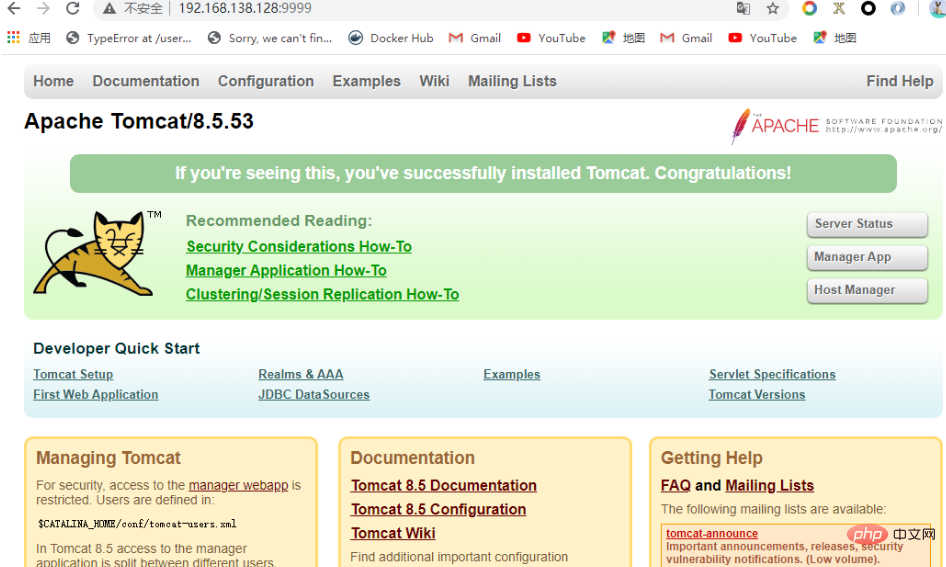
The above is the detailed content of How to solve docker access page error. For more information, please follow other related articles on the PHP Chinese website!

Hot AI Tools

Undresser.AI Undress
AI-powered app for creating realistic nude photos

AI Clothes Remover
Online AI tool for removing clothes from photos.

Undress AI Tool
Undress images for free

Clothoff.io
AI clothes remover

AI Hentai Generator
Generate AI Hentai for free.

Hot Article

Hot Tools

Notepad++7.3.1
Easy-to-use and free code editor

SublimeText3 Chinese version
Chinese version, very easy to use

Zend Studio 13.0.1
Powerful PHP integrated development environment

Dreamweaver CS6
Visual web development tools

SublimeText3 Mac version
God-level code editing software (SublimeText3)

Hot Topics
 1381
1381
 52
52
 How to read the docker version
Apr 15, 2025 am 11:51 AM
How to read the docker version
Apr 15, 2025 am 11:51 AM
To get the Docker version, you can perform the following steps: Run the Docker command "docker --version" to view the client and server versions. For Mac or Windows, you can also view version information through the Version tab of the Docker Desktop GUI or the About Docker Desktop menu.
 How to create a mirror in docker
Apr 15, 2025 am 11:27 AM
How to create a mirror in docker
Apr 15, 2025 am 11:27 AM
Steps to create a Docker image: Write a Dockerfile that contains the build instructions. Build the image in the terminal, using the docker build command. Tag the image and assign names and tags using the docker tag command.
 How to change the docker image source in China
Apr 15, 2025 am 11:30 AM
How to change the docker image source in China
Apr 15, 2025 am 11:30 AM
You can switch to the domestic mirror source. The steps are as follows: 1. Edit the configuration file /etc/docker/daemon.json and add the mirror source address; 2. After saving and exiting, restart the Docker service sudo systemctl restart docker to improve the image download speed and stability.
 How to view logs from docker
Apr 15, 2025 pm 12:24 PM
How to view logs from docker
Apr 15, 2025 pm 12:24 PM
The methods to view Docker logs include: using the docker logs command, for example: docker logs CONTAINER_NAME Use the docker exec command to run /bin/sh and view the log file, for example: docker exec -it CONTAINER_NAME /bin/sh ; cat /var/log/CONTAINER_NAME.log Use the docker-compose logs command of Docker Compose, for example: docker-compose -f docker-com
 How to use docker desktop
Apr 15, 2025 am 11:45 AM
How to use docker desktop
Apr 15, 2025 am 11:45 AM
How to use Docker Desktop? Docker Desktop is a tool for running Docker containers on local machines. The steps to use include: 1. Install Docker Desktop; 2. Start Docker Desktop; 3. Create Docker image (using Dockerfile); 4. Build Docker image (using docker build); 5. Run Docker container (using docker run).
 How to check the name of the docker container
Apr 15, 2025 pm 12:21 PM
How to check the name of the docker container
Apr 15, 2025 pm 12:21 PM
You can query the Docker container name by following the steps: List all containers (docker ps). Filter the container list (using the grep command). Gets the container name (located in the "NAMES" column).
 How to save docker image
Apr 15, 2025 am 11:54 AM
How to save docker image
Apr 15, 2025 am 11:54 AM
To save the image in Docker, you can use the docker commit command to create a new image, containing the current state of the specified container, syntax: docker commit [Options] Container ID Image name. To save the image to the repository, you can use the docker push command, syntax: docker push image name [: tag]. To import saved images, you can use the docker pull command, syntax: docker pull image name [: tag].
 How to update the image of docker
Apr 15, 2025 pm 12:03 PM
How to update the image of docker
Apr 15, 2025 pm 12:03 PM
The steps to update a Docker image are as follows: Pull the latest image tag New image Delete the old image for a specific tag (optional) Restart the container (if needed)




