How to solve the garbled graphics interface of centos7

How to solve the garbled graphics interface of centos7?
It is found that Chinese garbled characters and Chinese fonts are not neat (overlapping) in the report. The first thing to consider is whether the operating system has Chinese fonts. In CentOS 7, it is found that entering the command to view the font list is a prompt command. Invalid: 
As you can see from the picture above, not only are there no Chinese fonts, there are not even font libraries. So next, let’s record how to install the font library and Chinese fonts in Linux CentOS 7.
Installing the font library
In CentOS 4.x, fontconfig is used to install the font library, so enter the following command:
yum -y install fontconfig
When viewing When you get the prompt information in the picture below, it means that the installation has been successful:
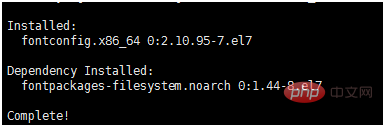
You can see fonts and fonts in the /usr/shared directory. fontconfig directory (it didn’t exist before):
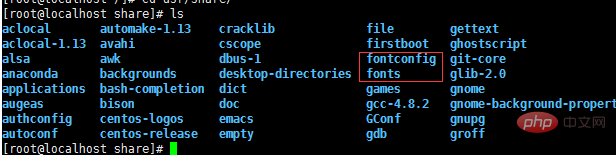
Next, we can add Chinese fonts to our font library.
Add Chinese fonts
In CentOS, the font library is stored in the fonts directory seen in the picture above, so the first thing we have to do is to find the Chinese The font files are placed in this directory, and the Chinese font files can be found in our windows system. Open the Windows/Fonts directory under the c drive:
As shown above, we only need to Just copy the fonts and upload them to the Linux server. Here I choose Song and Hei (these two fonts are used in the report). You can see that there are two files with the suffix ttf and ttc:
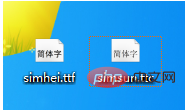
Before this we also need to create a new directory. First create a new directory chinese in the /usr/shared/fonts directory:
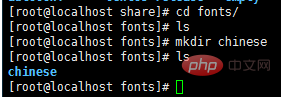
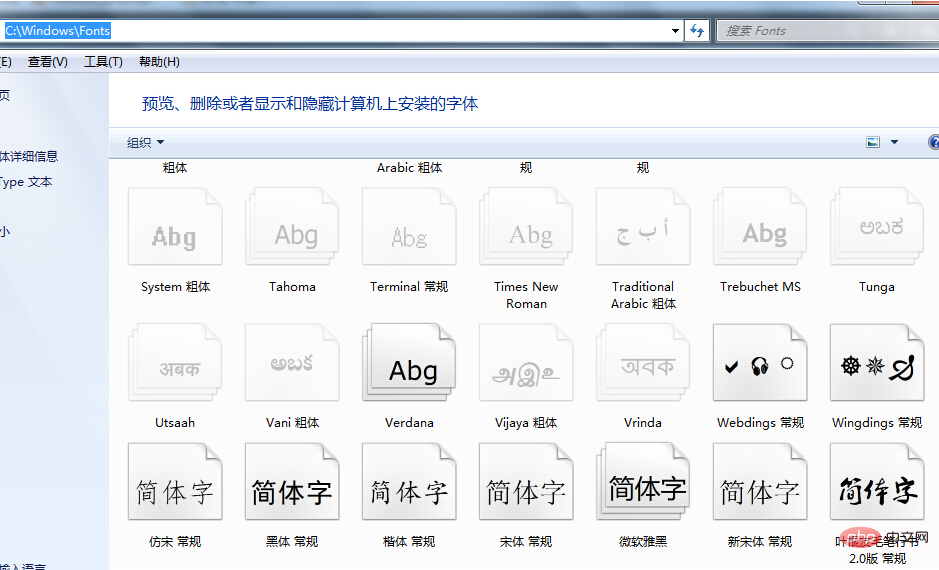
Then just upload the above two fonts to the /usr/shared/fonts/chinese directory:
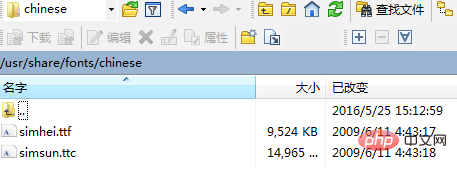
Next, you need to modify the permissions of the chinese directory:
chmod -R 755 /usr/share/fonts/chinese
Next, you need to install ttmkfdir to search for all font information in the directory, and summarize and generate the fonts.scale file. Enter the command:
yum -y install ttmkfdir
When you see the prompt message below, the installation has been successful:
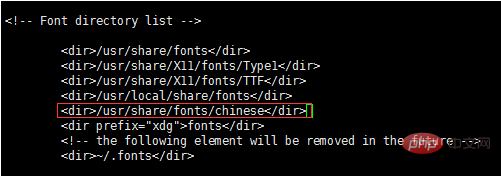
Then execute the ttmkfdir command:
ttmkfdir -e /usr/share/X11/fonts/encodings/encodings.dir
The last step is to modify the font configuration file. First open the configuration file through the editor:
vi /etc/fonts/fonts.conf
You can see a Font list, that is, the font list. Here we need to add the Chinese font location Add in:
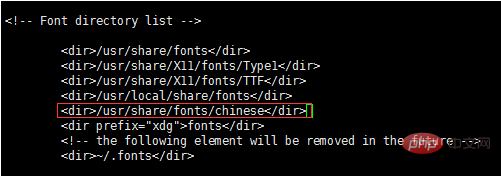
Then enter: wq to save and exit. Finally, don’t forget to refresh the font cache in the memory, so that you don’t need to reboot:
fc-cache
This way all Even if the steps are completed, finally look at the font list through fc-list again:

You can see that the Chinese font has been successfully installed, and the installation process is complete. At the end, check the report again and you will find that the Chinese style and content can be displayed normally.
Related reference: centOS tutorial
The above is the detailed content of How to solve the garbled graphics interface of centos7. For more information, please follow other related articles on the PHP Chinese website!

Hot AI Tools

Undresser.AI Undress
AI-powered app for creating realistic nude photos

AI Clothes Remover
Online AI tool for removing clothes from photos.

Undress AI Tool
Undress images for free

Clothoff.io
AI clothes remover

AI Hentai Generator
Generate AI Hentai for free.

Hot Article

Hot Tools

Notepad++7.3.1
Easy-to-use and free code editor

SublimeText3 Chinese version
Chinese version, very easy to use

Zend Studio 13.0.1
Powerful PHP integrated development environment

Dreamweaver CS6
Visual web development tools

SublimeText3 Mac version
God-level code editing software (SublimeText3)

Hot Topics
 1377
1377
 52
52
 CentOS7 various version image download addresses and version descriptions (including Everything version)
Feb 29, 2024 am 09:20 AM
CentOS7 various version image download addresses and version descriptions (including Everything version)
Feb 29, 2024 am 09:20 AM
When loading CentOS-7.0-1406, there are many optional versions. For ordinary users, they don’t know which one to choose. Here is a brief introduction: (1) CentOS-xxxx-LiveCD.ios and CentOS-xxxx- What is the difference between bin-DVD.iso? The former only has 700M, and the latter has 3.8G. The difference is not only in size, but the more essential difference is that CentOS-xxxx-LiveCD.ios can only be loaded into the memory and run, and cannot be installed. Only CentOS-xxx-bin-DVD1.iso can be installed on the hard disk. (2) CentOS-xxx-bin-DVD1.iso, Ce
 Steps to enter CentOS 7 emergency repair mode
Jan 13, 2024 am 09:36 AM
Steps to enter CentOS 7 emergency repair mode
Jan 13, 2024 am 09:36 AM
Open the centos7 page and appear: welcome to emergency mode! afterloggingin, type "journalctl -xb" to viewsystemlogs, "systemctlreboot" toreboot, "systemctldefault" to tryagaintobootintodefaultmode. giverootpasswordformaintenance(??Control-D???): Solution: execute r
 How to access and clean junk files in /tmp directory in CentOS 7?
Dec 27, 2023 pm 09:10 PM
How to access and clean junk files in /tmp directory in CentOS 7?
Dec 27, 2023 pm 09:10 PM
There is a lot of garbage in the tmp directory in the centos7 system. If you want to clear the garbage, how should you do it? Let’s take a look at the detailed tutorial below. To view the list of files in the tmp file directory, execute the command cdtmp/ to switch to the current file directory of tmp, and execute the ll command to view the list of files in the current directory. As shown below. Use the rm command to delete files. It should be noted that the rm command deletes files from the system forever. Therefore, it is recommended that when using the rm command, it is best to give a prompt before deleting the file. Use the command rm-i file name, wait for the user to confirm deletion (y) or skip deletion (n), and the system will perform corresponding operations. As shown below.
 How to set password rules in centos7? How to set password rules in centos7
Jan 07, 2024 pm 01:17 PM
How to set password rules in centos7? How to set password rules in centos7
Jan 07, 2024 pm 01:17 PM
Set password rules for security reasons Set the number of days after which passwords expire. User must change password within days. This setting only affects created users, not existing users. If setting to an existing user, run the command "chage -M (days) (user)". PASS_MAX_DAYS60#Password expiration time PASS_MIN_DAYS3#Initial password change time PASS_MIN_LEN8#Minimum password length PASS_WARN_AGE7#Password expiration prompt time Repeat password restriction use [root@linuxprobe~]#vi/etc/pam.d/system-auth#nearline15:
 How to install mbstring extension under CENTOS7?
Jan 06, 2024 pm 09:59 PM
How to install mbstring extension under CENTOS7?
Jan 06, 2024 pm 09:59 PM
1.UncaughtError:Calltoundefinedfunctionmb_strlen(); When the above error occurs, it means that we have not installed the mbstring extension; 2. Enter the PHP installation directory cd/temp001/php-7.1.0/ext/mbstring 3. Start phpize(/usr/local/bin /phpize or /usr/local/php7-abel001/bin/phpize) command to install php extension 4../configure--with-php-config=/usr/local/php7-abel
 How to install Mysql in CentOS7 and set it to start automatically at boot
Jun 02, 2023 pm 08:36 PM
How to install Mysql in CentOS7 and set it to start automatically at boot
Jun 02, 2023 pm 08:36 PM
Centos7 does not have a mysql database. The default database is mariadb (a branch of mysql). You can install the mysql database manually by following the steps below. 1. Download the rpm installation file wgethttp://repo.mysql.com/mysql-community-release-el7.rpm 2. Execute rpm to install rpm-ivhmysql-community-release-el7.rpm. After the dependency resolution is completed, the following options appear: dependenciesresolved =================================
 Detailed explanation of decompression file command (zip) under centos7
Jan 07, 2024 pm 06:30 PM
Detailed explanation of decompression file command (zip) under centos7
Jan 07, 2024 pm 06:30 PM
1. The compressed folder is a zip file [root@cgls]#zip-rmydata.zipmydata2. Unzip mydata.zip into the mydatabak directory [root@cgls]#unzipmydata.zip-dmydatabak3.mydata01 folder and mydata02.txt are compressed into mydata.zip[root@cgls]#zipmydata.zipmydata01mydata02.txt4. Decompress the mydata.zip file directly [root@cgls]#unzipmydata.zip5. View myd
 How to modify and set the default shortcut keys of CentOS7?
Jan 09, 2024 pm 06:14 PM
How to modify and set the default shortcut keys of CentOS7?
Jan 09, 2024 pm 06:14 PM
When the default shortcut keys conflict with the keys of the software you are using or you need to use the shortcut keys according to your own habits, you have to modify and set the default shortcut keys. How to modify the default shortcut keys of CentOS7? Let’s take a look at the detailed tutorial below. 1. Start the Centos7 system in the virtual machine and enter the desktop. 2. Click Applications->System Tools->Settings in the upper left corner. 3. Enter the setting interface and click the device. 4. Select Keyboard and click any item on the right. And press the shortcut key to be set on the keyboard to change its shortcut key (note that some cannot be changed!) 5. After the change, as shown below, finally click Settings, so that the shortcut key setting modification is completed.




