

How to solve how to input Chinese in CentOS7?
CentOS7 comes with Chinese Pinyin input method, and the effect is pretty good. However, you may skip selecting the Chinese input method during the installation process. This article will teach you how to retrieve the missing Chinese input method on this issue.
Step one: To open the CentOS7 graphical interface, you should press Ctrl Alt F1~F3. Select Applications->System Tools->Settings in the upper left corner of the desktop.
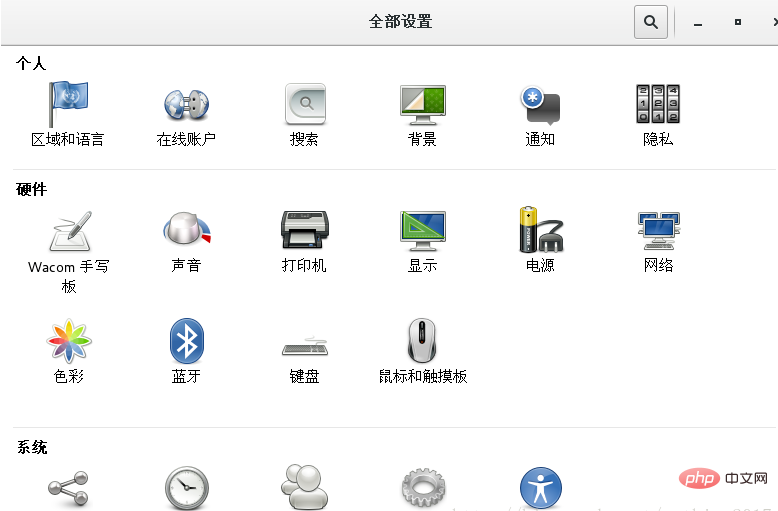
Find the region and language.
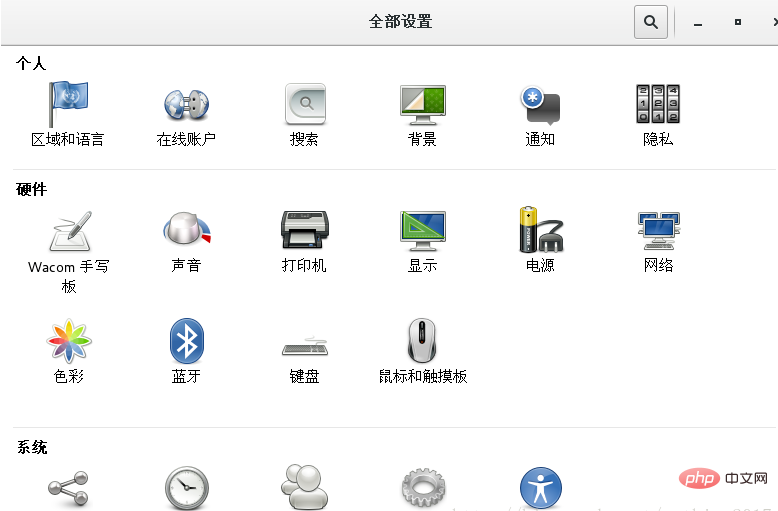
Step 2: After opening the region and language, click the " " sign in the input source and select Chinese (Intelligent PINYIN)
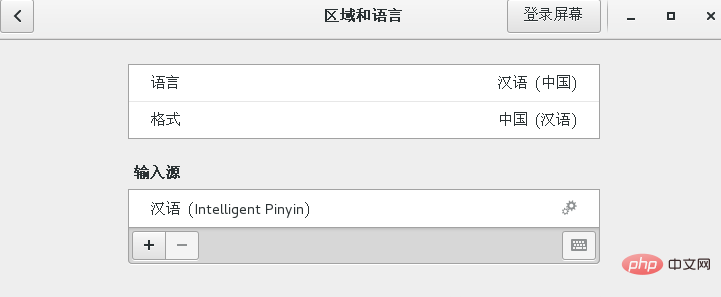
Okay! Finally, click on the upper right corner of the desktop to switch to this Chinese input method. (Note: The shortcut key to switch between different input methods is win space, and to switch between the two is win shift) Try this Chinese Pinyin input method in the terminal!
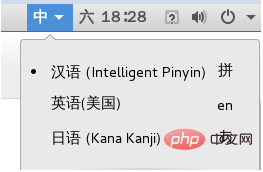
#Under this input method, press the left shift shortcut key to interchange between Chinese and English! (It can also be switched in the upper right corner of the desktop).
Attachment:
If there is no Chinese (pinyin) in the system, enter the following command in the terminal to install
yum install ibus-libpinyin
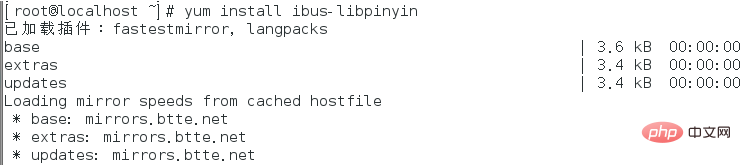
Then repeat the above Just do it.
End of the show!
Related references: centOS tutorial
The above is the detailed content of How to solve how to input Chinese in CentOS7. For more information, please follow other related articles on the PHP Chinese website!




