How to make vscode right-click the project folder to open it

vscode右键项目文件夹打开的方法:
由于之前在安装VSCODE的时候,没注意详细阅读提示,而且第一次安装比较随意,只是带着想试一下VSCODE才安装的,所以安装的时候漏了勾选open with code这个非常好用的功能!!!
我怎么发现的呢?是因为我最近在学VUE.JS的时候总是要打开一个文件夹但是发现人家都可以直接右键打开,但是我却非要先打开VSCODE,打开文件夹,这多麻烦啊,效率太低了吧???后来查了一下才发现原来是漏了勾选这个选项,哭了!!!
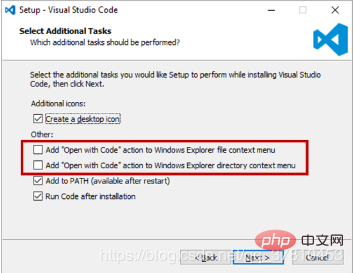
我的环境
win10
vscode v1.31.1
那么我们应该怎么解决这个问题呢???
看了看网上的方法,分为两种:
重装VSCODE,重装大法好啊有没有?(不,重装了好多插件要重新装很麻烦的)
修改注册表(一点都不难,但是要仔细一点)
重装我就不讲了,谁都会的了吧?
修改注册表
1.首先新建一个文本文件
2.在文本文件中输入以下代码修改注册表,这里要注意一下,里面的路径要修改为自己电脑里VSCODE的绝对路径,而且注意路径的书写,因为在字符串中,所以注意 \ 的转义
代码如下:
Windows Registry Editor Version 5.00
[HKEY_CLASSES_ROOT\*\shell\VSCode]
@="Open with Code"
"Icon"="C:\\Users\\ticktock\\AppData\\Local\\Programs\\Microsoft VS Code\\Code.exe"
[HKEY_CLASSES_ROOT\*\shell\VSCode\command]
@="\"C:\\Users\\ticktock\\AppData\\Local\\Programs\\Microsoft VS Code\\Code.exe\" \"%1\""
Windows Registry Editor Version 5.00
[HKEY_CLASSES_ROOT\Directory\shell\VSCode]
@="Open with Code"
"Icon"="C:\\Users\\ticktock\\AppData\\Local\\Programs\\Microsoft VS Code\\Code.exe"
[HKEY_CLASSES_ROOT\Directory\shell\VSCode\command]
@="\"C:\\Users\\ticktock\\AppData\\Local\\Programs\\Microsoft VS Code\\Code.exe\" \"%V\""
Windows Registry Editor Version 5.00
[HKEY_CLASSES_ROOT\Directory\Background\shell\VSCode]
@="Open with Code"
"Icon"="C:\\Users\\ticktock\\AppData\\Local\\Programs\\Microsoft VS Code\\Code.exe"
[HKEY_CLASSES_ROOT\Directory\Background\shell\VSCode\command]
@="\"C:\\Users\\ticktock\\AppData\\Local\\Programs\\Microsoft VS Code\\Code.exe\" \"%V\""3.保存文件,随便放在哪里都可以,然后命名为: vsCodeOpenFolder.reg,这里你命名为什么都没关系,但是后缀必须要为 .reg
4.最后,双击点开该文件
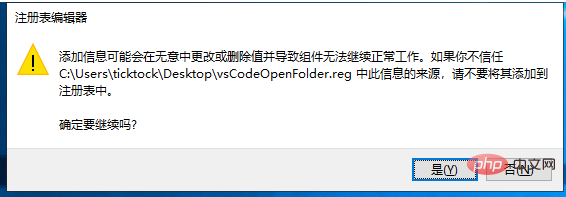
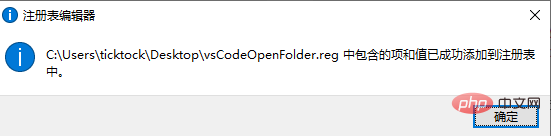
这里会遇到提示,点击 "确定"或"是"就可以了,最后大功告成!!!
5.尝试在桌面右键测试一下看看有没有添加成功,如果没有,尝试一下第四步中以管理员权限打开 .reg
推荐教程: 《VSCode教程》
The above is the detailed content of How to make vscode right-click the project folder to open it. For more information, please follow other related articles on the PHP Chinese website!

Hot AI Tools

Undresser.AI Undress
AI-powered app for creating realistic nude photos

AI Clothes Remover
Online AI tool for removing clothes from photos.

Undress AI Tool
Undress images for free

Clothoff.io
AI clothes remover

AI Hentai Generator
Generate AI Hentai for free.

Hot Article

Hot Tools

Notepad++7.3.1
Easy-to-use and free code editor

SublimeText3 Chinese version
Chinese version, very easy to use

Zend Studio 13.0.1
Powerful PHP integrated development environment

Dreamweaver CS6
Visual web development tools

SublimeText3 Mac version
God-level code editing software (SublimeText3)

Hot Topics
 1378
1378
 52
52
 How to define header files for vscode
Apr 15, 2025 pm 09:09 PM
How to define header files for vscode
Apr 15, 2025 pm 09:09 PM
How to define header files using Visual Studio Code? Create a header file and declare symbols in the header file using the .h or .hpp suffix name (such as classes, functions, variables) Compile the program using the #include directive to include the header file in the source file. The header file will be included and the declared symbols are available.
 What computer configuration is required for vscode
Apr 15, 2025 pm 09:48 PM
What computer configuration is required for vscode
Apr 15, 2025 pm 09:48 PM
VS Code system requirements: Operating system: Windows 10 and above, macOS 10.12 and above, Linux distribution processor: minimum 1.6 GHz, recommended 2.0 GHz and above memory: minimum 512 MB, recommended 4 GB and above storage space: minimum 250 MB, recommended 1 GB and above other requirements: stable network connection, Xorg/Wayland (Linux)
 vscode start front-end project command
Apr 15, 2025 pm 10:00 PM
vscode start front-end project command
Apr 15, 2025 pm 10:00 PM
The command to start a front-end project in VSCode is code. The specific steps include: Open the project folder. Start VSCode. Open the project. Enter the startup command code. in the terminal panel. Press Enter to start the project.
 How to set vscode
Apr 15, 2025 pm 10:45 PM
How to set vscode
Apr 15, 2025 pm 10:45 PM
To enable and set VSCode, follow these steps: Install and start VSCode. Custom preferences including themes, fonts, spaces, and code formatting. Install extensions to enhance features such as plugins, themes, and tools. Create a project or open an existing project. Use IntelliSense to get code prompts and completions. Debug the code to step through the code, set breakpoints, and check variables. Connect the version control system to manage changes and commit code.
 vscode running task shortcut key
Apr 15, 2025 pm 09:39 PM
vscode running task shortcut key
Apr 15, 2025 pm 09:39 PM
Run tasks in VSCode: Create tasks.json file, specify version and task list; configure the label, command, args, and type of the task; save and reload the task; run the task using the shortcut key Ctrl Shift B (macOS for Cmd Shift B).
 vscode terminal usage tutorial
Apr 15, 2025 pm 10:09 PM
vscode terminal usage tutorial
Apr 15, 2025 pm 10:09 PM
vscode built-in terminal is a development tool that allows running commands and scripts within the editor to simplify the development process. How to use vscode terminal: Open the terminal with the shortcut key (Ctrl/Cmd). Enter a command or run the script. Use hotkeys (such as Ctrl L to clear the terminal). Change the working directory (such as the cd command). Advanced features include debug mode, automatic code snippet completion, and interactive command history.
 What language is vscode used
Apr 15, 2025 pm 11:03 PM
What language is vscode used
Apr 15, 2025 pm 11:03 PM
Visual Studio Code (VSCode) is developed by Microsoft, built using the Electron framework, and is mainly written in JavaScript. It supports a wide range of programming languages, including JavaScript, Python, C, Java, HTML, CSS, etc., and can add support for other languages through extensions.
 What language is written in vscode
Apr 15, 2025 pm 11:51 PM
What language is written in vscode
Apr 15, 2025 pm 11:51 PM
VSCode is written in TypeScript and JavaScript. First, its core code base is written in TypeScript, an open source programming language that extends JavaScript and adds type checking capabilities. Secondly, some extensions and plug-ins of VSCode are written in JavaScript. This combination makes VSCode a flexible and extensible code editor.




