What is the difference between OpenJDK and OracleJDK?

What is the difference between OpenJDK and OracleJDK?
1. Differences in licensing agreements: OpenJDK is released using the GPL V2 agreement, while SUN JDK is released using the JRL. Although both protocols are open source, the difference in usage is that GPL V2 allows commercial use, while JRL only allows personal research use.
2. OpenJDK does not include Deployment (deployment) function: Deployment functions include: Browser Plugin, Java Web Start, and Java Control Panel. These functions cannot be found in OpenJDK.
3. OpenJDK source code is incomplete: It is easy to think of this. In OpenJDK that adopts GPL protocol, part of the source code of SUN JDK cannot be opened to OpenJDK due to property rights issues. The most important part is Code for the SNMP part of the optional element in JMX.
4. Replace some source codes with open source codes: Due to property rights issues, many source codes whose property rights are not SUN have been replaced with some open source codes with the same functions, such as font rasterization engines, using Free Type instead. .
GPL General Public License
GPL, the abbreviation of GNU General Public License, is the informal Chinese translation of GNU General Public License. It is not published by the Free Software Foundation, and is not a statutory distribution clause for software using the GNU General Public License - only the original English version of the GNU General Public License has such effect.
Recommended tutorial: "PHP Tutorial"
The above is the detailed content of What is the difference between OpenJDK and OracleJDK?. For more information, please follow other related articles on the PHP Chinese website!

Hot AI Tools

Undresser.AI Undress
AI-powered app for creating realistic nude photos

AI Clothes Remover
Online AI tool for removing clothes from photos.

Undress AI Tool
Undress images for free

Clothoff.io
AI clothes remover

AI Hentai Generator
Generate AI Hentai for free.

Hot Article

Hot Tools

Notepad++7.3.1
Easy-to-use and free code editor

SublimeText3 Chinese version
Chinese version, very easy to use

Zend Studio 13.0.1
Powerful PHP integrated development environment

Dreamweaver CS6
Visual web development tools

SublimeText3 Mac version
God-level code editing software (SublimeText3)

Hot Topics
 1377
1377
 52
52
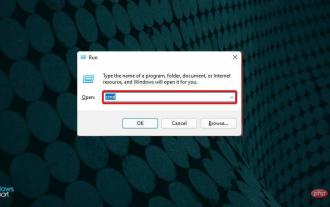 How to install Java on Windows 11
Apr 13, 2023 pm 09:22 PM
How to install Java on Windows 11
Apr 13, 2023 pm 09:22 PM
Despite the large number of applications that appear every once in a while, Java remains by far one of the most used and important programming languages. Many applications rely on Java on Windows operating systems, and updating it means improving performance by providing stability and security for Java applications to run safely. You can also install Java on Linux and macOS platforms. The only difference is the package/file for each platform. Now, with Windows 11, it’s time to download Java and in today’s article, we will take you through the simple steps to install it on your device. Which version of Java should I download? The Java version you downloaded
 Does oracle database require jdk?
Jun 05, 2023 pm 05:06 PM
Does oracle database require jdk?
Jun 05, 2023 pm 05:06 PM
The oracle database requires jdk. The reasons are: 1. When using specific software or functions, other software or libraries included in the JDK are required; 2. Java JDK needs to be installed to run Java programs in the Oracle database; 3. JDK provides Develop and compile Java application functions; 4. Meet Oracle's requirements for Java functions to help implement and implement specific functions.
 Analysis of JDK dynamic proxy examples in java
Apr 30, 2023 pm 01:16 PM
Analysis of JDK dynamic proxy examples in java
Apr 30, 2023 pm 01:16 PM
1. Explain that Java provides a dynamic proxy class Proxy. Proxy is not the class of what we call proxy objects, but provides a static method (newProxyInstance) to create proxy objects to obtain proxy objects. 2. Instance publicclassHelloWorld{publicstaticvoidmain(String[]args){//Get the proxy object ProxyFactoryfactory=newProxyFactory();SellTicketsproxyObject=factory.getProxyObject();proxyO
 Deepin Linux system installation JDK tutorial
Feb 15, 2024 pm 12:36 PM
Deepin Linux system installation JDK tutorial
Feb 15, 2024 pm 12:36 PM
Deepin Linux system is a domestic operating system based on the Linux kernel. It has the characteristics of stability, security, and ease of use. In Deepin Linux system, installing JDK (Java Development Kit) is a necessary step for developing Java applications. This article will introduce in detail how to Install JDK in Deepin Linux system. Installation steps: Open the terminal of Deepin Linux system. Use the command line to download the JDK installation package. The command is as follows: ``shellsudoapt-getinstallopenjdk-11-jdk`` Wait for the download to complete and the system will automatically install the JDK. To verify whether the JDK is installed successfully, enter the following command: ```javaj
 Where is the linux jdk directory?
Mar 22, 2023 am 09:52 AM
Where is the linux jdk directory?
Mar 22, 2023 am 09:52 AM
The linux jdk directory is in the bin directory. The specific search method is: 1. Find the execution directory of javad through the "whereis java" command; 2. Find the link file through the execution file; 3. Through "ls -lrt /etc/alternatives/java" Just run the command to find the installation directory.
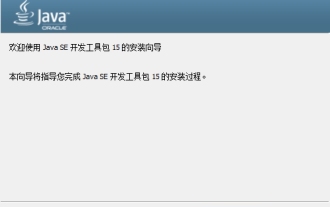 How to install jdk-jdk installation tutorial
Mar 04, 2024 pm 05:10 PM
How to install jdk-jdk installation tutorial
Mar 04, 2024 pm 05:10 PM
Recently, many friends have asked me how to install jdk. Next, let us learn all about how to install jdk. I hope it can help everyone. 1. First download the JDK installation file and enter the JDK installation interface, as shown in the figure. 2. Click the "Next" button to enter the JDK custom installation interface, as shown in the figure. 3. It is recommended to choose to install directly to the default directory and click the "Next" button to install, as shown in the figure. You can also click the "Change" button to select the installation directory yourself. 4. After the installation is completed, the interface will pop up and click the "Close" button, as shown in the figure. The above is all the tutorials on how to install jdk brought by the editor. I hope it can be helpful to everyone.
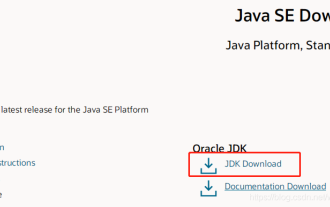 How to configure the jdk environment in Linux system
May 12, 2023 am 09:31 AM
How to configure the jdk environment in Linux system
May 12, 2023 am 09:31 AM
The following steps are to deploy the jdk environment in the Linux system 1. Download the jdk installation package 2. Create a new installation jdk folder (/usr/local/java/jdk) cd /usr/localmkdir/usr/local/javalocal directory and create a new java directory cd /usr/local/javamkdir/usr/local/java/jdk Create a new jdk directory cd/usr/local/java/jdk3. Upload the jdk installation package to linux4. Unzip the jdk installation package. Decompression format: The name after the tarzxvf compressed package name can be just Enter an initial letter and use the Tab key
 How to specify springboot external configuration file in multi-jdk environment
May 11, 2023 pm 04:01 PM
How to specify springboot external configuration file in multi-jdk environment
May 11, 2023 pm 04:01 PM
Problem description: When there are multiple jdk in the deployment environment, and the default jdk version is lower than jdk8. When we deploy springboot applications, we need to specify jdk as jdk8 or above. A problem will arise: the external configuration file of the springboot application cannot be loaded, and it will always use the default configuration file imported into the application jar. Problem Solving There are two ways to solve this problem, as follows: Add startup parameters --spring.config.additional-locationnohup/home/jdk1.8.0_251/bin/java-Xms256m-Xmx256m-j



