 Operation and Maintenance
Operation and Maintenance
 Linux Operation and Maintenance
Linux Operation and Maintenance
 Solve the problem of incorrect mysql password under linux
Solve the problem of incorrect mysql password under linux
Solve the problem of incorrect mysql password under linux
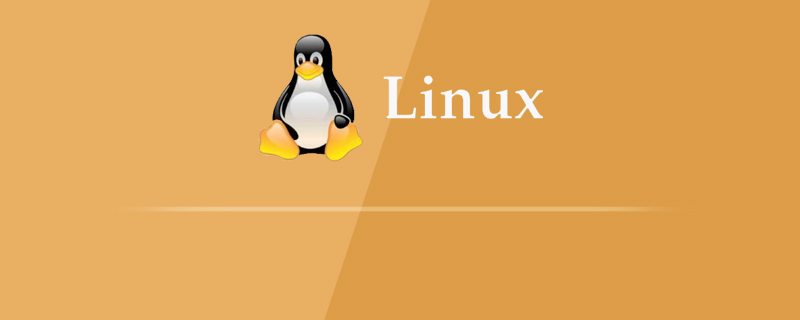
Solution to the wrong mysql password under Linux:
Preface
After installing mysql on the server today, I found the password after logging in Error, but I did not set a password. Finally, Baidu learned that mysql will automatically create an initial password after version 5.7.
The error is reported as follows:
[root@mytestlnx02 ~]# mysql -u root -p Enter password: ERROR 1045 (28000): Access denied for user 'root'@'localhost' (using password: YES)
Change password
1. Check whether the mysql service is started. If it is started, close the mysql service
//查看mysql服务状态 [root@mytestlnx02 ~]# ps -ef | grep -i mysql root 22972 1 0 14:18 pts/0 00:00:00 /bin/sh /usr/bin/mysqld_safe --datadir=/var/lib/mysql --socket=/var/lib/mysql/mysql.sock --pid-file=/var/run/mysqld/mysqld.pid --basedir=/usr --user=mysql mysql 23166 22972 0 14:18 pts/0 00:00:00 /usr/sbin/mysqld --basedir=/usr --datadir=/var/lib/mysql --plugin-dir=/usr/lib/mysql/plugin --user=mysql --log-error=/var/log/mysqld.log --pid-file=/var/run/mysqld/mysqld.pid --socket=/var/lib/mysql/mysql.sock root 23237 21825 0 14:22 pts/0 00:00:00 grep -i mysql //关闭服务 [root@mytestlnx02 ~]# service mysql stop [root@mytestlnx02 ~]#
2. Modify the mysql configuration file my.cnf
my.cnf The location of the configuration file, generally In /etc/my.cnf, some versions are in /etc/mysql/my.cnf
In the configuration file, add 2 lines of code
[mysqld] skip-grant-tables
The function is to skip password verification when logging in to mysql
Then start the mysql service and enter mysql
[root@mytestlnx02 ~]# service mysqld start [root@mytestlnx02 ~]# [root@mytestlnx02 ~]# mysql -u root Type 'help;' or '\h' for help. Type '\c' to clear the current input statement. mysql>
3. Change the password
Connect to the mysql database and modify it User password
mysql> use mysql; Reading table information for completion of table and column names You can turn off this feature to get a quicker startup with -A Database changed mysql> update mysql.user set authentication_string=password('root_password') where user='root'; Query OK, 1 row affected, 1 warning (0.00 sec) Rows matched: 1 Changed: 1 Warnings: 1 mysql> flush privileges; Query OK, 0 rows affected (0.00 sec) mysql> exit
4. Restart the mysql service
First comment or delete the 2 lines of code previously added to the configuration file, then restart the mysql service, and you can log in using the password you just set. .
[root@mytestlnx02 ~]# service mysql start [root@mytestlnx02 ~]# [root@mytestlnx02 ~]# mysql -u root -p Enter password: Welcome to the MySQL monitor. Commands end with ; or \g. p.s.
The operation method is different on CentOS.
Execution of the command to change the password keeps reporting errors
mysql> update user set authentication_string=password('xxxxxxxx') where User='root'; ERROR 1064 (42000): You have an error in your SQL syntax; check the manual that corresponds to your MySQL server version for the right syntax to use near '('root_password') where User='root'' at line 1
It can’t be a syntax problem. I checked it many times and finally found that it should be done like this under CentOS:
View the initial password
[root@VM_0_8_centos ~]# grep 'temporary password' /var/log/mysqld.log 2018-09-26T04:25:54.927944Z 5 [Note] [MY-010454] [Server] A temporary password is generated for root@localhost: DN34N/=?aIfZ
You can see that the initial password is DN34N/=?aIfZ
Use the initial password to log in
[root@VM_0_8_centos ~]# mysql -u root -p Enter password: Welcome to the MySQL monitor. Commands end with ; or \g. Your MySQL connection id is 8 Server version: 8.0.12 MySQL Community Server - GPL Copyright (c) 2000, 2018, Oracle and/or its affiliates. All rights reserved.
Change the password
mysql> ALTER USER 'root' IDENTIFIED BY 'xxxxxxxxx'; ERROR 1820 (HY000): You must reset your password using ALTER USER statement before executing this statement. mysql> ALTER USER 'root'@'localhost' IDENTIFIED BY 'xxxxxxxx'; Query OK, 0 rows affected (0.11 sec) mysql> flush privileges; Query OK, 0 rows affected (0.01 sec) mysql> exit Bye 重启服务
It will take effect
[root@VM_0_8_centos ~]# service mysqld stop Redirecting to /bin/systemctl stop mysqld.service [root@VM_0_8_centos ~]# service mysqld start Redirecting to /bin/systemctl start mysqld.service
Recommended tutorial: "linux tutorial"
The above is the detailed content of Solve the problem of incorrect mysql password under linux. For more information, please follow other related articles on the PHP Chinese website!

Hot AI Tools

Undresser.AI Undress
AI-powered app for creating realistic nude photos

AI Clothes Remover
Online AI tool for removing clothes from photos.

Undress AI Tool
Undress images for free

Clothoff.io
AI clothes remover

AI Hentai Generator
Generate AI Hentai for free.

Hot Article

Hot Tools

Notepad++7.3.1
Easy-to-use and free code editor

SublimeText3 Chinese version
Chinese version, very easy to use

Zend Studio 13.0.1
Powerful PHP integrated development environment

Dreamweaver CS6
Visual web development tools

SublimeText3 Mac version
God-level code editing software (SublimeText3)

Hot Topics
 1378
1378
 52
52
 Does the internet run on Linux?
Apr 14, 2025 am 12:03 AM
Does the internet run on Linux?
Apr 14, 2025 am 12:03 AM
The Internet does not rely on a single operating system, but Linux plays an important role in it. Linux is widely used in servers and network devices and is popular for its stability, security and scalability.
 How to start nginx in Linux
Apr 14, 2025 pm 12:51 PM
How to start nginx in Linux
Apr 14, 2025 pm 12:51 PM
Steps to start Nginx in Linux: Check whether Nginx is installed. Use systemctl start nginx to start the Nginx service. Use systemctl enable nginx to enable automatic startup of Nginx at system startup. Use systemctl status nginx to verify that the startup is successful. Visit http://localhost in a web browser to view the default welcome page.
 How to start nginx server
Apr 14, 2025 pm 12:27 PM
How to start nginx server
Apr 14, 2025 pm 12:27 PM
Starting an Nginx server requires different steps according to different operating systems: Linux/Unix system: Install the Nginx package (for example, using apt-get or yum). Use systemctl to start an Nginx service (for example, sudo systemctl start nginx). Windows system: Download and install Windows binary files. Start Nginx using the nginx.exe executable (for example, nginx.exe -c conf\nginx.conf). No matter which operating system you use, you can access the server IP
 How to check whether nginx is started
Apr 14, 2025 pm 01:03 PM
How to check whether nginx is started
Apr 14, 2025 pm 01:03 PM
How to confirm whether Nginx is started: 1. Use the command line: systemctl status nginx (Linux/Unix), netstat -ano | findstr 80 (Windows); 2. Check whether port 80 is open; 3. Check the Nginx startup message in the system log; 4. Use third-party tools, such as Nagios, Zabbix, and Icinga.
 How to solve nginx403
Apr 14, 2025 am 10:33 AM
How to solve nginx403
Apr 14, 2025 am 10:33 AM
How to fix Nginx 403 Forbidden error? Check file or directory permissions; 2. Check .htaccess file; 3. Check Nginx configuration file; 4. Restart Nginx. Other possible causes include firewall rules, SELinux settings, or application issues.
 How to solve nginx403 error
Apr 14, 2025 pm 12:54 PM
How to solve nginx403 error
Apr 14, 2025 pm 12:54 PM
The server does not have permission to access the requested resource, resulting in a nginx 403 error. Solutions include: Check file permissions. Check the .htaccess configuration. Check nginx configuration. Configure SELinux permissions. Check the firewall rules. Troubleshoot other causes such as browser problems, server failures, or other possible errors.
 Nginx Server Installation and Quick Configuration Guide
Apr 13, 2025 pm 10:18 PM
Nginx Server Installation and Quick Configuration Guide
Apr 13, 2025 pm 10:18 PM
This article introduces the construction and configuration methods of Nginx. 1. Install Nginx: Use sudoyumininstallnginx on CentOS, use sudoapt-getinstallnginx on Ubuntu, and start with sudosystemctlstartnginx after installation. 2. Basic configuration: Modify the /etc/nginx/nginx.conf file, mainly modify the listen (port) and root (site root directory) instructions in the server block, and after modification, use sudosystemctlrestartnginx to restart and take effect. 3. Virtual host configuration: in nginx.co
 How to check whether nginx is started?
Apr 14, 2025 pm 12:48 PM
How to check whether nginx is started?
Apr 14, 2025 pm 12:48 PM
In Linux, use the following command to check whether Nginx is started: systemctl status nginx judges based on the command output: If "Active: active (running)" is displayed, Nginx is started. If "Active: inactive (dead)" is displayed, Nginx is stopped.



