How to shut down oracle service

Method to shut down the oracle service:
1. Find "Control Panel" in the start menu and click to open "Control Panel".
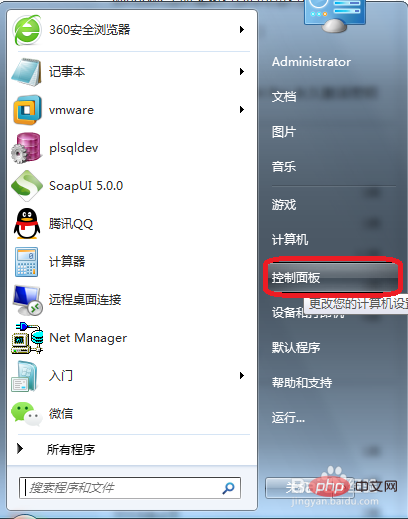
2. In the "Control Panel", find "System and Security" and click to open.
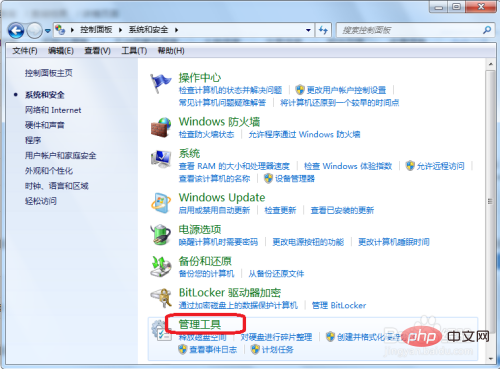
3. In the "Control Panel" > > "System and Security" window, click to open "Administrative Tools".
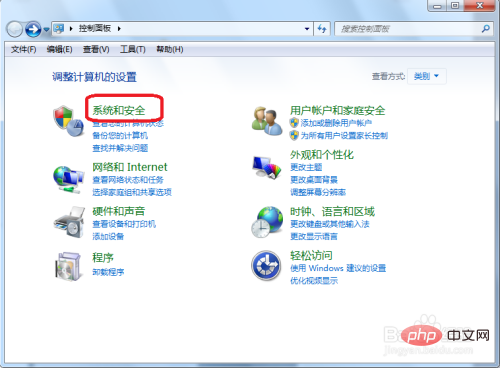
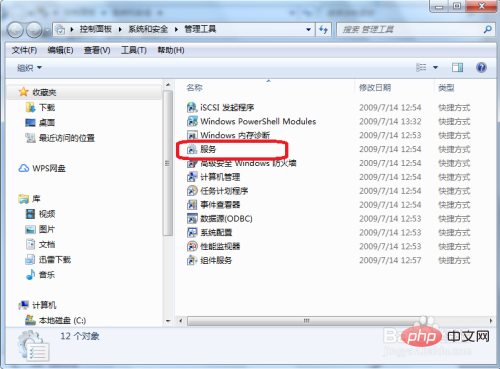
Oracle Tutorial"
The above is the detailed content of How to shut down oracle service. For more information, please follow other related articles on the PHP Chinese website!

Hot AI Tools

Undresser.AI Undress
AI-powered app for creating realistic nude photos

AI Clothes Remover
Online AI tool for removing clothes from photos.

Undress AI Tool
Undress images for free

Clothoff.io
AI clothes remover

AI Hentai Generator
Generate AI Hentai for free.

Hot Article

Hot Tools

Notepad++7.3.1
Easy-to-use and free code editor

SublimeText3 Chinese version
Chinese version, very easy to use

Zend Studio 13.0.1
Powerful PHP integrated development environment

Dreamweaver CS6
Visual web development tools

SublimeText3 Mac version
God-level code editing software (SublimeText3)

Hot Topics
 1371
1371
 52
52
 How long will Oracle database logs be kept?
May 10, 2024 am 03:27 AM
How long will Oracle database logs be kept?
May 10, 2024 am 03:27 AM
The retention period of Oracle database logs depends on the log type and configuration, including: Redo logs: determined by the maximum size configured with the "LOG_ARCHIVE_DEST" parameter. Archived redo logs: Determined by the maximum size configured by the "DB_RECOVERY_FILE_DEST_SIZE" parameter. Online redo logs: not archived, lost when the database is restarted, and the retention period is consistent with the instance running time. Audit log: Configured by the "AUDIT_TRAIL" parameter, retained for 30 days by default.
 The order of the oracle database startup steps is
May 10, 2024 am 01:48 AM
The order of the oracle database startup steps is
May 10, 2024 am 01:48 AM
The Oracle database startup sequence is: 1. Check the preconditions; 2. Start the listener; 3. Start the database instance; 4. Wait for the database to open; 5. Connect to the database; 6. Verify the database status; 7. Enable the service (if necessary ); 8. Test the connection.
 How much memory does oracle require?
May 10, 2024 am 04:12 AM
How much memory does oracle require?
May 10, 2024 am 04:12 AM
The amount of memory required by Oracle depends on database size, activity level, and required performance level: for storing data buffers, index buffers, executing SQL statements, and managing the data dictionary cache. The exact amount is affected by database size, activity level, and required performance level. Best practices include setting the appropriate SGA size, sizing SGA components, using AMM, and monitoring memory usage.
 How to see the number of occurrences of a certain character in Oracle
May 09, 2024 pm 09:33 PM
How to see the number of occurrences of a certain character in Oracle
May 09, 2024 pm 09:33 PM
To find the number of occurrences of a character in Oracle, perform the following steps: Get the total length of a string; Get the length of the substring in which a character occurs; Count the number of occurrences of a character by subtracting the substring length from the total length.
 Oracle database server hardware configuration requirements
May 10, 2024 am 04:00 AM
Oracle database server hardware configuration requirements
May 10, 2024 am 04:00 AM
Oracle database server hardware configuration requirements: Processor: multi-core, with a main frequency of at least 2.5 GHz. For large databases, 32 cores or more are recommended. Memory: At least 8GB for small databases, 16-64GB for medium sizes, up to 512GB or more for large databases or heavy workloads. Storage: SSD or NVMe disks, RAID arrays for redundancy and performance. Network: High-speed network (10GbE or higher), dedicated network card, low-latency network. Others: Stable power supply, redundant components, compatible operating system and software, heat dissipation and cooling system.
 How to read dbf file in oracle
May 10, 2024 am 01:27 AM
How to read dbf file in oracle
May 10, 2024 am 01:27 AM
Oracle can read dbf files through the following steps: create an external table and reference the dbf file; query the external table to retrieve data; import the data into the Oracle table.
 How much memory is needed to use oracle database
May 10, 2024 am 03:42 AM
How much memory is needed to use oracle database
May 10, 2024 am 03:42 AM
The amount of memory required for an Oracle database depends on the database size, workload type, and number of concurrent users. General recommendations: Small databases: 16-32 GB, Medium databases: 32-64 GB, Large databases: 64 GB or more. Other factors to consider include database version, memory optimization options, virtualization, and best practices (monitor memory usage, adjust allocations).
 Oracle scheduled tasks execute the creation step once a day
May 10, 2024 am 03:03 AM
Oracle scheduled tasks execute the creation step once a day
May 10, 2024 am 03:03 AM
To create a scheduled task in Oracle that executes once a day, you need to perform the following three steps: Create a job. Add a subjob to the job and set its schedule expression to "INTERVAL 1 DAY". Enable the job.







