

How to use PS to create a nine-square grid picture?
I believe everyone is familiar with the Jiugongge picture. It is very common. People who do content marketing often use the Jiugongge picture. Today I want to share with you how to make the Jiugongge rendering. ?

1. Press the Ctrl O shortcut key to open the material image, and use the rectangle tool to draw lines:

2. Press V switches to the move tool, in the picture area, click the rectangle 1 layer to select the layer, then press ALT SHIFT, drag the mouse to copy the line to the appropriate position, then release the mouse and press the button to copy the rectangle 1 copy; Using the same method, get copy 2 of rectangle 1 and copy 3 of rectangle 1.

3. Press Ctrl A to select the entire image selection (note: to use the alignment function, there must be a selection), in the layer panel, click the rectangle 1 layer, and then Go to the options bar and click the "Align Left" button so that the shape 1 layer is aligned to the left.

4. Similarly, use the move tool to select the 3 copies of the layers. In the layers panel, click on the 3 copies of the layers and select "Right Align" in the option bar. , so that the copy 3 layer is right aligned.

5. Press Ctrl D to cancel the selection (note: to use the distribution function, there cannot be a selection)! In the Layers panel, click the Rectangle 1 layer, then press SHIFT to select the copy 3 layer, thus selecting 4 layers in a row. Select "Horizontal Centered Distribution" in the options bar so that the 4 layers are arranged at equal distances.

6. Click the copy 3 layer and press ALT SHIFT to copy it to get the copy 4 layer.

7. Select copy 4 and press CTRL T to perform free transformation. With the mouse in the deformation box, right-click and select "Rotate 90 degrees (clockwise)" to confirm. The line will become Place it horizontally.

Press V to switch to the move tool, select the copy 4 layer, then press Ctrl A to select the entire image, and select horizontal center alignment and top alignment in the options bar , so that the copy 4 layer is aligned horizontally and centered.
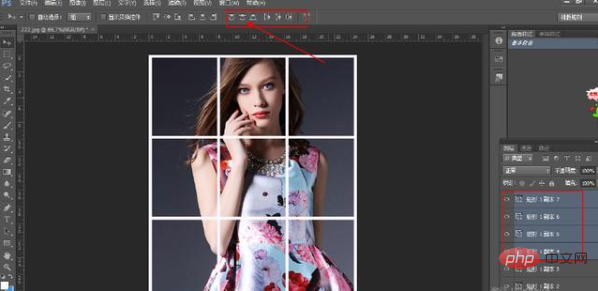
Repeat the above steps for the remaining lines. The effect will come out:
Related recommendations: ps tutorial
The above is the detailed content of How to use PS to create a nine-square grid picture. For more information, please follow other related articles on the PHP Chinese website!