

The specific steps to use PS to make a one-inch ID photo are as follows:
1. First open the picture that needs to be modified, and try to select the background and character differences. Larger picture.
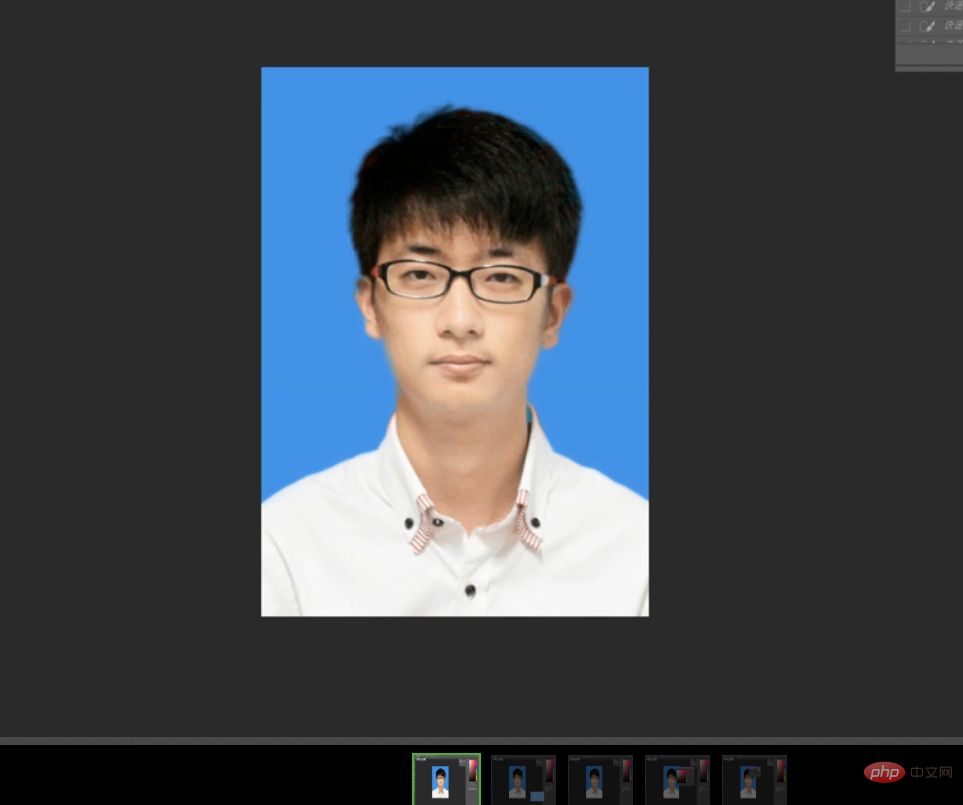
#2. Use the shortcut key "Ctrl J" to copy a new layer.
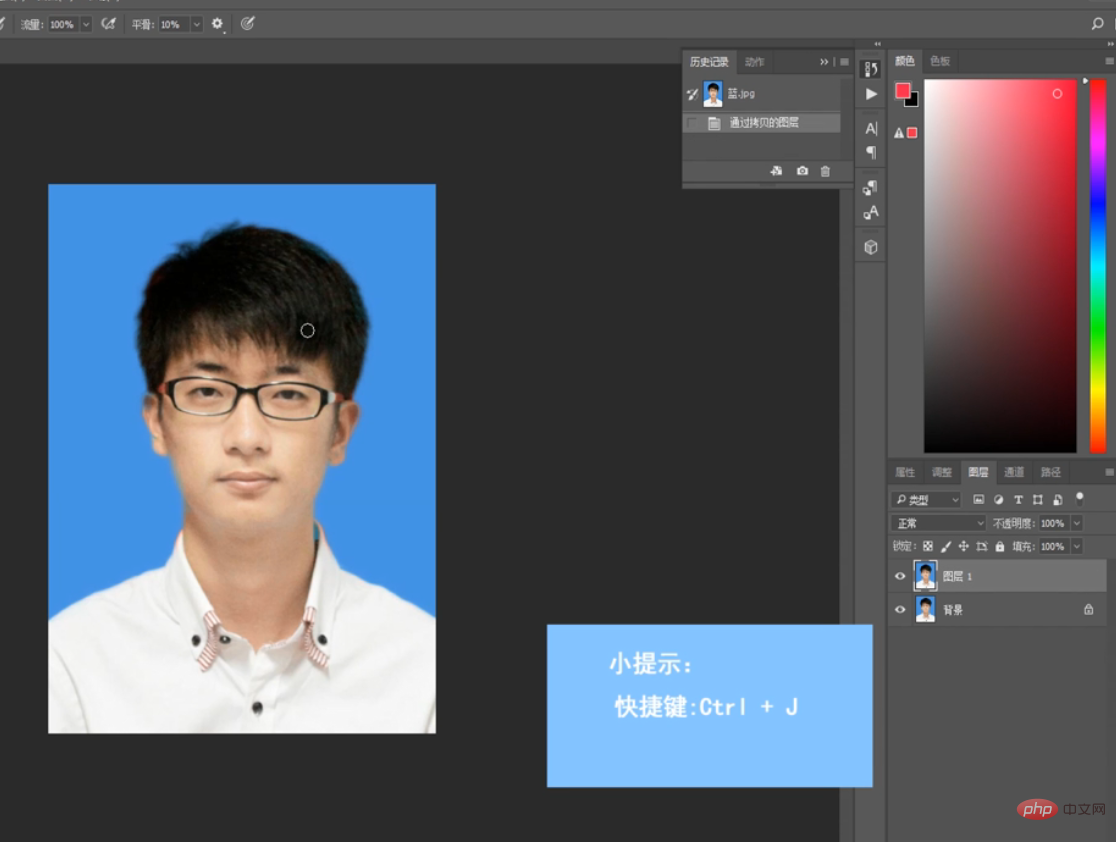
#3. Select the "Crop Tool" and set the ratio to "295×413" to complete the cropping.
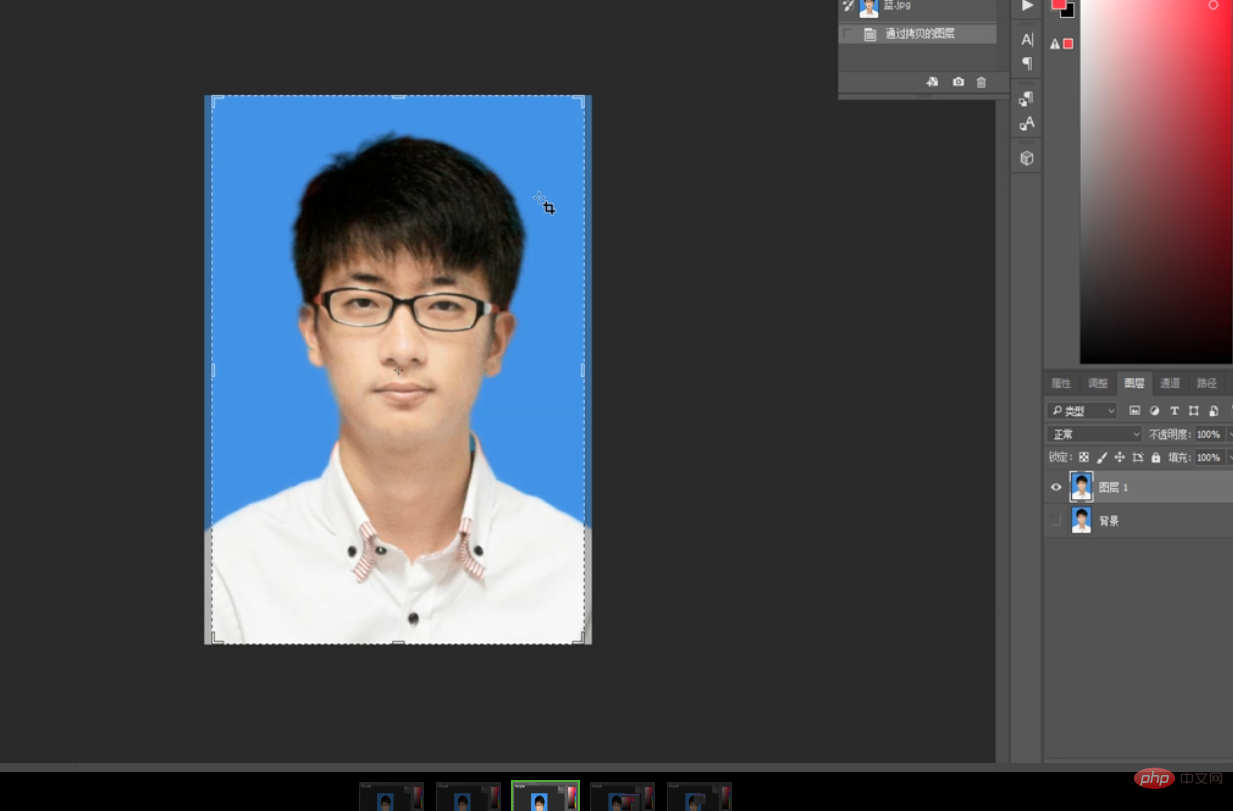
#4. Click the "Quick Selection Tool", select all the background of the picture, and set the "Foreground Color" to red.
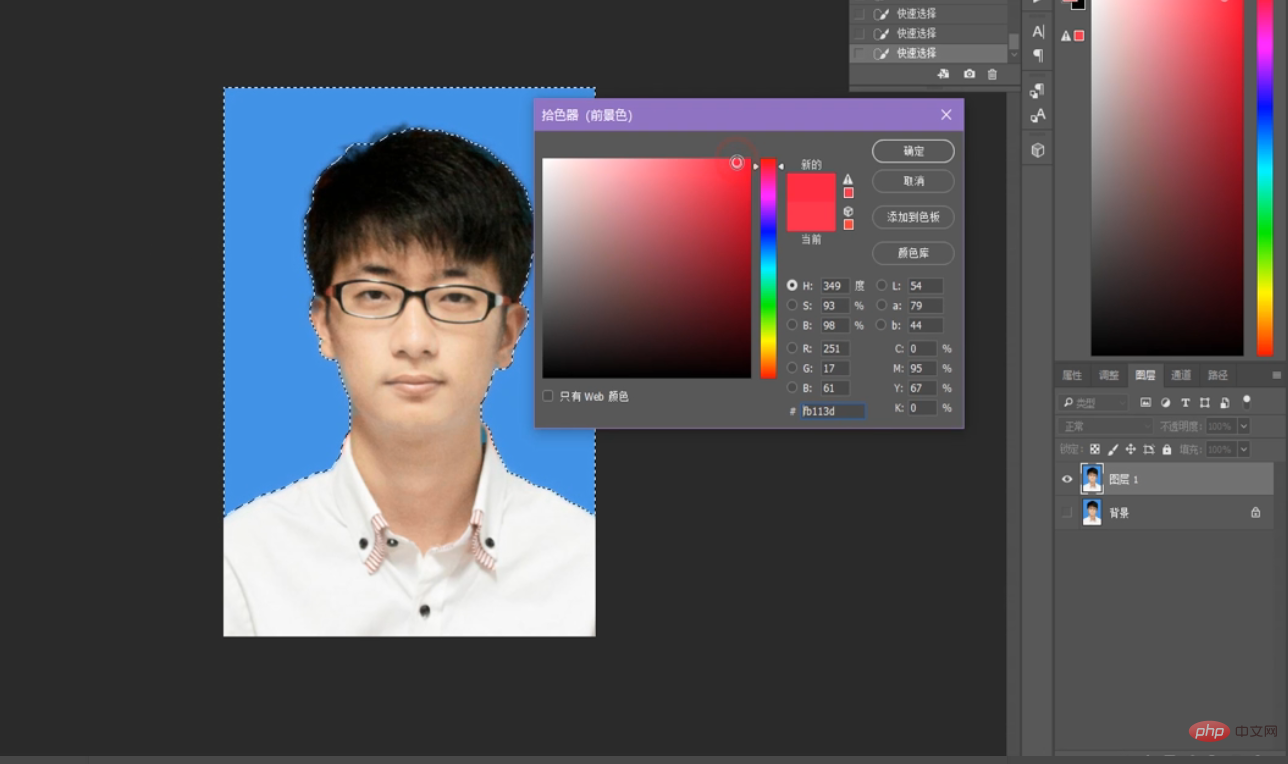
#5. Right-click and select "Fill", set "Fill Content" to "Foreground Color", and click "OK".
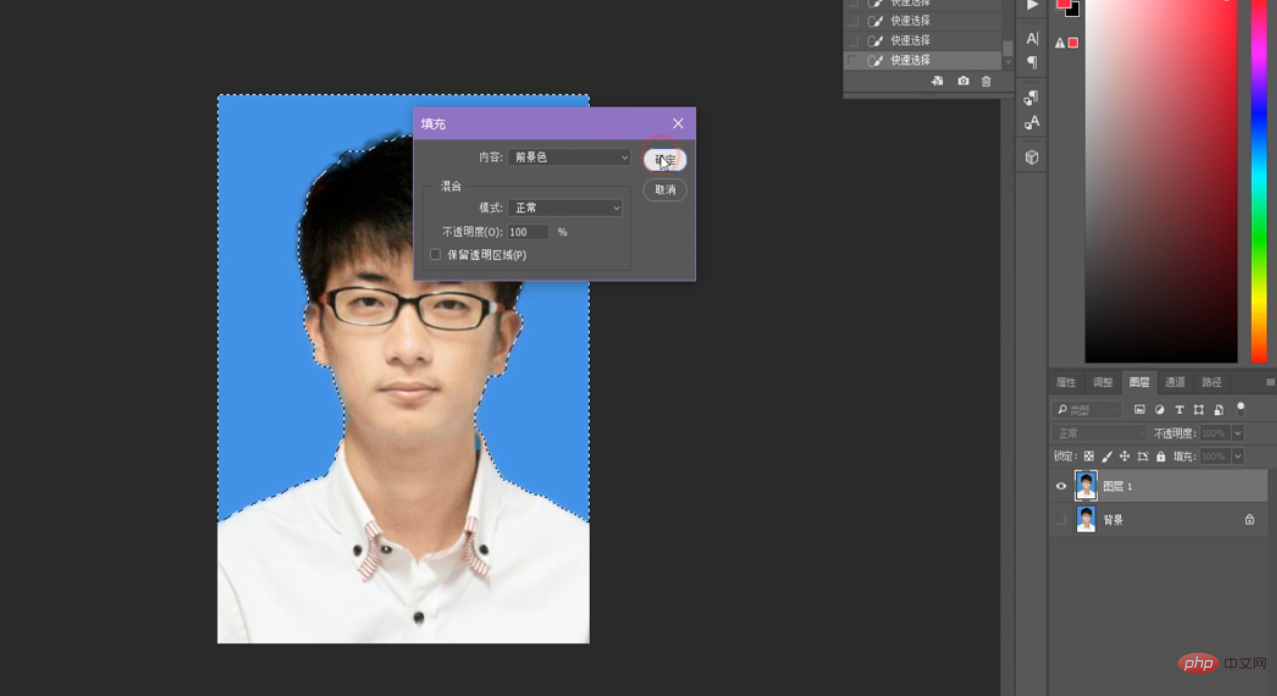
#6. Press and hold the shortcut key "Ctrl D" to cancel the selection and complete all operations.
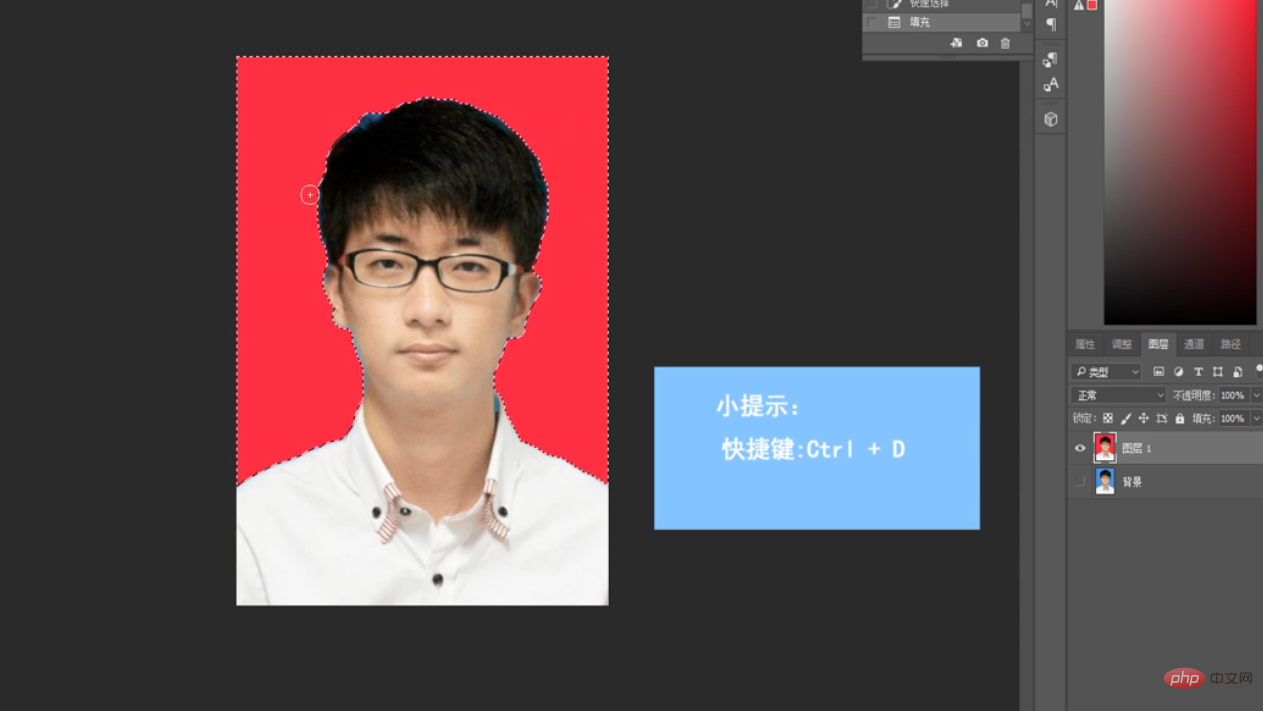
Recommended tutorial: "ps tutorial"
The above is the detailed content of How to use PS to make a one-inch ID photo? (Specific steps). For more information, please follow other related articles on the PHP Chinese website!