How to modify id in phpcms?

How to modify the id in phpcms?
How to modify id in phpcms:
Here we use dreamweaver 8 to open index.html. The path is: (/phpcms/templates/default/content/index.html).
2. Pictured:
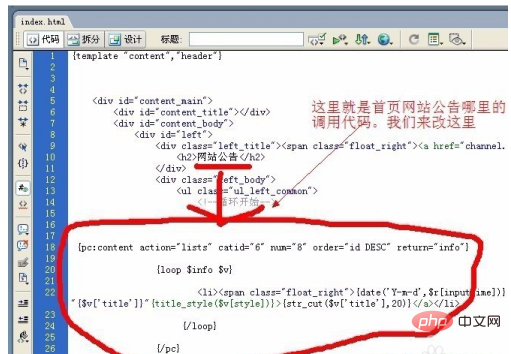
3. The area marked with a red circle in the picture above is this area on the template:
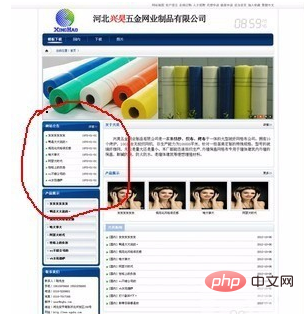
4. Then we will create a column in the background called website announcement.
After filling in the basic options column, click Generate HTML settings, and select Yes for generating HTML for columns and generating HTML for content pages.

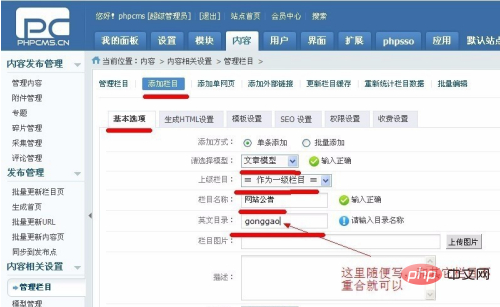
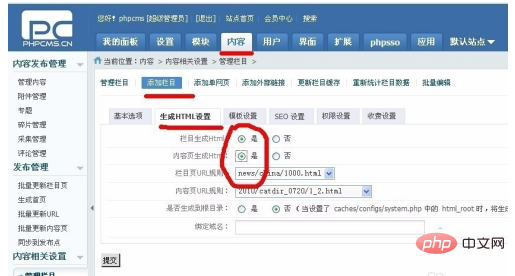
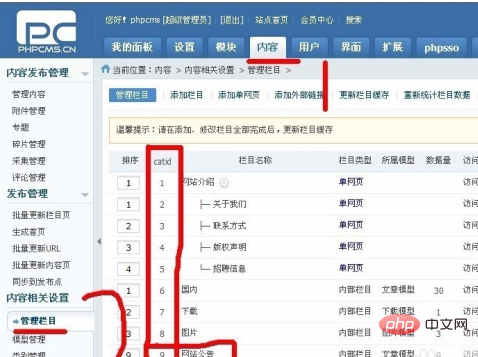
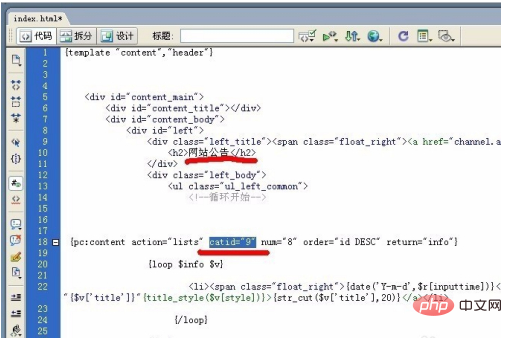
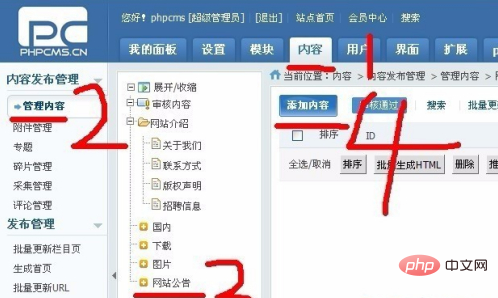
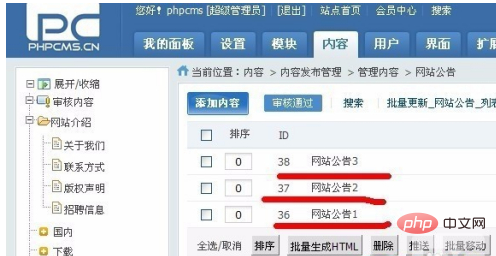
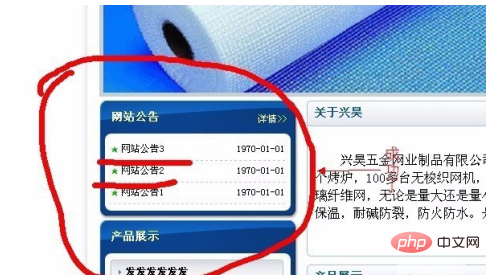
phpcms"
The above is the detailed content of How to modify id in phpcms?. For more information, please follow other related articles on the PHP Chinese website!

Hot AI Tools

Undresser.AI Undress
AI-powered app for creating realistic nude photos

AI Clothes Remover
Online AI tool for removing clothes from photos.

Undress AI Tool
Undress images for free

Clothoff.io
AI clothes remover

AI Hentai Generator
Generate AI Hentai for free.

Hot Article

Hot Tools

Notepad++7.3.1
Easy-to-use and free code editor

SublimeText3 Chinese version
Chinese version, very easy to use

Zend Studio 13.0.1
Powerful PHP integrated development environment

Dreamweaver CS6
Visual web development tools

SublimeText3 Mac version
God-level code editing software (SublimeText3)

Hot Topics
 1378
1378
 52
52
 This Apple ID is not yet in use in the iTunes Store: Fix
Jun 10, 2024 pm 05:42 PM
This Apple ID is not yet in use in the iTunes Store: Fix
Jun 10, 2024 pm 05:42 PM
When logging into iTunesStore using AppleID, this error saying "This AppleID has not been used in iTunesStore" may be thrown on the screen. There are no error messages to worry about, you can fix them by following these solution sets. Fix 1 – Change Shipping Address The main reason why this prompt appears in iTunes Store is that you don’t have the correct address in your AppleID profile. Step 1 – First, open iPhone Settings on your iPhone. Step 2 – AppleID should be on top of all other settings. So, open it. Step 3 – Once there, open the “Payment & Shipping” option. Step 4 – Verify your access using Face ID. step
 Fix event ID 55, 50, 98, 140 disk error in event viewer
Mar 19, 2024 am 09:43 AM
Fix event ID 55, 50, 98, 140 disk error in event viewer
Mar 19, 2024 am 09:43 AM
If you find event ID 55, 50, 140 or 98 in the Event Viewer of Windows 11/10, or encounter an error that the disk file system structure is damaged and cannot be used, please follow the guide below to resolve the issue. What does Event 55, File system structure on disk corrupted and unusable mean? At session 55, the file system structure on the Ntfs disk is corrupted and unusable. Please run the chkMSK utility on the volume. When NTFS is unable to write data to the transaction log, an error with event ID 55 is triggered, which will cause NTFS to fail to complete the operation unable to write the transaction data. This error usually occurs when the file system is corrupted, possibly due to the presence of bad sectors on the disk or the file system's inadequacy of the disk subsystem.
 Where can I find Alibaba ID?
Mar 08, 2024 pm 09:49 PM
Where can I find Alibaba ID?
Mar 08, 2024 pm 09:49 PM
In Alibaba software, once you successfully register an account, the system will assign you a unique ID, which will serve as your identity on the platform. But for many users, they want to query their ID, but don't know how to do it. Then the editor of this website will bring you detailed introduction to the strategy steps below. I hope it can help you! Where can I find the answer to Alibaba ID: [Alibaba]-[My]. 1. First open the Alibaba software. After entering the homepage, we need to click [My] in the lower right corner; 2. Then after coming to the My page, we can see [id] at the top of the page; Alibaba Is the ID the same as Taobao? Alibaba ID and Taobao ID are different, but the two
![Event ID 4660: Object deleted [Fix]](https://img.php.cn/upload/article/000/887/227/168834320512143.png?x-oss-process=image/resize,m_fill,h_207,w_330) Event ID 4660: Object deleted [Fix]
Jul 03, 2023 am 08:13 AM
Event ID 4660: Object deleted [Fix]
Jul 03, 2023 am 08:13 AM
Some of our readers encountered event ID4660. They're often not sure what to do, so we explain it in this guide. Event ID 4660 is usually logged when an object is deleted, so we will also explore some practical ways to fix it on your computer. What is event ID4660? Event ID 4660 is related to objects in Active Directory and will be triggered by any of the following factors: Object Deletion – A security event with Event ID 4660 is logged whenever an object is deleted from Active Directory. Manual changes – Event ID 4660 may be generated when a user or administrator manually changes the permissions of an object. This can happen when changing permission settings, modifying access levels, or adding or removing people or groups
 Where to check Tencent Video ID
Feb 24, 2024 pm 06:25 PM
Where to check Tencent Video ID
Feb 24, 2024 pm 06:25 PM
Where can I check the Tencent Video ID? There is an exclusive ID in the Tencent Video APP, but most users do not know how to check the Tencent Video ID. Next is the graphic tutorial on how to check the Tencent Video ID brought by the editor for users who are interested. Users come and take a look! Tencent Video Usage Tutorial Where to check Tencent Video ID 1. First open the Tencent Video APP and enter the special area through [Personal Center] in the lower right corner of the main page; 2. Then enter the Personal Center page and select the [Settings] function; 3. Then go to Settings page, click [Exit Account] at the bottom; 4. Finally, you can view the exclusive ID number on the page shown below.
 What should I do if vue cannot get the id attribute?
Jan 29, 2023 pm 02:03 PM
What should I do if vue cannot get the id attribute?
Jan 29, 2023 pm 02:03 PM
Vue cannot obtain the id attribute because getElementById is used in the "created()" hook function, and Vue has not completed mounting; the solution is to "created() {let serachBox = document.getElementById('searchBox') ;...}" code can be migrated to the "mounted()" hook function.
 How to find the parent process ID (PPID) in Linux
Mar 09, 2024 am 08:01 AM
How to find the parent process ID (PPID) in Linux
Mar 09, 2024 am 08:01 AM
In the Linux operating system, each running program is a process, and each process has a unique process identifier (PID). Similarly, each process will have a parent process, which is the process that created it. The identifier of the parent process is called the parent process ID (PPID). In this article, we will explore how to find the ID of a parent process in a Linux system and introduce some effective commands and tools to help you get detailed information about the relationship between processes. Basic commands to find parent process ID First, I will briefly introduce you to a few basic commands that can be used to view all processes running in the system and their parent process ID. Use the ps command to view process information. The ps command is a powerful tool that is used to report
 What are the solutions for redis distributed ID?
Jun 03, 2023 am 10:14 AM
What are the solutions for redis distributed ID?
Jun 03, 2023 am 10:14 AM
Commonly used distributed ID solutions In distributed systems, it is very important to generate globally unique IDs, because in distributed systems, multiple nodes generating IDs at the same time may cause ID conflicts. The following introduces several commonly used distributed ID solutions. UUIDUUID (Universally Unique Identifier) is an identifier composed of 128 digits, which can guarantee global uniqueness because its generation algorithm is based on factors such as timestamp, node ID and so on. UUID can be generated using Java's own UUID class, as shown below: javaCopycodeimportjava.util.UUID;publicclassUuidGenerator{publicstat




