How to automatically generate word reports in excel?
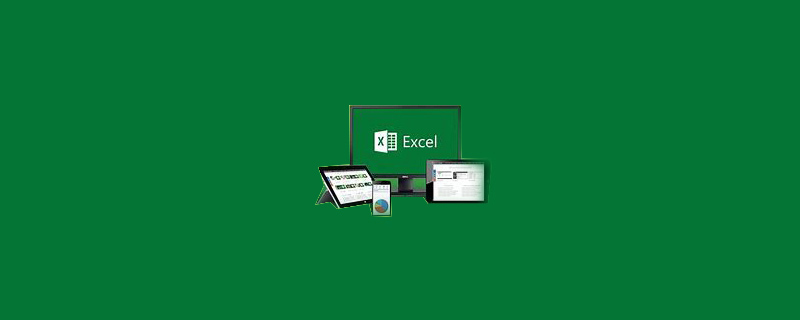
#How to automatically generate word reports in Excel?
How to automatically generate word reports in Excel:
1. Make a contract template file and replace the contract variables with special variables. The diagram is as follows:
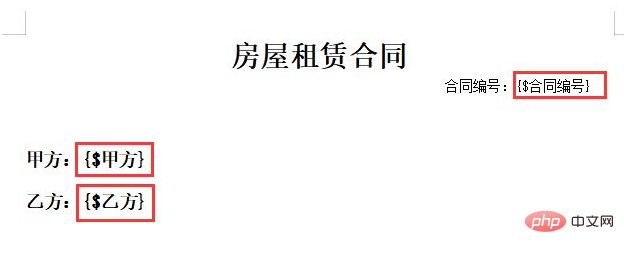
2. Add the main content data of the contract in EXCEL, the diagram is as follows:
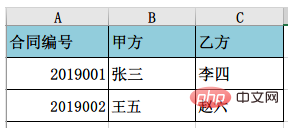
3 . Add an Active X button control in EXCEL and modify its properties according to your own needs.
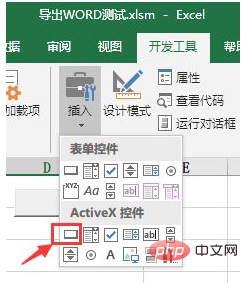
4. Open the VBA editor and add a project reference.
The specific operation process is: select "Tools" - "Reference", then open the load file selection box, select the "Microsoft Word16.0 Object Library" project, as shown below:
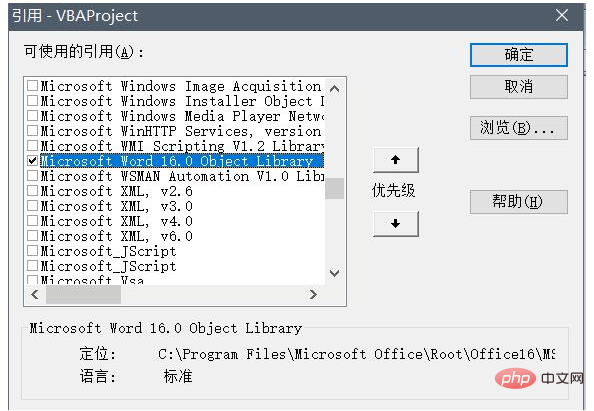
Here, it is particularly important to note that the Word project must be referenced, otherwise VBA will not be able to call the Word substitution function when performing variable substitution later.
5. Write the following code under the button control and save the EXCEL file as XLSM:
Private Sub cmd_makedoc_Click()On Error GoTo Err_cmdExportToWord_Click
Dim objApp As Object 'Word.Application Dim objDoc As Object 'Word.Document Dim strTemplates As String '模板文件路径名 Dim strFileName As String '将数据导出到此文件 Dim i As Integer
Dim contact_NO As String
Dim side_A As String
Dim side_B As String
i = ActiveCell.Row
contact_NO = Cells(i, 1)
side_A = Cells(i, 2)
side_B = Cells(i, 3)
With Application.FileDialog(msoFileDialogFilePicker)
.Filters.Add "word文件", "*.doc*", 1
.AllowMultiSelect = False
If .Show Then strTemplates = .SelectedItems(1) Else Exit Sub
End With
'通过文件对话框生成另存为文件名 With Application.FileDialog(msoFileDialogSaveAs)
'.InitialFileName = CurrentProject.Path & "\" & contact_NO & ".doc" .InitialFileName = contact_NO & ".doc"
If .Show Then strFileName = .SelectedItems(1) Else Exit Sub
End With
'文件名必须包括“.doc”的文件扩展名,如没有则自动加上 If Not strFileName Like "*.doc" Then strFileName = strFileName & ".doc"
'如果文件已存在,则删除已有文件 If Dir(strFileName) <> "" Then Kill strFileName
'打开模板文件 Set objApp = CreateObject("Word.Application")
objApp.Visible = True
Set objDoc = objApp.Documents.Open(strTemplates, , False)
'开始替换模板预置变量文本 With objApp.Application.Selection
.Find.ClearFormatting
.Find.Replacement.ClearFormatting
With .Find
.Text = "{$合同编号}"
.Replacement.Text = contact_NO
End With
.Find.Execute Replace:=wdReplaceAll
With .Find
.Text = "{$甲方}"
.Replacement.Text = side_A
End With
.Find.Execute Replace:=wdReplaceAll
With .Find
.Text = "{$乙方}"
.Replacement.Text = side_B
End With
.Find.Execute Replace:=wdReplaceAll
End With
'将写入数据的模板另存为文档文件 objDoc.SaveAs strFileName
objDoc.Saved = True
MsgBox "合同文本生成完毕!", vbYes + vbExclamationExit_cmdExportToWord_Click:
If Not objDoc Is Nothing Then objApp.Visible = True
Set objApp = Nothing
Set objDoc = Nothing
Set objTable = Nothing
Exit SubErr_cmdExportToWord_Click:
MsgBox Err.Description, vbCritical, "出错"
Resume Exit_cmdExportToWord_ClickEnd SubRecommended tutorial: "excel"
The above is the detailed content of How to automatically generate word reports in excel?. For more information, please follow other related articles on the PHP Chinese website!

Hot AI Tools

Undresser.AI Undress
AI-powered app for creating realistic nude photos

AI Clothes Remover
Online AI tool for removing clothes from photos.

Undress AI Tool
Undress images for free

Clothoff.io
AI clothes remover

AI Hentai Generator
Generate AI Hentai for free.

Hot Article

Hot Tools

Notepad++7.3.1
Easy-to-use and free code editor

SublimeText3 Chinese version
Chinese version, very easy to use

Zend Studio 13.0.1
Powerful PHP integrated development environment

Dreamweaver CS6
Visual web development tools

SublimeText3 Mac version
God-level code editing software (SublimeText3)

Hot Topics
 1382
1382
 52
52
 What should I do if the frame line disappears when printing in Excel?
Mar 21, 2024 am 09:50 AM
What should I do if the frame line disappears when printing in Excel?
Mar 21, 2024 am 09:50 AM
If when opening a file that needs to be printed, we will find that the table frame line has disappeared for some reason in the print preview. When encountering such a situation, we must deal with it in time. If this also appears in your print file If you have questions like this, then join the editor to learn the following course: What should I do if the frame line disappears when printing a table in Excel? 1. Open a file that needs to be printed, as shown in the figure below. 2. Select all required content areas, as shown in the figure below. 3. Right-click the mouse and select the "Format Cells" option, as shown in the figure below. 4. Click the “Border” option at the top of the window, as shown in the figure below. 5. Select the thin solid line pattern in the line style on the left, as shown in the figure below. 6. Select "Outer Border"
 How to filter more than 3 keywords at the same time in excel
Mar 21, 2024 pm 03:16 PM
How to filter more than 3 keywords at the same time in excel
Mar 21, 2024 pm 03:16 PM
Excel is often used to process data in daily office work, and it is often necessary to use the "filter" function. When we choose to perform "filtering" in Excel, we can only filter up to two conditions for the same column. So, do you know how to filter more than 3 keywords at the same time in Excel? Next, let me demonstrate it to you. The first method is to gradually add the conditions to the filter. If you want to filter out three qualifying details at the same time, you first need to filter out one of them step by step. At the beginning, you can first filter out employees with the surname "Wang" based on the conditions. Then click [OK], and then check [Add current selection to filter] in the filter results. The steps are as follows. Similarly, perform filtering separately again
 How to change excel table compatibility mode to normal mode
Mar 20, 2024 pm 08:01 PM
How to change excel table compatibility mode to normal mode
Mar 20, 2024 pm 08:01 PM
In our daily work and study, we copy Excel files from others, open them to add content or re-edit them, and then save them. Sometimes a compatibility check dialog box will appear, which is very troublesome. I don’t know Excel software. , can it be changed to normal mode? So below, the editor will bring you detailed steps to solve this problem, let us learn together. Finally, be sure to remember to save it. 1. Open a worksheet and display an additional compatibility mode in the name of the worksheet, as shown in the figure. 2. In this worksheet, after modifying the content and saving it, the dialog box of the compatibility checker always pops up. It is very troublesome to see this page, as shown in the figure. 3. Click the Office button, click Save As, and then
 How to set superscript in excel
Mar 20, 2024 pm 04:30 PM
How to set superscript in excel
Mar 20, 2024 pm 04:30 PM
When processing data, sometimes we encounter data that contains various symbols such as multiples, temperatures, etc. Do you know how to set superscripts in Excel? When we use Excel to process data, if we do not set superscripts, it will make it more troublesome to enter a lot of our data. Today, the editor will bring you the specific setting method of excel superscript. 1. First, let us open the Microsoft Office Excel document on the desktop and select the text that needs to be modified into superscript, as shown in the figure. 2. Then, right-click and select the "Format Cells" option in the menu that appears after clicking, as shown in the figure. 3. Next, in the “Format Cells” dialog box that pops up automatically
 How to add handwritten signature to word document
Mar 20, 2024 pm 08:56 PM
How to add handwritten signature to word document
Mar 20, 2024 pm 08:56 PM
Word documents are widely used due to their powerful functions. Not only can various formats be inserted into Word, such as pictures and tables, etc., but now for the integrity and authenticity of the files, many files require a manual signature at the end of the document. It sounds like this How to solve complex problems? Today I will teach you how to add a handwritten signature to a word document. Use a scanner, camera or mobile phone to scan or photograph the handwritten signature, and then use PS or other image editing software to perform necessary cropping on the image. 2. Select "Insert - Picture - From File" in the Word document where you want to insert the handwritten signature, and select the cropped handwritten signature. 3. Double-click the handwritten signature picture (or right-click the picture and select "Set Picture Format"), and the "Set Picture Format" pops up.
 How to use the iif function in excel
Mar 20, 2024 pm 06:10 PM
How to use the iif function in excel
Mar 20, 2024 pm 06:10 PM
Most users use Excel to process table data. In fact, Excel also has a VBA program. Apart from experts, not many users have used this function. The iif function is often used when writing in VBA. It is actually the same as if The functions of the functions are similar. Let me introduce to you the usage of the iif function. There are iif functions in SQL statements and VBA code in Excel. The iif function is similar to the IF function in the excel worksheet. It performs true and false value judgment and returns different results based on the logically calculated true and false values. IF function usage is (condition, yes, no). IF statement and IIF function in VBA. The former IF statement is a control statement that can execute different statements according to conditions. The latter
 Where to set excel reading mode
Mar 21, 2024 am 08:40 AM
Where to set excel reading mode
Mar 21, 2024 am 08:40 AM
In the study of software, we are accustomed to using excel, not only because it is convenient, but also because it can meet a variety of formats needed in actual work, and excel is very flexible to use, and there is a mode that is convenient for reading. Today I brought For everyone: where to set the excel reading mode. 1. Turn on the computer, then open the Excel application and find the target data. 2. There are two ways to set the reading mode in Excel. The first one: In Excel, there are a large number of convenient processing methods distributed in the Excel layout. In the lower right corner of Excel, there is a shortcut to set the reading mode. Find the pattern of the cross mark and click it to enter the reading mode. There is a small three-dimensional mark on the right side of the cross mark.
 How to insert excel icons into PPT slides
Mar 26, 2024 pm 05:40 PM
How to insert excel icons into PPT slides
Mar 26, 2024 pm 05:40 PM
1. Open the PPT and turn the page to the page where you need to insert the excel icon. Click the Insert tab. 2. Click [Object]. 3. The following dialog box will pop up. 4. Click [Create from file] and click [Browse]. 5. Select the excel table to be inserted. 6. Click OK and the following page will pop up. 7. Check [Show as icon]. 8. Click OK.




