How to merge two cut materials in PS?

How to merge two cut materials in PS?
PS merge two cut materials Material method:
1. First, open Adobe Photoshop CC, click "File", then click the [Script] option in the drop-down bar, as shown in the figure below, and then proceed to the next step.
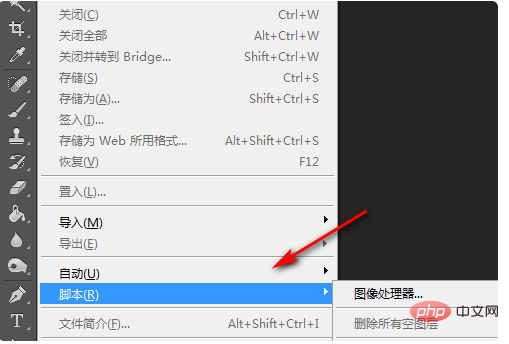
2. Secondly, after completing the above steps, find [Load file on stack] in the script box on the right and click to open. As shown in the picture below, then proceed to the next step.
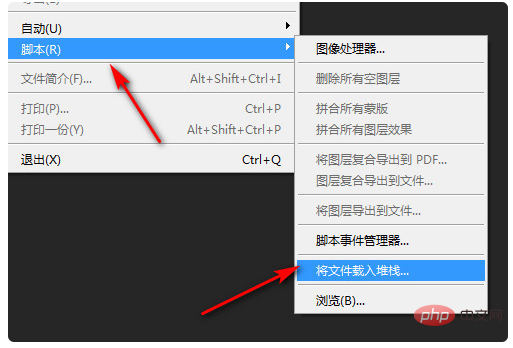
3. Then, after completing the above steps, click [Browse] in the new pop-up page to select the required file or folder , as shown in the figure below, and then go to the next step.
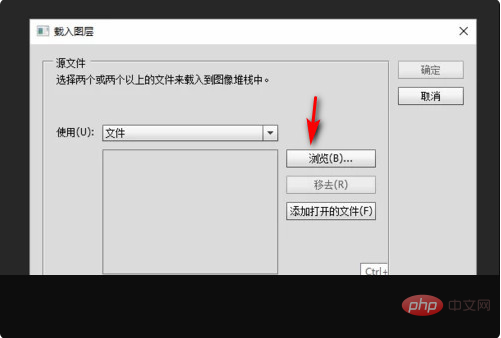
4. Then, after completing the above steps, click [Confirm], as shown in the figure below, and then proceed to the next step.
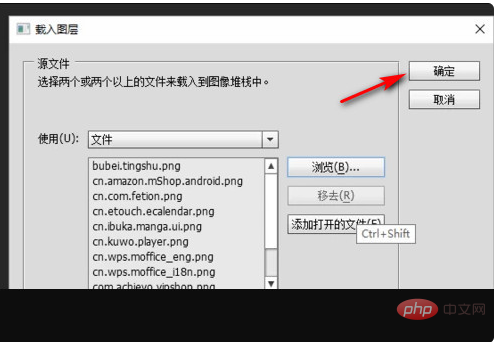
5. Finally, wait for the loading to complete, and you can see the merged renderings, as shown in the figure below. In this way, the problem is solved.
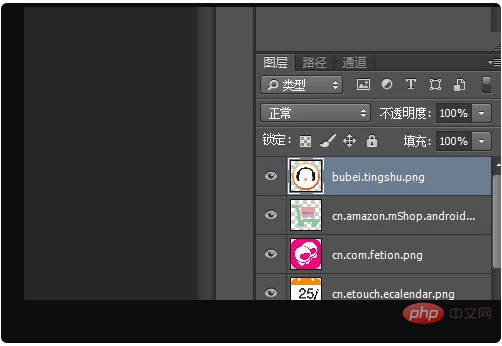
Recommended tutorial: "ps video tutorial"
The above is the detailed content of How to merge two cut materials in PS?. For more information, please follow other related articles on the PHP Chinese website!

Hot AI Tools

Undresser.AI Undress
AI-powered app for creating realistic nude photos

AI Clothes Remover
Online AI tool for removing clothes from photos.

Undress AI Tool
Undress images for free

Clothoff.io
AI clothes remover

AI Hentai Generator
Generate AI Hentai for free.

Hot Article

Hot Tools

Notepad++7.3.1
Easy-to-use and free code editor

SublimeText3 Chinese version
Chinese version, very easy to use

Zend Studio 13.0.1
Powerful PHP integrated development environment

Dreamweaver CS6
Visual web development tools

SublimeText3 Mac version
God-level code editing software (SublimeText3)

Hot Topics
 1386
1386
 52
52
 ps serial number cs5 permanently free 2020
Jul 13, 2023 am 10:06 AM
ps serial number cs5 permanently free 2020
Jul 13, 2023 am 10:06 AM
PS serial numbers cs5 permanent free 2020 include: 1. 1330-1384-7388-4265-2355-8589 (Chinese); 2. 1330-1409-7892-5799-0412-7680 (Chinese); 3. 1330-1616-1993 -8375-9492-6951 (Chinese); 4. 1330-1971-2669-5043-0398-7801 (Chinese), etc.
 How to merge two arrays in C language?
Sep 10, 2023 am 09:05 AM
How to merge two arrays in C language?
Sep 10, 2023 am 09:05 AM
Taking two arrays as input, try to merge or concatenate the two arrays and store the result in the third array. The logic of merging two arrays is as follows-J=0,k=0for(i=0;i<o;i++){//mergingtwoarrays if(a[j]<=b[k]){ c[i] =a[j]; j++; }else{ &nbs
 How to use HTML, CSS and jQuery to implement advanced functions of image merging and display
Oct 27, 2023 pm 04:36 PM
How to use HTML, CSS and jQuery to implement advanced functions of image merging and display
Oct 27, 2023 pm 04:36 PM
Overview of advanced functions of how to use HTML, CSS and jQuery to implement image merge display: In web design, image display is an important link, and image merge display is one of the common techniques to improve page loading speed and enhance user experience. This article will introduce how to use HTML, CSS and jQuery to implement advanced functions of image merging and display, and provide specific code examples. 1. HTML layout: First, we need to create a container in HTML to display the merged images. You can use di
 Get started quickly: JSON array merging and splitting techniques in Java.
Sep 06, 2023 am 10:21 AM
Get started quickly: JSON array merging and splitting techniques in Java.
Sep 06, 2023 am 10:21 AM
Get started quickly: JSON array merging and splitting techniques in Java In modern software development, data format and transmission have become increasingly important. Among them, JSON (JavaScriptObjectNotation) is a commonly used data format, especially suitable for front-end and back-end interaction and data storage. In Java development, we often need to deal with JSON objects and JSON arrays. This article explains how to merge and split JSON arrays in Java, along with tips and examples for implementing these operations.
 How to delete selected area in ps
Aug 07, 2023 pm 01:46 PM
How to delete selected area in ps
Aug 07, 2023 pm 01:46 PM
Steps to delete the selected area in PS: 1. Open the picture you want to edit; 2. Use the appropriate tool to create a selection; 3. You can use a variety of methods to delete the content in the selection, use the "Delete" key, use the "Healing Brush Tool" , use "Content-Aware Fill", use the "Stamp Tool", etc.; 4. Use tools to repair any obvious traces or defects to make the picture look more natural; 5. After completing editing, click "File" > in the menu bar "Save" to save the editing results.
 Introduction to the process of extracting line drawings in PS
Apr 01, 2024 pm 12:51 PM
Introduction to the process of extracting line drawings in PS
Apr 01, 2024 pm 12:51 PM
1. Open the software and import a piece of material, as shown in the picture below. 2. Then ctrl+shift+u to remove color. 3. Then press ctrl+J to copy the layer. 4. Then reverse ctrl+I, and then set the layer blending mode to Color Dodge. 5. Click Filter--Others--Minimum. 6. In the pop-up dialog box, set the radius to 2 and click OK. 7. Finally, you can see the line draft extracted.
 How to merge two CSV files by specific columns using Pandas in Python?
Sep 08, 2023 pm 02:01 PM
How to merge two CSV files by specific columns using Pandas in Python?
Sep 08, 2023 pm 02:01 PM
CSV (Comma Separated Values) files are widely used to store and exchange data in a simple format. In many data processing tasks, there is a need to merge two or more CSV files based on specific columns. Fortunately, this can be easily achieved using the Pandas library in Python. In this article, we will learn how to merge two CSV files by specific columns using Pandas in Python. What is the Pandas library? Pandas is an open source library for information control and inspection in Python. It provides tools for working with structured data (such as tabular, time series, and multidimensional data) and high-performance data structures. Pandas is widely used in finance, data science, machine learning, and other fields that require data manipulation.
 How to automate tasks using PowerShell
Feb 20, 2024 pm 01:51 PM
How to automate tasks using PowerShell
Feb 20, 2024 pm 01:51 PM
If you are an IT administrator or technology expert, you must be aware of the importance of automation. Especially for Windows users, Microsoft PowerShell is one of the best automation tools. Microsoft offers a variety of tools for your automation needs, without the need to install third-party applications. This guide will detail how to leverage PowerShell to automate tasks. What is a PowerShell script? If you have experience using PowerShell, you may have used commands to configure your operating system. A script is a collection of these commands in a .ps1 file. .ps1 files contain scripts executed by PowerShell, such as basic Get-Help




