

How to run GUI program in docker container?
Methods to run GUI programs in docker containers:
1. First install Docker, make sure Docker is installed on the Linux host, and run The CentOS 7 host runs the yum manager and uses the command shown in the figure to install Docker.
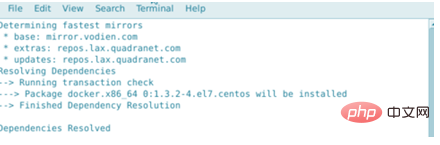
2. Then create a Dockerfile in which you need to enter the required configuration to create a working Firefox container. In order to run the Docker image using the latest version of CentOS, create a Docker image. , create a file named Dockerfile using a text editor.
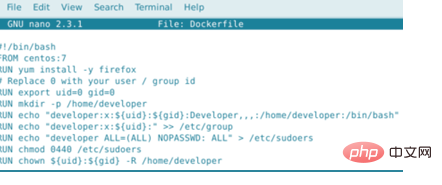
3. Then in the fourth line of configuration, replace 0 with your own user and group id. You can use the following command to get the uid and gid.

4. Then construct a Docker container, install the firefox browser and the packages it requires, set user permissions and make it work. The image name here is firefox, which can be used as needed. name.
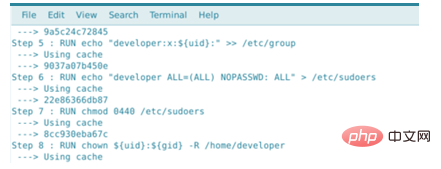
#5. Then if everything goes well, you can now run the GUI program, which is the Firefox browser, in the Docker container running in the CentOS 7 image.

#6. Finally, running a GUI program in a Docker container is a great experience. It does no harm to the host file system and it completely relies on your Docker container.
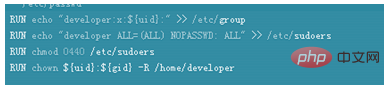
Recommended tutorial: "docker video tutorial"
The above is the detailed content of How to run GUI program in docker container?. For more information, please follow other related articles on the PHP Chinese website!
 The difference between k8s and docker
The difference between k8s and docker
 What are the methods for docker to enter the container?
What are the methods for docker to enter the container?
 What should I do if the docker container cannot access the external network?
What should I do if the docker container cannot access the external network?
 What is the use of docker image?
What is the use of docker image?
 How to install linux system
How to install linux system
 Is the success rate of railway 12306 standby ticket high?
Is the success rate of railway 12306 standby ticket high?
 common files
common files
 What are the applications of the Internet of Things?
What are the applications of the Internet of Things?