How to debug docker debug with pycharm?

How to debug docker debug with pycharm?
How to debug docker debug with pycharm:
1. We go to the Docker official website to download DockerToolbox, and then install it in the next step.
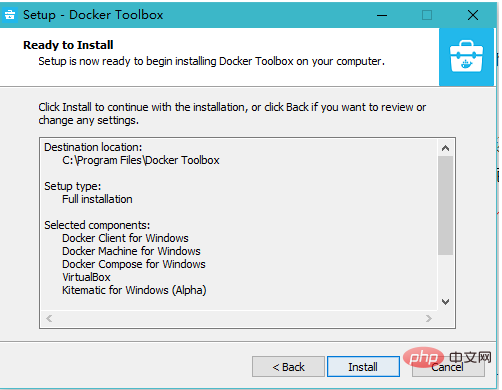
2. Take a look at our Docker virtual machine
Docker Toolbox uses virtualbox to help us create a named It's a Debian-based virtual machine called default, and it did some processing for us. We can modify the memory and modify the CPU allocation amount. (These cannot be done in the so-called Windows native Docker, which only has 2G memory, 1 core, and cannot be changed)
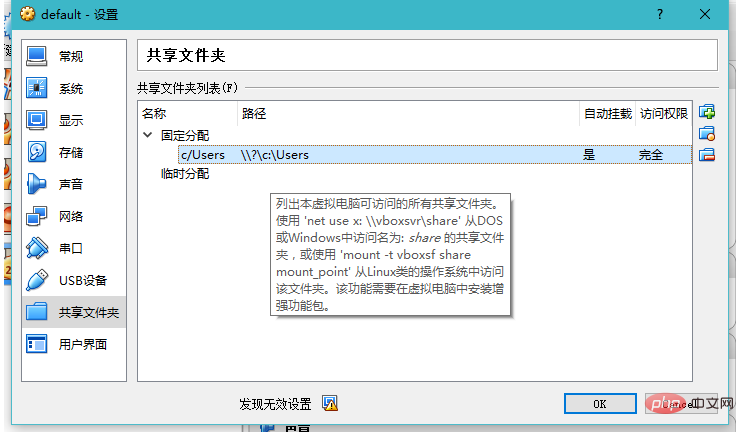
What we need to pay attention to: Docker Toolbox will by default The Users folder is shared to the Docker virtual machine according to the sharing method of virtualbox, which means that our project must actually be in the Users directory, otherwise it will not be found.
This is the trouble with Docker Toolbox, "explicit virtual machine", you need to deal with a lot of problems yourself
3. Use QuickStart or directly in Virtualbox Start our Docker
If it is the first time to use it, you need to modify our accelerator.
https://www.daocloud.io/mirror#accelerator-doc
Then we pull a mirror down first
docker pull ubuntu
I Generally, the original ubuntu image is used to generate the image I think of
4. Initialize our Image
Make an Image for Django, based on Ubuntu
5. Create a connection from Pycharm to Docker
Open Pycharm’s Interpreter and add our Docker Interpreter
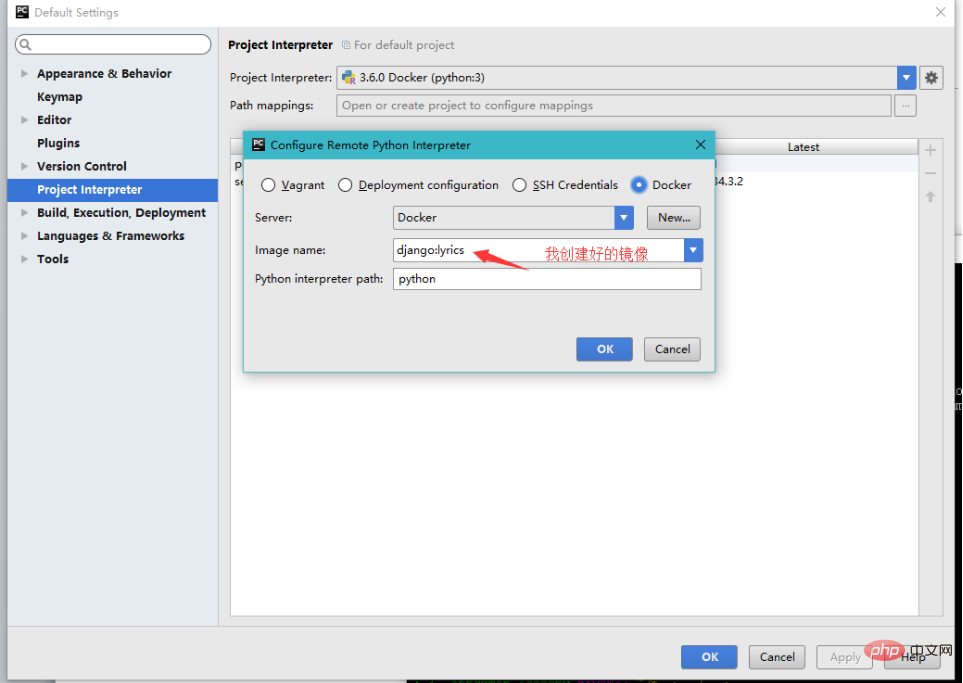
Pycharm It will be automatically configured
If you need more than one, just follow this method to create multiple Interpreters based on different Images. One Interpreter in Pycharm corresponds to one Docker Image
6 , Create our project
Now let’s create a project, taking Django as an example (because Pycharm supports it very well), as mentioned before, our project must be created in the Users directory. Otherwise, it will not be found, just use the pycharm default directory.
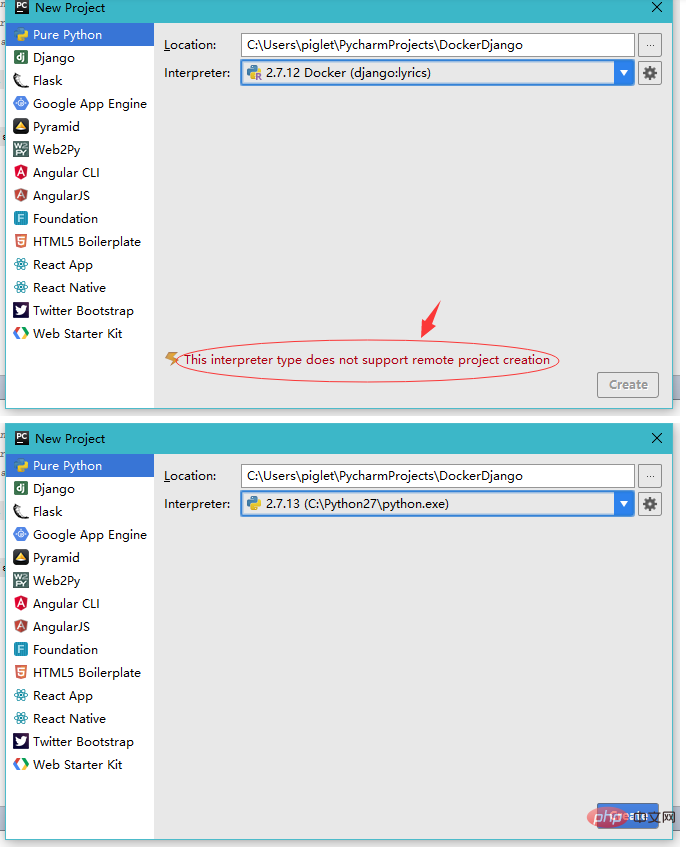
What we need to note is that when we use Docker’s Interpreter when creating a project, an error will appear as shown above, prompting us that this Interpreter does not support remote Create a project. It doesn't matter, let's switch to the local Interpreter first, create the project first, and then modify it.
7. Modify Interpreter
Now let’s modify Local Interpreter to Docker Interpreter
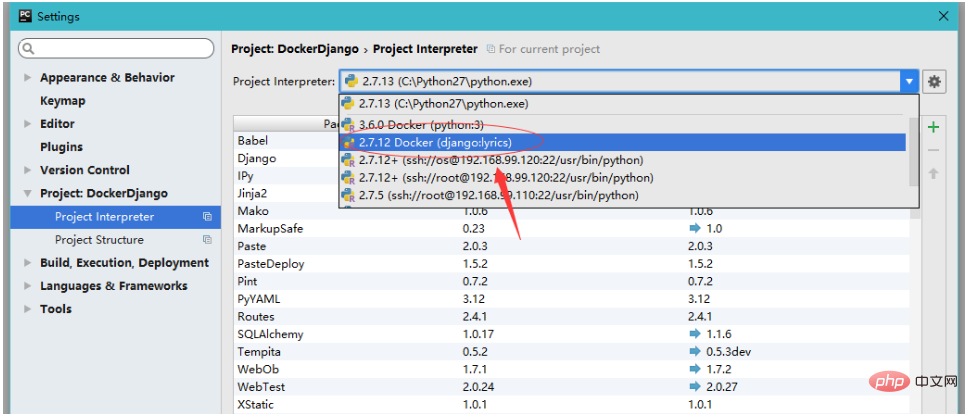
When you change After that, the lower right corner of Pycharm will do what it should do, wait for it instead of stopping it.
8. Debug our project
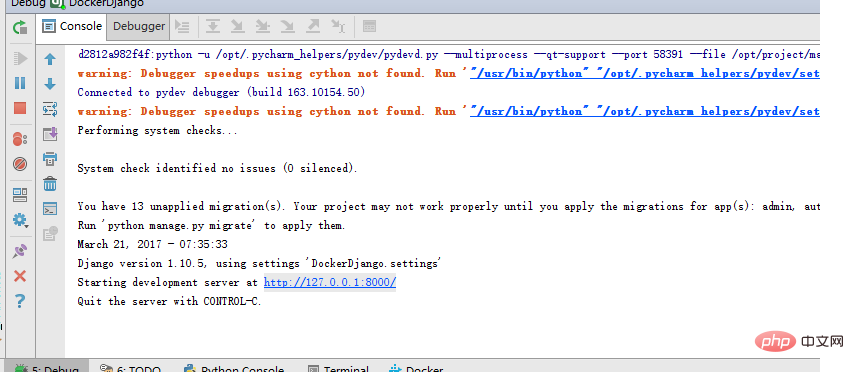
Of course, we cannot connect now when we click http://127.0.0.1:8000 Because we haven’t done port mapping yet
9. Port mapping
Docker internal mapping maps our program to the IP of the Docker virtual machine (default is 192.168.99.100), we need to modify our debug configuration
(some Django versions need to set allow_hosts)
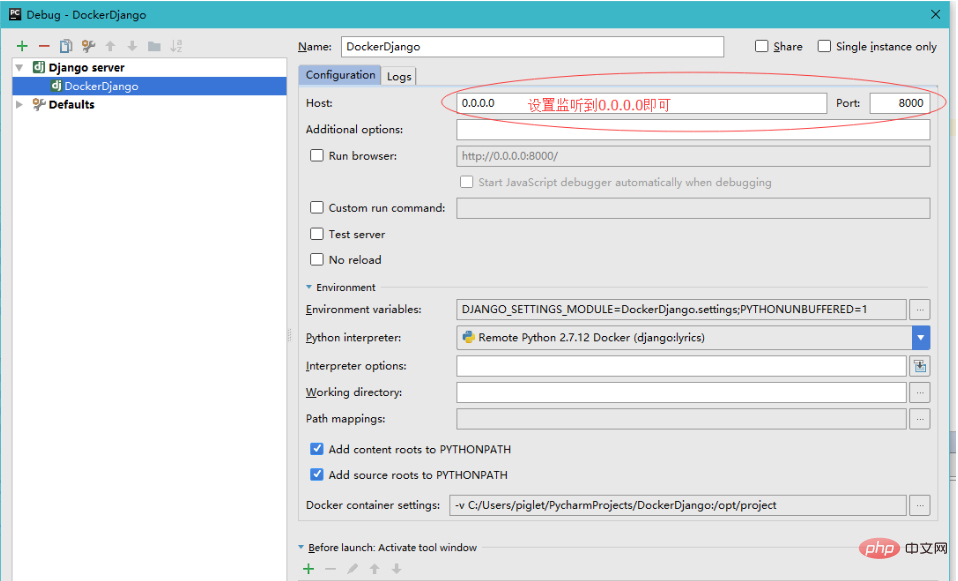
This At this time, the program can already be accessed from the 192.168.99.100:8000 port. When you click 0.0.0.0:8000, pycharm will automatically jump to the 192.168.99.100:8000 address for you.
Recommended tutorial: "docker video tutorial"
The above is the detailed content of How to debug docker debug with pycharm?. For more information, please follow other related articles on the PHP Chinese website!

Hot AI Tools

Undresser.AI Undress
AI-powered app for creating realistic nude photos

AI Clothes Remover
Online AI tool for removing clothes from photos.

Undress AI Tool
Undress images for free

Clothoff.io
AI clothes remover

AI Hentai Generator
Generate AI Hentai for free.

Hot Article

Hot Tools

Notepad++7.3.1
Easy-to-use and free code editor

SublimeText3 Chinese version
Chinese version, very easy to use

Zend Studio 13.0.1
Powerful PHP integrated development environment

Dreamweaver CS6
Visual web development tools

SublimeText3 Mac version
God-level code editing software (SublimeText3)

Hot Topics
 1382
1382
 52
52
 How to run ipynb file in pycharm
Apr 25, 2024 am 04:03 AM
How to run ipynb file in pycharm
Apr 25, 2024 am 04:03 AM
To run an ipynb file in PyCharm: open the ipynb file, create a Python environment (optional), run the code cell, use an interactive environment.
 The reason why pycharm runs very slowly
Apr 25, 2024 am 05:42 AM
The reason why pycharm runs very slowly
Apr 25, 2024 am 05:42 AM
Reasons for PyCharm to run slowly include: Hardware limitations: low CPU performance, insufficient memory, and insufficient storage space. Software related issues: Too many plugins, indexing issues, and large project sizes. Project configuration: Improper configuration of the Python interpreter, excessive file monitoring, and excessive resource consumption by the code analysis function.
 How to solve pycharm crash
Apr 25, 2024 am 05:09 AM
How to solve pycharm crash
Apr 25, 2024 am 05:09 AM
Solutions to PyCharm crashes include: check memory usage and increase PyCharm's memory limit; update PyCharm to the latest version; check plug-ins and disable or uninstall unnecessary plug-ins; reset PyCharm settings; disable hardware acceleration; reinstall PyCharm; contact Support staff asked for help.
 How to delete the pycharm interpreter
Apr 25, 2024 am 05:54 AM
How to delete the pycharm interpreter
Apr 25, 2024 am 05:54 AM
To remove the PyCharm interpreter: Open the Settings window and navigate to Interpreters. Select the interpreter you want to delete and click the minus button. Confirm the deletion and reload the project if necessary.
 How to export py files with pycharm
Apr 25, 2024 am 06:24 AM
How to export py files with pycharm
Apr 25, 2024 am 06:24 AM
How to export Py files in PyCharm: Open the file to be exported, click the "File" menu, select "Export File", select the export location and file name, and click the "Export" button
 How to change python to Chinese
May 05, 2024 pm 07:48 PM
How to change python to Chinese
May 05, 2024 pm 07:48 PM
Method to modify the Python interface to Chinese: Set the Python language environment variable: set PYTHONIOENCODING=UTF-8 Modify the IDE settings: PyCharm: Settings>Appearance and Behavior>Appearance>Language (Chinese); Visual Studio Code: File>Preferences>Search "locale" > Enter "zh-CN" to modify the system locale: Windows: Control Panel > Region > Format (Chinese (China)); macOS: Language and Region > Preferred Language (Chinese (Simplified) drag to the top of the list)
 How to install pandas module in pycharm
Apr 25, 2024 am 10:03 AM
How to install pandas module in pycharm
Apr 25, 2024 am 10:03 AM
How to install the Pandas module using PyCharm: Open PyCharm, create a new project, and configure the Python interpreter. Enter the command pip install pandas in the terminal to install Pandas. Verify installation: Import pandas in PyCharm's Python script. If there are no errors, the installation is successful.
 How to adjust pycharm running configuration
Apr 25, 2024 am 09:48 AM
How to adjust pycharm running configuration
Apr 25, 2024 am 09:48 AM
Configure a run configuration in PyCharm: Create a run configuration: In the "Run/Debug Configurations" dialog box, select the "Python" template. Specify script and parameters: Specify the script path and command line parameters to be run. Set the running environment: select the Python interpreter and modify the environment variables. Debug Settings: Enable/disable debugging features and specify the debugger port. Deployment options: Set remote deployment options, such as deploying scripts to the server. Name and save the configuration: Enter a name for the configuration and save it.




