How to calculate working years in excel?
Jun 12, 2020 pm 04:35 PM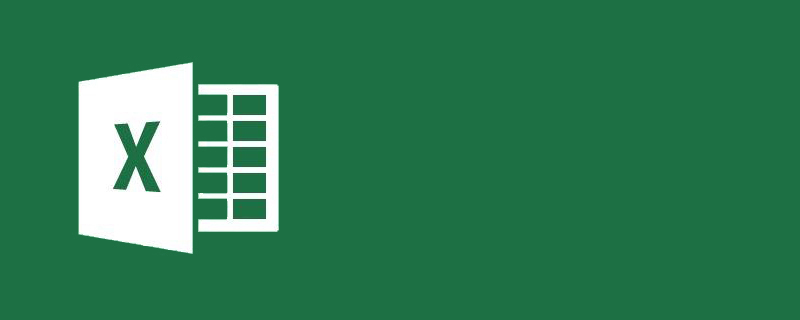
How to calculate working years in excel?
How to calculate working years in Excel:
1. Open Excel and create a workbook.
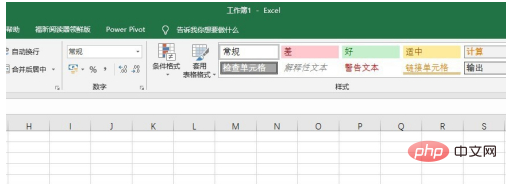
#2. Enter the original data. The first column is the employee's name, the second column is the employee's joining date, and the third column is the working years.
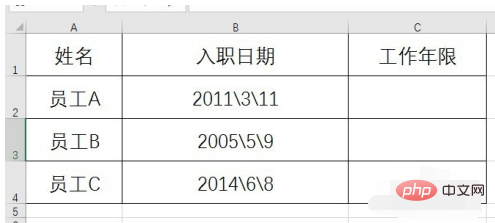
#3. Enter the formula =(TODAY()-B2)/365 in the cell of the working years column. The TODAY() function in the formula represents the current date.
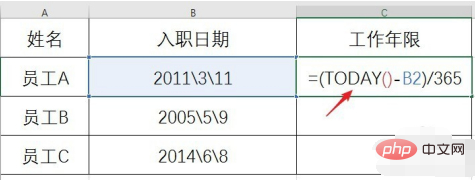
#4. After entering the formula, press Enter to get the result.
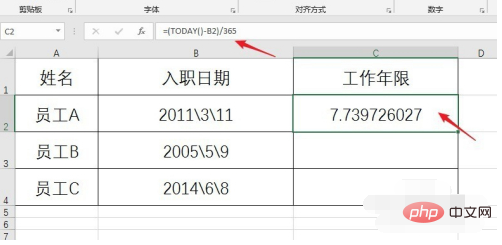
#5. You can further set the number of decimal places for the result.
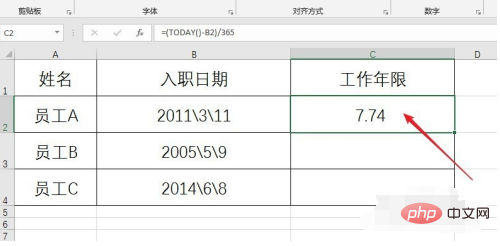
#6. The remaining cells will automatically get the corresponding results after being filled using the fill handle.
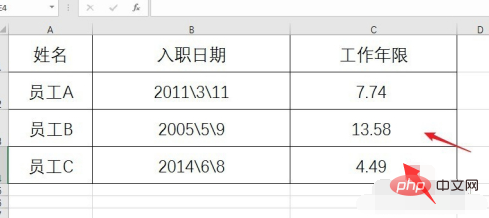
Recommended tutorial: "excel"
The above is the detailed content of How to calculate working years in excel?. For more information, please follow other related articles on the PHP Chinese website!

Hot Article

Hot tools Tags

Hot Article

Hot Article Tags

Notepad++7.3.1
Easy-to-use and free code editor

SublimeText3 Chinese version
Chinese version, very easy to use

Zend Studio 13.0.1
Powerful PHP integrated development environment

Dreamweaver CS6
Visual web development tools

SublimeText3 Mac version
God-level code editing software (SublimeText3)

Hot Topics
 How to filter more than 3 keywords at the same time in excel
Mar 21, 2024 pm 03:16 PM
How to filter more than 3 keywords at the same time in excel
Mar 21, 2024 pm 03:16 PM
How to filter more than 3 keywords at the same time in excel
 What should I do if the frame line disappears when printing in Excel?
Mar 21, 2024 am 09:50 AM
What should I do if the frame line disappears when printing in Excel?
Mar 21, 2024 am 09:50 AM
What should I do if the frame line disappears when printing in Excel?
 How to change excel table compatibility mode to normal mode
Mar 20, 2024 pm 08:01 PM
How to change excel table compatibility mode to normal mode
Mar 20, 2024 pm 08:01 PM
How to change excel table compatibility mode to normal mode












