

Pycharm was working fine before, but suddenly it cannot be opened by double-clicking it. What should I do?
Personal test of the effective solution:
Step 1: Enter the following path, find cmd.exe, right-click and select "Run as administrator" ”;
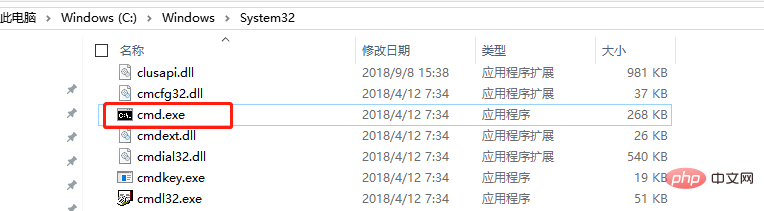
Step 2: In the open cmd window, enter netsh winsock reset and press Enter;
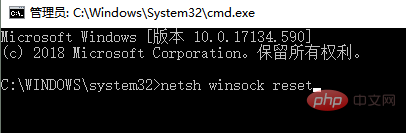
Step 3: Restart the computer;
Step 4: After restarting, double-click the pycharm icon to open it!
There is another solution on the Internet:
1. Method: What you download should be the official version, and then add the .jar crack plug-in downloaded from the Internet yourself, and add the path of this plug-in to the .vmoptions file. The reason why it cannot be opened is because you modified a folder name on the pycharm path, which caused the cracking plug-in path added at the beginning to change. You only need to change it to the correct plug-in path in .vmoptions to return to normal.
2. My crack plug-in .jar path: JetbrainsCrack-2.7-release-str.jar
3. Add information to pycharm.exe.vmoptions and pycharm64.exe.vmoptions:
-javaagent:D:\software\programSoft\python\pycharmProfessionalProgrammer\PyCharm 2018.1.4\bin\JetbrainsCrack-2.7-release-str.jar
I have not tested this solution, so I don’t know if it is effective. If the first method doesn't work, you can try this one.
Recommended tutorial: "Python Tutorial"
The above is the detailed content of Solve the problem that pycharm cannot be opened by double-clicking. For more information, please follow other related articles on the PHP Chinese website!
 How to change pycharm to Chinese
How to change pycharm to Chinese
 pycharm installation tutorial
pycharm installation tutorial
 How to solve the problem that pycharm cannot find the module
How to solve the problem that pycharm cannot find the module
 How to install pycharm
How to install pycharm
 The difference between python and pycharm
The difference between python and pycharm
 How to configure the pycharm environment
How to configure the pycharm environment
 How to install the pycharm interpreter
How to install the pycharm interpreter
 What does pycharm mean when running in parallel?
What does pycharm mean when running in parallel?




