 Operation and Maintenance
Operation and Maintenance
 Linux Operation and Maintenance
Linux Operation and Maintenance
 VIM directory tree plug-in and file search plug-in
VIM directory tree plug-in and file search plug-in
VIM directory tree plug-in and file search plug-in
Today I will introduce to you two essential VIM plug-ins for development, directory tree and quick file search plug-ins. People who use them say they are good, but I won’t tell most people. O(∩_∩)Ohaha~
Nerd tree
We know that vim has directory file management by default. For development For a slightly larger project, it would be very inconvenient. But with the NerdTree plug-in, this need can be met.
Github address: https://github.com/scrooloose/nerdtree
After installation, open the vim editor. By default, no directory tree appears on the left side. You need to type NERDTreeToggle on the command line. Then a directory tree will appear on the left.
This is still a bit inconvenient. We need to add a few lines to the configuration file.vimrc. Use mapping to facilitate our operations.
nnoremap <leader>v :NERDTreeFind<CR> nnoremap <leader>g :NERDTreeToggle<CR> let NERDTreeShowHidden=1 let NERDTreeIgnore = ['\.pyc','\~$','\.swp', '\.git']
NERDTreeFind means to find the location of the directory tree where the current file is located.
NERDTreeToggle indicates switching the display of the directory tree
NERDTreeShowHidden indicates whether to display hidden files
NERDTreeIgnore Indicates which files are not displayed
In the directory tree, use the key j to move files down and the k key to move files up. For folders, the enter key switches the folder open and closed, and for files, it opens the file.
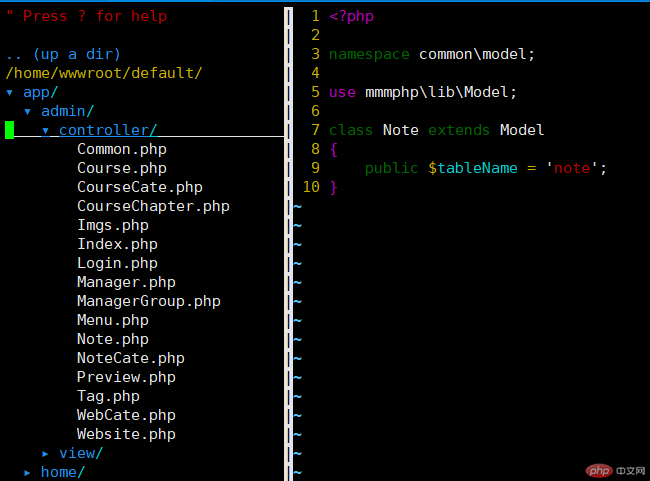
ctrlp
With the file directory tree, it is indeed much more convenient to develop projects. But there is still a problem that has not been solved. If the directory level is relatively deep, it will be very troublesome to find them one by one every time. Is there any good solution? Yes, you can use the ctrlp plug-in.
ctrlp is a plug-in that quickly finds files and opens them. It is also very powerful. It supports fuzzy search and is very fast.
ctrlp’s github address is: https://github.com/kien/ctrlp.vim. We use vim-plug to install it. After installation is complete, then set its shortcut keys.
let g:ctrlp_map = '<c-p>'
After installing and configuring it, let’s see how it is used. Open the vim editor, press ctrl p, and enter the file you want to open.
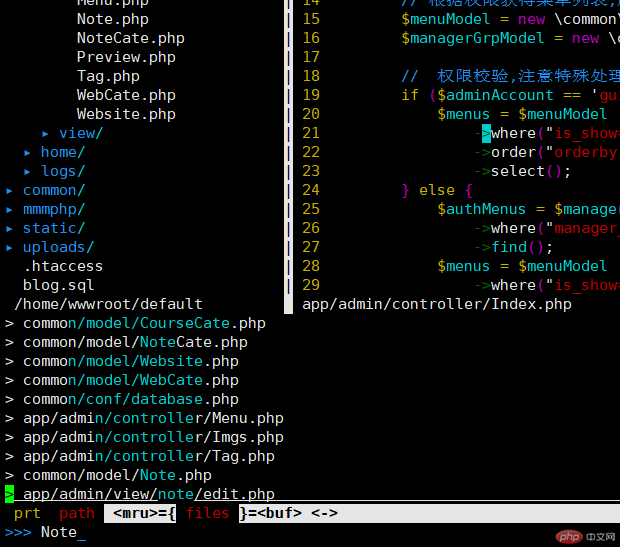
You can see that all matching files are displayed. Then, move the matching files up and down via ctrl j and ctrl k.
Let me introduce you to a little trick to quickly locate the directory tree where the file is located.
First find the file you want to open through ctrl p
Locate the file
Enter
v to quickly locate the directory location where the file is located.
The above is the detailed content of VIM directory tree plug-in and file search plug-in. For more information, please follow other related articles on the PHP Chinese website!

Hot AI Tools

Undresser.AI Undress
AI-powered app for creating realistic nude photos

AI Clothes Remover
Online AI tool for removing clothes from photos.

Undress AI Tool
Undress images for free

Clothoff.io
AI clothes remover

AI Hentai Generator
Generate AI Hentai for free.

Hot Article

Hot Tools

Notepad++7.3.1
Easy-to-use and free code editor

SublimeText3 Chinese version
Chinese version, very easy to use

Zend Studio 13.0.1
Powerful PHP integrated development environment

Dreamweaver CS6
Visual web development tools

SublimeText3 Mac version
God-level code editing software (SublimeText3)

Hot Topics
 1378
1378
 52
52
 Difference between centos and ubuntu
Apr 14, 2025 pm 09:09 PM
Difference between centos and ubuntu
Apr 14, 2025 pm 09:09 PM
The key differences between CentOS and Ubuntu are: origin (CentOS originates from Red Hat, for enterprises; Ubuntu originates from Debian, for individuals), package management (CentOS uses yum, focusing on stability; Ubuntu uses apt, for high update frequency), support cycle (CentOS provides 10 years of support, Ubuntu provides 5 years of LTS support), community support (CentOS focuses on stability, Ubuntu provides a wide range of tutorials and documents), uses (CentOS is biased towards servers, Ubuntu is suitable for servers and desktops), other differences include installation simplicity (CentOS is thin)
 Centos stops maintenance 2024
Apr 14, 2025 pm 08:39 PM
Centos stops maintenance 2024
Apr 14, 2025 pm 08:39 PM
CentOS will be shut down in 2024 because its upstream distribution, RHEL 8, has been shut down. This shutdown will affect the CentOS 8 system, preventing it from continuing to receive updates. Users should plan for migration, and recommended options include CentOS Stream, AlmaLinux, and Rocky Linux to keep the system safe and stable.
 Detailed explanation of docker principle
Apr 14, 2025 pm 11:57 PM
Detailed explanation of docker principle
Apr 14, 2025 pm 11:57 PM
Docker uses Linux kernel features to provide an efficient and isolated application running environment. Its working principle is as follows: 1. The mirror is used as a read-only template, which contains everything you need to run the application; 2. The Union File System (UnionFS) stacks multiple file systems, only storing the differences, saving space and speeding up; 3. The daemon manages the mirrors and containers, and the client uses them for interaction; 4. Namespaces and cgroups implement container isolation and resource limitations; 5. Multiple network modes support container interconnection. Only by understanding these core concepts can you better utilize Docker.
 How to install centos
Apr 14, 2025 pm 09:03 PM
How to install centos
Apr 14, 2025 pm 09:03 PM
CentOS installation steps: Download the ISO image and burn bootable media; boot and select the installation source; select the language and keyboard layout; configure the network; partition the hard disk; set the system clock; create the root user; select the software package; start the installation; restart and boot from the hard disk after the installation is completed.
 How to use docker desktop
Apr 15, 2025 am 11:45 AM
How to use docker desktop
Apr 15, 2025 am 11:45 AM
How to use Docker Desktop? Docker Desktop is a tool for running Docker containers on local machines. The steps to use include: 1. Install Docker Desktop; 2. Start Docker Desktop; 3. Create Docker image (using Dockerfile); 4. Build Docker image (using docker build); 5. Run Docker container (using docker run).
 What are the backup methods for GitLab on CentOS
Apr 14, 2025 pm 05:33 PM
What are the backup methods for GitLab on CentOS
Apr 14, 2025 pm 05:33 PM
Backup and Recovery Policy of GitLab under CentOS System In order to ensure data security and recoverability, GitLab on CentOS provides a variety of backup methods. This article will introduce several common backup methods, configuration parameters and recovery processes in detail to help you establish a complete GitLab backup and recovery strategy. 1. Manual backup Use the gitlab-rakegitlab:backup:create command to execute manual backup. This command backs up key information such as GitLab repository, database, users, user groups, keys, and permissions. The default backup file is stored in the /var/opt/gitlab/backups directory. You can modify /etc/gitlab
 How to mount hard disk in centos
Apr 14, 2025 pm 08:15 PM
How to mount hard disk in centos
Apr 14, 2025 pm 08:15 PM
CentOS hard disk mount is divided into the following steps: determine the hard disk device name (/dev/sdX); create a mount point (it is recommended to use /mnt/newdisk); execute the mount command (mount /dev/sdX1 /mnt/newdisk); edit the /etc/fstab file to add a permanent mount configuration; use the umount command to uninstall the device to ensure that no process uses the device.
 What to do after centos stops maintenance
Apr 14, 2025 pm 08:48 PM
What to do after centos stops maintenance
Apr 14, 2025 pm 08:48 PM
After CentOS is stopped, users can take the following measures to deal with it: Select a compatible distribution: such as AlmaLinux, Rocky Linux, and CentOS Stream. Migrate to commercial distributions: such as Red Hat Enterprise Linux, Oracle Linux. Upgrade to CentOS 9 Stream: Rolling distribution, providing the latest technology. Select other Linux distributions: such as Ubuntu, Debian. Evaluate other options such as containers, virtual machines, or cloud platforms.



