Where is the phpcms background login page?
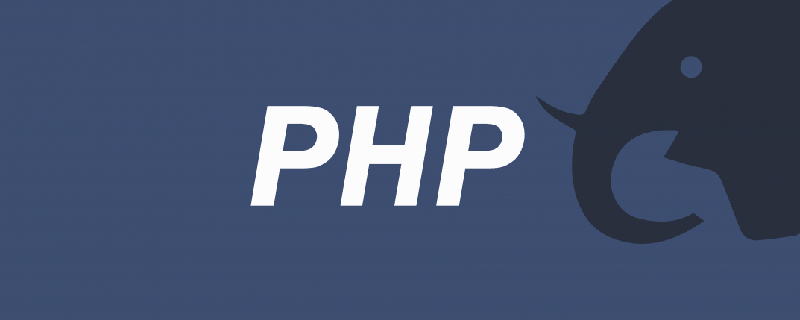
#Where is the phpcms background login page?
The method to enter the phpcms backend login page is:
1. If you build phpcms in a local environment, you have to open the local server and Database
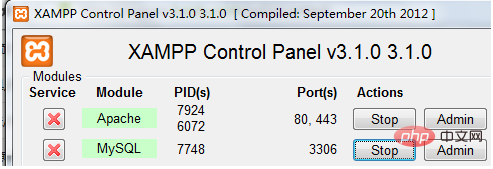
2. Enter the homepage
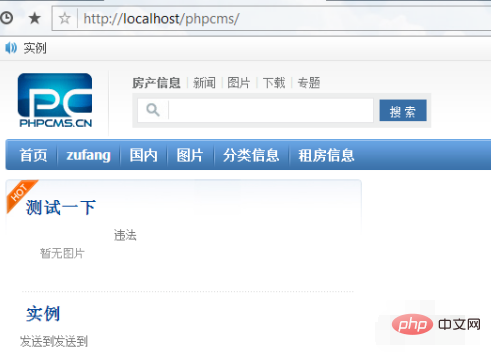
3. Enter
/admin after the homepage path .php
Press Enter
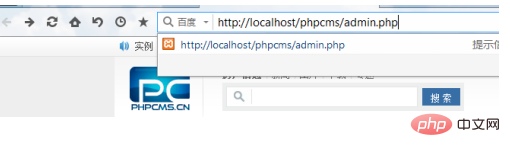
4. Automatically jump to the login page
Fill in the account password
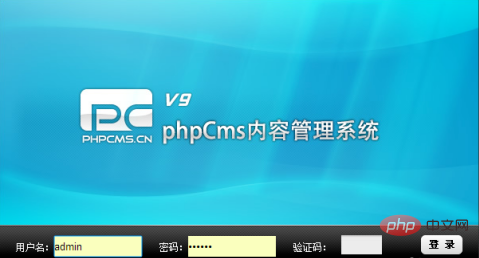
5. Come to the backend
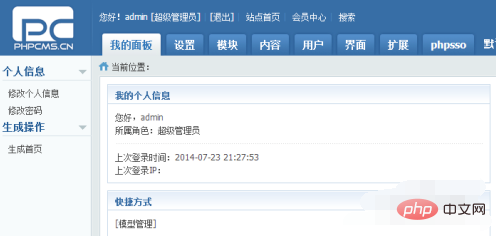
#6. If you want to enter the backend of ordinary members, you only need to log in as a member in the upper right corner of the homepage. Just enter there
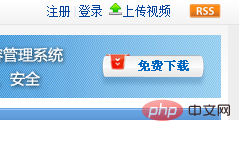
Recommended tutorial: "phpcms tutorial"
The above is the detailed content of Where is the phpcms background login page?. For more information, please follow other related articles on the PHP Chinese website!

Hot AI Tools

Undresser.AI Undress
AI-powered app for creating realistic nude photos

AI Clothes Remover
Online AI tool for removing clothes from photos.

Undress AI Tool
Undress images for free

Clothoff.io
AI clothes remover

AI Hentai Generator
Generate AI Hentai for free.

Hot Article

Hot Tools

Notepad++7.3.1
Easy-to-use and free code editor

SublimeText3 Chinese version
Chinese version, very easy to use

Zend Studio 13.0.1
Powerful PHP integrated development environment

Dreamweaver CS6
Visual web development tools

SublimeText3 Mac version
God-level code editing software (SublimeText3)

Hot Topics
 What framework is phpcms?
Apr 20, 2024 pm 10:51 PM
What framework is phpcms?
Apr 20, 2024 pm 10:51 PM
PHP CMS is a PHP-based open source content management system for managing website content. Its features include ease of use, powerful functionality, scalability, high security, and free open source. It can save time, improve website quality, enhance collaboration and reduce development costs, and is widely used in various websites such as news websites, blogs, corporate websites, e-commerce websites and community forums.
 How to jump to the details page in phpcms
Jul 27, 2023 pm 05:23 PM
How to jump to the details page in phpcms
Jul 27, 2023 pm 05:23 PM
How to jump to the details page in phpcms: 1. Use the header function to generate a jump link; 2. Loop through the content list; 3. Get the title and details page link of the content; 4. Generate a jump link.
 WeChat Login Integration Guide: PHPCMS Practical Combat
Mar 29, 2024 am 09:18 AM
WeChat Login Integration Guide: PHPCMS Practical Combat
Mar 29, 2024 am 09:18 AM
Title: WeChat Login Integration Guide: PHPCMS in Action In today’s Internet era, social login has become one of the essential functions of a website. As one of the most popular social platforms in China, WeChat’s login function is also used by more and more websites. This article will introduce how to integrate the WeChat login function in the PHPCMS website and provide specific code examples. Step 1: Register a WeChat Open Platform Account First, we need to register a developer account on the WeChat Open Platform and apply for the corresponding development permissions. Log in [WeChat open platform]
 What does phpcms mean?
Apr 20, 2024 pm 10:39 PM
What does phpcms mean?
Apr 20, 2024 pm 10:39 PM
PHPCMS is a free and open source content management system (CMS) that features: open source, modularity, flexibility, user-friendliness and community support. It can be used to create various types of websites, including corporate websites, e-commerce websites, blogs, and community forums. Technical requirements include: PHP 5.6 or higher, MySQL, MariaDB or PostgreSQL database, and Apache or Nginx web server.
 The latest phpcms video tutorial recommendations in 2023 (must learn for secondary development)
Oct 25, 2019 pm 03:45 PM
The latest phpcms video tutorial recommendations in 2023 (must learn for secondary development)
Oct 25, 2019 pm 03:45 PM
Many webmasters use PHPCMS for secondary development and website building. PHP Chinese website has specially launched a phpcms video tutorial. You can watch the video tutorial for free anytime and anywhere without downloading from Baidu Netdisk, which is very convenient.
 How to implement WeChat login in phpcms
Mar 09, 2023 am 09:33 AM
How to implement WeChat login in phpcms
Mar 09, 2023 am 09:33 AM
How to implement WeChat login in phpcms: 1. Create a new "wechat.php" in the root directory; 2. Add "public function wechat() {...}" under "\phpcms\modules\member\index.php"; 3. . Just use the wechat function in the "foreground.class.php" file to determine whether the user is logged in.
 What database does phpcms use?
Feb 21, 2023 pm 06:57 PM
What database does phpcms use?
Feb 21, 2023 pm 06:57 PM
phpcms uses mysql database. phpcms is a PHP open source website management system, developed using PHP+MYSQL as the technical basis. PHPCMS V9 adopts OOP method to build the basic operating framework. The supported PHP version is PHP5 and above, and the supported MYSQL version is MySql 4.1 and above.
 How to change the site name in phpcms
Feb 24, 2023 am 09:29 AM
How to change the site name in phpcms
Feb 24, 2023 am 09:29 AM
How to modify the site name in phpcms: 1. Use the administrator to log in to the backend page; 2. Find the "Settings" option in the top menu bar and click it, then find "Site Management" in the menu on the left; 3. Find the item that needs to be modified site, click the modify link to the right of the site domain name; 4. Modify the site name in the pop-up window.






