How to convert table images into wps tables: first open the required table and click the [File] button; then click the [Output Image] item in the pop-up file drop-down menu; finally select in the pop-up menu The format in which you want to save the picture is enough.

How to convert table images into wps tables:
1. First, we open it on the computer with wps2019 The table to edit.
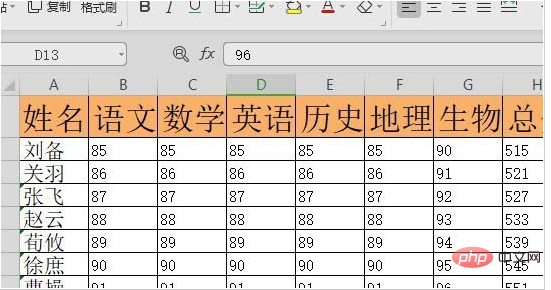
#2. Then click the "File" menu item in the upper left corner of the wps2019 window.
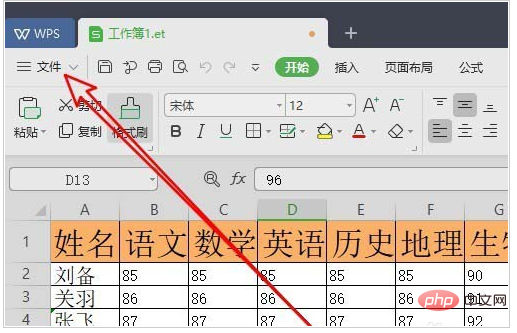
#3. Then in the pop-up file drop-down menu, we click the "Export as Picture" menu item.
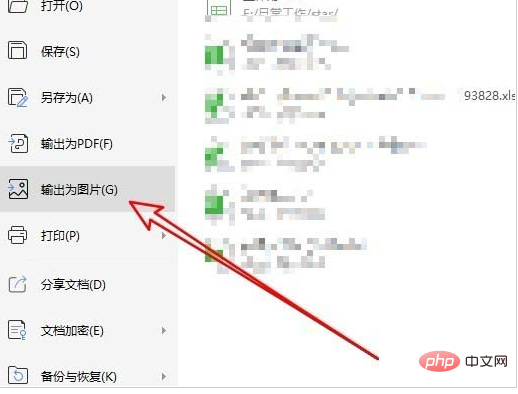
#4. A window for outputting images will pop up. Select the output quality format in the window.
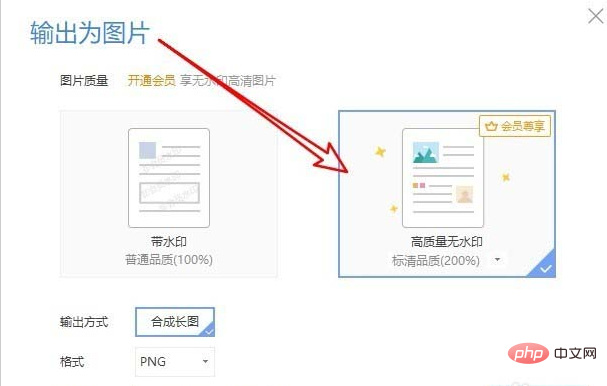
#5. Then we click the format drop-down menu and select the format to be saved as an image in the pop-up menu.
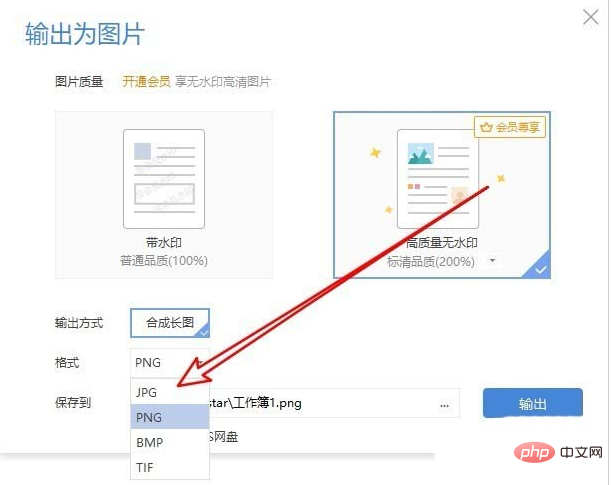
#6. Finally, we click the Save to back option button to set the location where the image is to be saved.

#7. After clicking the OK button, a prompt for successful output will pop up after a while.
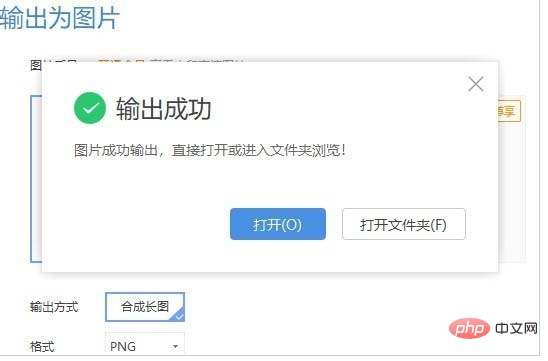
Recommended tutorial: "excel basic tutorial"
The above is the detailed content of How to convert table images into wps tables?. For more information, please follow other related articles on the PHP Chinese website!
 wps replacement shortcut keys
wps replacement shortcut keys
 How to clear the WPS cloud document space when it is full?
How to clear the WPS cloud document space when it is full?
 What currency is USD?
What currency is USD?
 How to connect to database with sqlplus
How to connect to database with sqlplus
 Solution to failedtofetch error
Solution to failedtofetch error
 How to remove people from the blacklist on WeChat
How to remove people from the blacklist on WeChat
 Java performs forced type conversion
Java performs forced type conversion
 Solution to WIN10 update failure
Solution to WIN10 update failure




