 Backend Development
Backend Development
 PHP Tutorial
PHP Tutorial
 Tutorials and instructions for installing PHP (detailed pictures and text)
Tutorials and instructions for installing PHP (detailed pictures and text)
Tutorials and instructions for installing PHP (detailed pictures and text)

Tutorials and instructions for installing PHP (detailed pictures and texts)
Let’s introduce in detail how Install PHP on your PC, please refer to it! ! !
1. First, you must find a web host that supports PHP and MySQL, install the web server on your own PC, and then install PHP and MySQL.
2. Use a web host that supports PHP. If your server itself supports PHP, then you don't need to do anything.
Just create .php files in your web directory and the server will automatically parse them for you.
You don’t need to compile any software, or install additional tools. Since PHP is free, most web hosts offer support for PHP.
3. If you want to build PHP on your own PC, if your server does not support PHP, you must:
① Install the Web server
② Install PHP
③ Install database, such as MySQL
The official PHP website (PHP.net) has PHP installation instructions: http ://php.net/manual/en/install.php
4. PHP server component
For beginners, it is recommended to use the integrated server component, which already includes PHP, Apache, Mysql and other services, eliminating the need for developers to spend time on the tedious process of configuring the environment.
Windows system can use WampServer, download address: http://www.wampserver.com/, supports 32-bit and 64-bit systems, select the version according to your own system.
WampServer installation is also simple, you only need to keep clicking "Next" to complete the installation.
XAMPP supports Mac OS and Windows systems, download address: https://www.apachefriends.org/zh_cn/index.html.
5. IDE (Integrated Development Environment, Integrated Development Environment)
Eclipse for PHP (free), Eclipse is an open source, Java-based extensible development platform (if not installed JDK, you need to download and install JDK first). By itself, it is just a framework and a set of services for building development environments through plug-in components. Fortunately, Eclipse comes with a standard set of plug-ins, including the Java Development Kit (JDK). Supports Windows, Linux and Mac OS platforms.
Eclipse for PHP official download address: http://www.eclipse.org/downloads/packages/eclipse-php-developers/heliosr
PhpStorm (charged), PhpStorm is a lightweight A class-leading and convenient PHP IDE designed to provide user efficiency, with a deep understanding of user coding, intelligent code completion, fast navigation, and instant error checking.
PhpStorm is very suitable for PHP developers and front-end engineers. Provides functions such as: intelligent HTML/CSS/JavaScript/PHP editing, code quality analysis, version control integration (SVN, GIT), debugging and testing.
Supports Windows, Linux and Mac OS platforms. PhpStorm official download address: http://www.jetbrains.com/phpstorm/download/
6. PHP is an open source, interpreted and object-oriented scripting language that runs on the server. Since it is an interpreted language and does not require compilation, it is faster to write scripts than other languages. And it has the characteristics of open source, independent platform, compatibility, embedded scripts, etc., and is increasingly used for web development. In most cases, PHP scripts running on the server side rely on web servers such as Apache and Nginx to run. But here I recommend a more convenient development environment to you: use the built-in web server of Cloud Studio PHP, an online cloud development tool based on Tencent Cloud Host, to quickly start your PHP project.
7. The specific steps are as follows:
step1: Visit the Tencent Cloud Developer Platform and register/log in to your account.
#step2: Select "PHP Runtime Environment" from the running environment menu on the right
step3: Create a new PHP in the code directory on the left Write PHP code in the code directory
#step4: Enter the PHP code directory and run php -S 0.0.0.0:8080 to start PHP's built-in web server. The server listens to port 8080.
#step5: Click the [Access Link] tab on the far right, fill in the port number in the access link panel: 8080, click Create Link, you can click the generated link to visit us PHP project.
8. From the command input in the terminal, you can see that Cloud Studio has integrated the Ubuntu16.04.1 PHP7.0.28 (NTS) development environment for us: as shown below
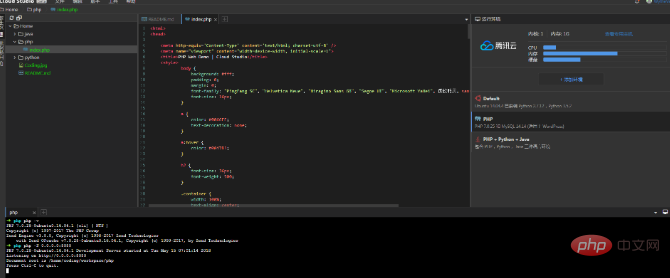
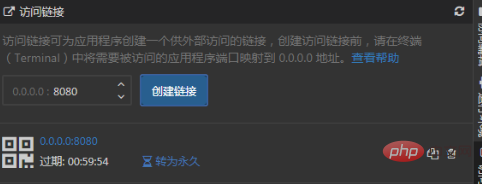
Thank you all for reading, I hope you will benefit a lot!
Original link: https://blog.csdn.net/dyq1995/article/details/89429335
Recommended tutorial: "PHP Tutorial"
The above is the detailed content of Tutorials and instructions for installing PHP (detailed pictures and text). For more information, please follow other related articles on the PHP Chinese website!

Hot AI Tools

Undresser.AI Undress
AI-powered app for creating realistic nude photos

AI Clothes Remover
Online AI tool for removing clothes from photos.

Undress AI Tool
Undress images for free

Clothoff.io
AI clothes remover

AI Hentai Generator
Generate AI Hentai for free.

Hot Article

Hot Tools

Notepad++7.3.1
Easy-to-use and free code editor

SublimeText3 Chinese version
Chinese version, very easy to use

Zend Studio 13.0.1
Powerful PHP integrated development environment

Dreamweaver CS6
Visual web development tools

SublimeText3 Mac version
God-level code editing software (SublimeText3)

Hot Topics
 1385
1385
 52
52
 PHP 8.4 Installation and Upgrade guide for Ubuntu and Debian
Dec 24, 2024 pm 04:42 PM
PHP 8.4 Installation and Upgrade guide for Ubuntu and Debian
Dec 24, 2024 pm 04:42 PM
PHP 8.4 brings several new features, security improvements, and performance improvements with healthy amounts of feature deprecations and removals. This guide explains how to install PHP 8.4 or upgrade to PHP 8.4 on Ubuntu, Debian, or their derivati
 How To Set Up Visual Studio Code (VS Code) for PHP Development
Dec 20, 2024 am 11:31 AM
How To Set Up Visual Studio Code (VS Code) for PHP Development
Dec 20, 2024 am 11:31 AM
Visual Studio Code, also known as VS Code, is a free source code editor — or integrated development environment (IDE) — available for all major operating systems. With a large collection of extensions for many programming languages, VS Code can be c
 7 PHP Functions I Regret I Didn't Know Before
Nov 13, 2024 am 09:42 AM
7 PHP Functions I Regret I Didn't Know Before
Nov 13, 2024 am 09:42 AM
If you are an experienced PHP developer, you might have the feeling that you’ve been there and done that already.You have developed a significant number of applications, debugged millions of lines of code, and tweaked a bunch of scripts to achieve op
 How do you parse and process HTML/XML in PHP?
Feb 07, 2025 am 11:57 AM
How do you parse and process HTML/XML in PHP?
Feb 07, 2025 am 11:57 AM
This tutorial demonstrates how to efficiently process XML documents using PHP. XML (eXtensible Markup Language) is a versatile text-based markup language designed for both human readability and machine parsing. It's commonly used for data storage an
 Explain JSON Web Tokens (JWT) and their use case in PHP APIs.
Apr 05, 2025 am 12:04 AM
Explain JSON Web Tokens (JWT) and their use case in PHP APIs.
Apr 05, 2025 am 12:04 AM
JWT is an open standard based on JSON, used to securely transmit information between parties, mainly for identity authentication and information exchange. 1. JWT consists of three parts: Header, Payload and Signature. 2. The working principle of JWT includes three steps: generating JWT, verifying JWT and parsing Payload. 3. When using JWT for authentication in PHP, JWT can be generated and verified, and user role and permission information can be included in advanced usage. 4. Common errors include signature verification failure, token expiration, and payload oversized. Debugging skills include using debugging tools and logging. 5. Performance optimization and best practices include using appropriate signature algorithms, setting validity periods reasonably,
 PHP Program to Count Vowels in a String
Feb 07, 2025 pm 12:12 PM
PHP Program to Count Vowels in a String
Feb 07, 2025 pm 12:12 PM
A string is a sequence of characters, including letters, numbers, and symbols. This tutorial will learn how to calculate the number of vowels in a given string in PHP using different methods. The vowels in English are a, e, i, o, u, and they can be uppercase or lowercase. What is a vowel? Vowels are alphabetic characters that represent a specific pronunciation. There are five vowels in English, including uppercase and lowercase: a, e, i, o, u Example 1 Input: String = "Tutorialspoint" Output: 6 explain The vowels in the string "Tutorialspoint" are u, o, i, a, o, i. There are 6 yuan in total
 Explain late static binding in PHP (static::).
Apr 03, 2025 am 12:04 AM
Explain late static binding in PHP (static::).
Apr 03, 2025 am 12:04 AM
Static binding (static::) implements late static binding (LSB) in PHP, allowing calling classes to be referenced in static contexts rather than defining classes. 1) The parsing process is performed at runtime, 2) Look up the call class in the inheritance relationship, 3) It may bring performance overhead.
 What are PHP magic methods (__construct, __destruct, __call, __get, __set, etc.) and provide use cases?
Apr 03, 2025 am 12:03 AM
What are PHP magic methods (__construct, __destruct, __call, __get, __set, etc.) and provide use cases?
Apr 03, 2025 am 12:03 AM
What are the magic methods of PHP? PHP's magic methods include: 1.\_\_construct, used to initialize objects; 2.\_\_destruct, used to clean up resources; 3.\_\_call, handle non-existent method calls; 4.\_\_get, implement dynamic attribute access; 5.\_\_set, implement dynamic attribute settings. These methods are automatically called in certain situations, improving code flexibility and efficiency.



