How to deal with noise in PS?

#How to deal with noise in PS?
There are three methods:
1. Image size
In our concept, image size is a way to change the picture The size command is completely incompatible with the denoising function. If your thinking is still stuck in the framework of "a certain tool must be a certain tool", then you should think more divergently.
Now, use PS to open the picture we want to process, and you can see the noise distributed on the black porcelain surface at a glance.

Enter [Image>Image Size] and re-enter the size of the image in Image Size. You can see that the original image size is 1200px wide and 1604px high. We want Make this value larger without changing the proportions of the image, i.e. creating a link between length and width.
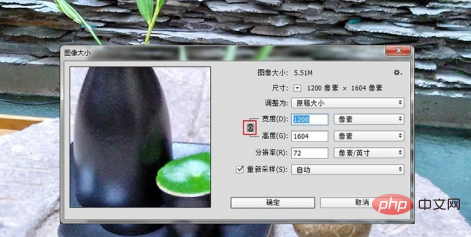
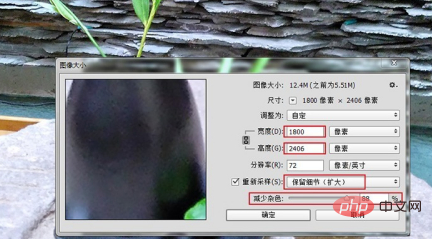
The completed image is then scaled to its original size. After comparison, it can be found that the noise has been reduced a lot.

2. CAMERA RAW filter
CAMERA RAW is originally a PS plug-in developed by Adobe, specially used to process RAW files of SLR digital cameras. , after this version of Photoshop CC, this plug-in was integrated into the software and can be used as a filter. The principle of the CAMERA RAW filter to help eliminate noise is to first brighten the noise and then reduce its details. In short, it makes the noise "sink". Open the image we want to process, and you can find that the image quality of the entire image is full of noise, except for the highlights, and the tone is darker and the image quality is unclear.

Find [Filter>Camera Raw Filter], open the filter, and the filter parameter panel will pop up. In the parameters panel, find the "Details" icon, which is the one framed in red as shown below.
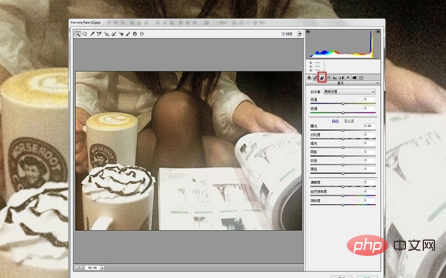
In the "Reduce Noise" column, adjust the two parameters of brightness and brightness details. Do not pull up the brightness slider all at once. Too much and it will make the picture look unreal. Move the slider slowly and try to find the best feeling. Different parameter combinations of these two sliders will help you find the balance point, that is, neither distorting the picture nor exposing noise.
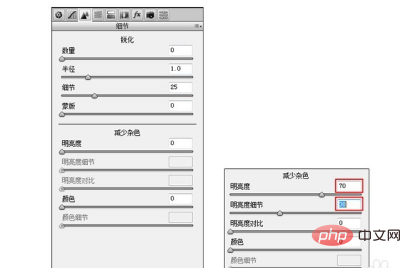
Now, you can see the comparison before and after processing with CAMERA RAW filter.
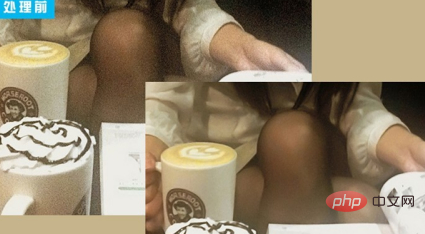
3. Smart sharpening filter
Regarding the sharpening of pictures, PS provides a variety of filters, but we are going to use this one today. The reason why the smart sharpening filter is used to eliminate noise is because this filter has a parameter control called "reduce noise". By adjusting this parameter, you can obtain the effect of eliminating noise. Let us first open this picture. We can see that the noise in this picture is mainly distributed on the face and hair of the character.

At this time, we enter [Filter>Sharpening>Smart Sharpening], open the parameter panel, and while appropriately sharpening, slide "Reduce Noise" ” parameter slider to achieve the desired image quality.
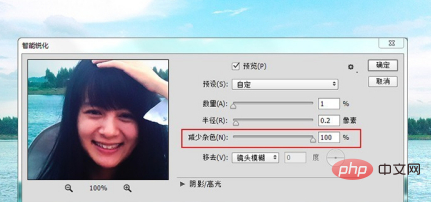
If you find that some noise has not completely disappeared, you can perform the smart sharpening filter again without affecting the overall image quality. Comparing it with before processing, you can see that the annoying noise has disappeared.

Recommended tutorial: "ps tutorial"
The above is the detailed content of How to deal with noise in PS?. For more information, please follow other related articles on the PHP Chinese website!

Hot AI Tools

Undresser.AI Undress
AI-powered app for creating realistic nude photos

AI Clothes Remover
Online AI tool for removing clothes from photos.

Undress AI Tool
Undress images for free

Clothoff.io
AI clothes remover

AI Hentai Generator
Generate AI Hentai for free.

Hot Article

Hot Tools

Notepad++7.3.1
Easy-to-use and free code editor

SublimeText3 Chinese version
Chinese version, very easy to use

Zend Studio 13.0.1
Powerful PHP integrated development environment

Dreamweaver CS6
Visual web development tools

SublimeText3 Mac version
God-level code editing software (SublimeText3)

Hot Topics
 How do I use Photoshop for creating social media graphics?
Mar 18, 2025 pm 01:41 PM
How do I use Photoshop for creating social media graphics?
Mar 18, 2025 pm 01:41 PM
The article details using Photoshop for social media graphics, covering setup, design tools, and optimization techniques. It emphasizes efficiency and quality in graphic creation.
 How do I prepare images for web use in Photoshop (file size, resolution, color space)?
Mar 13, 2025 pm 07:28 PM
How do I prepare images for web use in Photoshop (file size, resolution, color space)?
Mar 13, 2025 pm 07:28 PM
Article discusses preparing images for web use in Photoshop, focusing on optimizing file size, resolution, and color space. Main issue is balancing image quality with quick loading times.
 How do I use Photoshop's Content-Aware Fill and Content-Aware Move tools effectively?
Mar 13, 2025 pm 07:35 PM
How do I use Photoshop's Content-Aware Fill and Content-Aware Move tools effectively?
Mar 13, 2025 pm 07:35 PM
Article discusses using Photoshop's Content-Aware Fill and Move tools effectively, offering tips on selecting source areas, avoiding mistakes, and adjusting settings for optimal results.
 How do I prepare images for web using Photoshop (optimize file size, resolution)?
Mar 18, 2025 pm 01:35 PM
How do I prepare images for web using Photoshop (optimize file size, resolution)?
Mar 18, 2025 pm 01:35 PM
Article discusses optimizing images for web using Photoshop, focusing on file size and resolution. Main issue is balancing quality and load times.
 How do I use Photoshop's video editing capabilities?
Mar 18, 2025 pm 01:37 PM
How do I use Photoshop's video editing capabilities?
Mar 18, 2025 pm 01:37 PM
The article explains how to use Photoshop for video editing, detailing steps to import, edit, and export videos, and highlighting key features like the Timeline panel, video layers, and effects.
 How do I calibrate my monitor for accurate color in Photoshop?
Mar 13, 2025 pm 07:31 PM
How do I calibrate my monitor for accurate color in Photoshop?
Mar 13, 2025 pm 07:31 PM
Article discusses calibrating monitors for accurate color in Photoshop, tools for calibration, effects of improper calibration, and recalibration frequency. Main issue is ensuring color accuracy.
 How do I create animated GIFs in Photoshop?
Mar 18, 2025 pm 01:38 PM
How do I create animated GIFs in Photoshop?
Mar 18, 2025 pm 01:38 PM
Article discusses creating and optimizing animated GIFs in Photoshop, including adding frames to existing GIFs. Main focus is on balancing quality and file size.
 How do I prepare images for print using Photoshop (resolution, color profiles)?
Mar 18, 2025 pm 01:36 PM
How do I prepare images for print using Photoshop (resolution, color profiles)?
Mar 18, 2025 pm 01:36 PM
The article guides on preparing images for print in Photoshop, focusing on resolution, color profiles, and sharpness. It argues that 300 PPI and CMYK profiles are essential for quality prints.






