
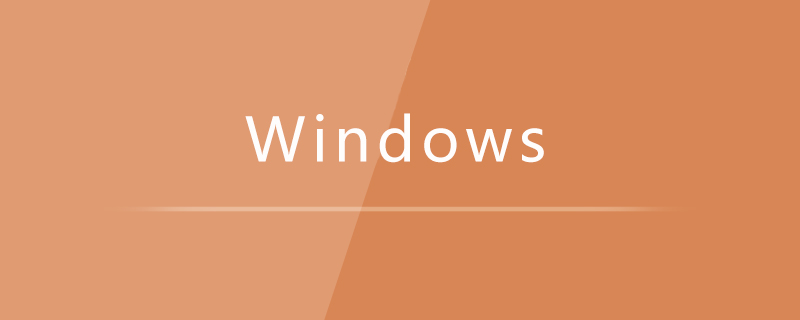
How to format win7 with one click?
One-click formatting method for win7:
First we click "Computer" on the computer desktop, as shown in the figure.
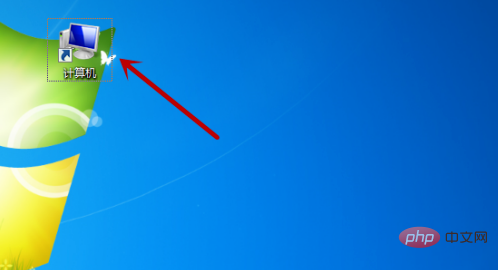
After that, we right-click on a disk that needs to be formatted. The C drive generally cannot be formatted, otherwise the system will not run, as shown in the picture.
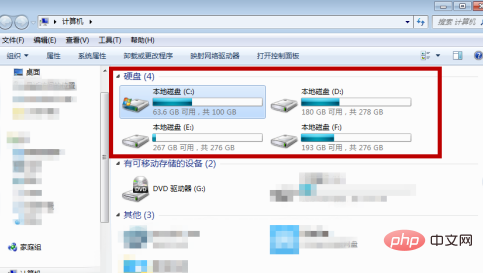
After that, in the tab that pops up, click the "Format" option inside, as shown in the picture.

After that, in the formatting options, click to check "Quick Format" and click "Start" below to start formatting, as shown in the figure.
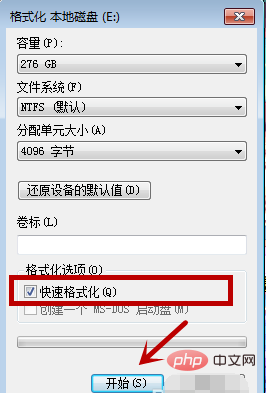
After that, a prompt will pop up, telling us that formatting will delete the contents inside. We click "OK", as shown in the picture.
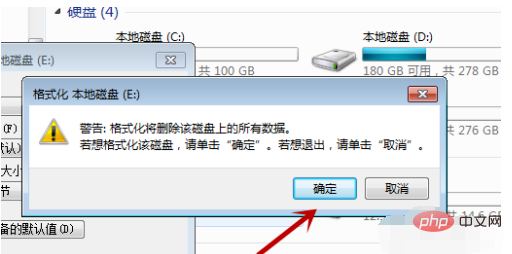
#After that we need to wait. The waiting time varies depending on how much stuff is on the disk. When the green bar is full, it is formatted, as shown in the picture.
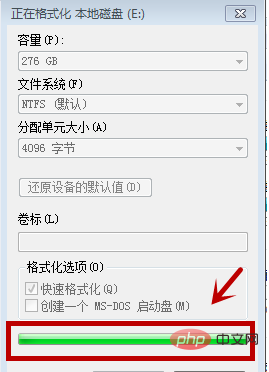
After the formatting is completed, there will be a prompt, we click "OK", as shown in the picture.
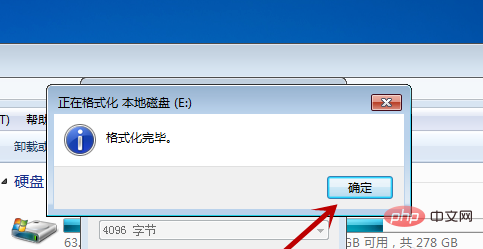
After that, we take a look at our disk. Generally, all data will not be deleted, and the data that is running will not be deleted. We can restart the computer to shut down everything, format it again for a while, and then delete it. However, basically 100% of the space will not be displayed as free, as shown in the picture.

Recommended tutorial: "windows server operation and maintenance tutorial"
The above is the detailed content of How to format with one click in win7?. For more information, please follow other related articles on the PHP Chinese website!
 How to create virtual wifi in win7
How to create virtual wifi in win7
 How to change file type in win7
How to change file type in win7
 How to set up hibernation in Win7 system
How to set up hibernation in Win7 system
 How to recover data after formatting
How to recover data after formatting
 How to open Windows 7 Explorer
How to open Windows 7 Explorer
 How to solve the problem of not being able to create a new folder in Win7
How to solve the problem of not being able to create a new folder in Win7
 Solution to Win7 folder properties not sharing tab page
Solution to Win7 folder properties not sharing tab page
 Win7 prompts that application data cannot be accessed. Solution
Win7 prompts that application data cannot be accessed. Solution




