 Web Front-end
Web Front-end
 PS Tutorial
PS Tutorial
 What should I do if it prompts that the file type is not the specified one when opening a file in ps?
What should I do if it prompts that the file type is not the specified one when opening a file in ps?
What should I do if it prompts that the file type is not the specified one when opening a file in ps?

To solve this problem, first make sure:
1. Make sure the file extension matches the actual file type;
You can View in the resource manager.
2. Make sure the hardware is not damaged;
Verify the hardware to ensure there is no hardware failure, such as an external hard drive or network.
3. If the above problems have been checked and there are no problems, then try the following steps:
First use the Paint 3D tool to open the picture;
Then click on the upper left corner [Menu] option;
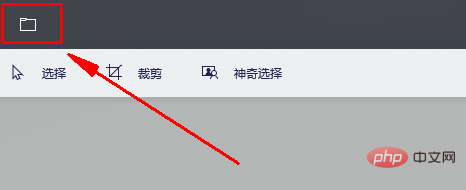
#Select [Save As] in the pop-up option list, then click [Image] to resave the file.
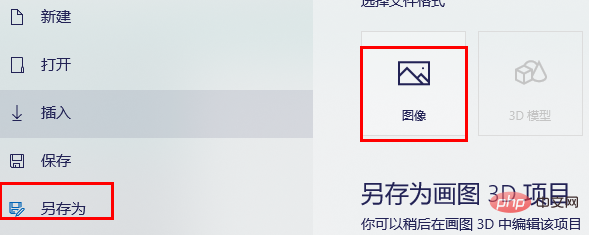
After completion, use ps to reopen the picture. At this point, we will find that the image can be opened normally.
Recommended tutorial: ps tutorial
The above is the detailed content of What should I do if it prompts that the file type is not the specified one when opening a file in ps?. For more information, please follow other related articles on the PHP Chinese website!

Hot AI Tools

Undresser.AI Undress
AI-powered app for creating realistic nude photos

AI Clothes Remover
Online AI tool for removing clothes from photos.

Undress AI Tool
Undress images for free

Clothoff.io
AI clothes remover

Video Face Swap
Swap faces in any video effortlessly with our completely free AI face swap tool!

Hot Article

Hot Tools

Notepad++7.3.1
Easy-to-use and free code editor

SublimeText3 Chinese version
Chinese version, very easy to use

Zend Studio 13.0.1
Powerful PHP integrated development environment

Dreamweaver CS6
Visual web development tools

SublimeText3 Mac version
God-level code editing software (SublimeText3)

Hot Topics
 1387
1387
 52
52
 ps serial number cs5 permanently free 2020
Jul 13, 2023 am 10:06 AM
ps serial number cs5 permanently free 2020
Jul 13, 2023 am 10:06 AM
PS serial numbers cs5 permanent free 2020 include: 1. 1330-1384-7388-4265-2355-8589 (Chinese); 2. 1330-1409-7892-5799-0412-7680 (Chinese); 3. 1330-1616-1993 -8375-9492-6951 (Chinese); 4. 1330-1971-2669-5043-0398-7801 (Chinese), etc.
 What file type is et 'Must read: How to open et files'
Feb 07, 2024 am 09:48 AM
What file type is et 'Must read: How to open et files'
Feb 07, 2024 am 09:48 AM
How to open a received file in .et format? When I send files to friends and colleagues, I receive files with the .et suffix. Cannot be opened using default program. It turns out that .et is the default table file format saved by WPS and cannot be opened by Microsoft Excel. How can I open this document without installing WPS? After the phone receives the file, you can select "Open with other applications" and then choose to upload to the mailbox. Taking QQ mailbox as an example, you can upload by sending an email to yourself. If the file is received on the computer, just open the mailbox and upload it. After uploading to the mailbox, click the attachment preview to preview the file in .et file format. This avoids having to install software just to open a file. Of course for
 How to fix remote procedure call failed error in Windows 11
Apr 14, 2023 pm 06:25 PM
How to fix remote procedure call failed error in Windows 11
Apr 14, 2023 pm 06:25 PM
A large number of Windows users have encountered the "Remote Procedure Call Failed" error on their computers. Typically, this error is reported when trying to open documents, photos, and Windows applications. This error is related to Remote Procedure Call (RPC), which is a protocol for requesting services from another program that exists on another system in the network. Therefore, it is important that RPC is always running on your PC. Are you one such user affected by this RPC call failed error on Windows PC? Then you are reading the right article. In this article, we have curated some solutions that can help you resolve this issue on your computer. Fix 1 – Change the default program that is set to open certain
 What to do if ps installation cannot write registry value error 160
Mar 22, 2023 pm 02:33 PM
What to do if ps installation cannot write registry value error 160
Mar 22, 2023 pm 02:33 PM
Solution to error 160 when ps installation cannot write registry value: 1. Check whether there is 2345 software on the computer, and if so, uninstall the software; 2. Press "Win+R" and enter "Regedit" to open the system registry, and then Find "Photoshop.exe" and delete the Photoshop item.
 Use java's File.isDirectory() function to determine whether the file exists and is a directory type
Jul 24, 2023 pm 06:57 PM
Use java's File.isDirectory() function to determine whether the file exists and is a directory type
Jul 24, 2023 pm 06:57 PM
Use Java's File.isDirectory() function to determine whether a file exists and is of directory type. In Java programming, you often encounter situations where you need to determine whether a file exists and is of directory type. Java provides the File class to operate files and directories. The isDirectory() function can help us determine whether a file is a directory type. The File.isDirectory() function is a method in the File class. Its function is to determine the current File
 How to delete selected area in ps
Aug 07, 2023 pm 01:46 PM
How to delete selected area in ps
Aug 07, 2023 pm 01:46 PM
Steps to delete the selected area in PS: 1. Open the picture you want to edit; 2. Use the appropriate tool to create a selection; 3. You can use a variety of methods to delete the content in the selection, use the "Delete" key, use the "Healing Brush Tool" , use "Content-Aware Fill", use the "Stamp Tool", etc.; 4. Use tools to repair any obvious traces or defects to make the picture look more natural; 5. After completing editing, click "File" > in the menu bar "Save" to save the editing results.
 Introduction to the process of extracting line drawings in PS
Apr 01, 2024 pm 12:51 PM
Introduction to the process of extracting line drawings in PS
Apr 01, 2024 pm 12:51 PM
1. Open the software and import a piece of material, as shown in the picture below. 2. Then ctrl+shift+u to remove color. 3. Then press ctrl+J to copy the layer. 4. Then reverse ctrl+I, and then set the layer blending mode to Color Dodge. 5. Click Filter--Others--Minimum. 6. In the pop-up dialog box, set the radius to 2 and click OK. 7. Finally, you can see the line draft extracted.
 What should I do if the PS interface font is too small?
Dec 01, 2022 am 11:31 AM
What should I do if the PS interface font is too small?
Dec 01, 2022 am 11:31 AM
How to fix the PS interface font that is too small: 1. Open PS, click the "Edit" button on the top menu bar of PS to expand the editing menu; 2. Click the "Preferences" button in the expanded editing menu, and then click "Interface. .." button; 3. In the interface settings, set the user interface font size to "Large", set the UI scaling to "200%" and save the settings, then restart PS to take effect.



