
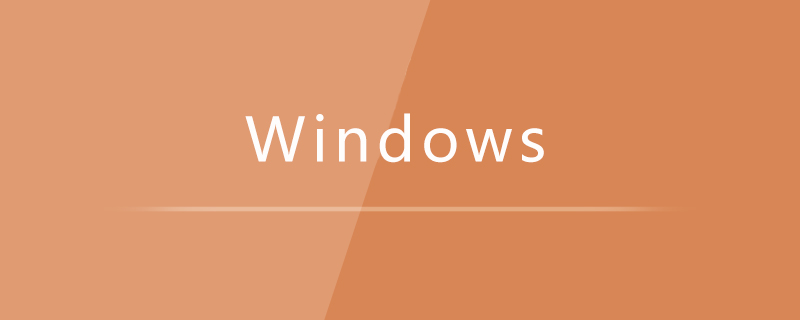
#What should I do if win7 does not have permission to access the desktop folder?
Solution to win7 not having permission to access the desktop folder:
1. Right-click our file and select Properties. As shown below.
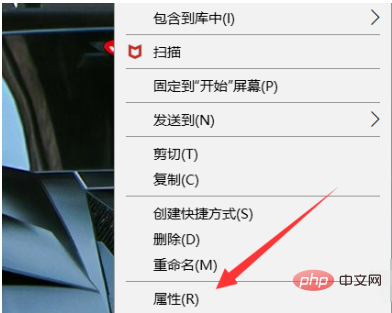
2. Select Share. As shown below.
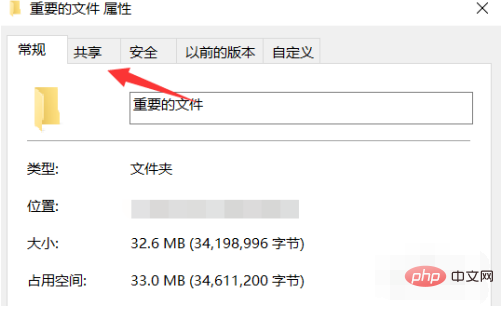
#3. Click the Advanced Sharing button in the settings panel. As shown below.
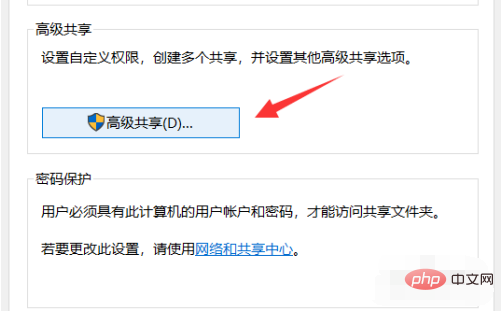
#4. Then select Share this file in the upper left corner. As shown below.
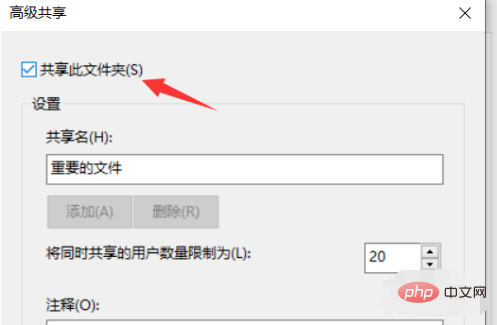
#5. Then click the Permissions button in the advanced sharing panel. As shown below.
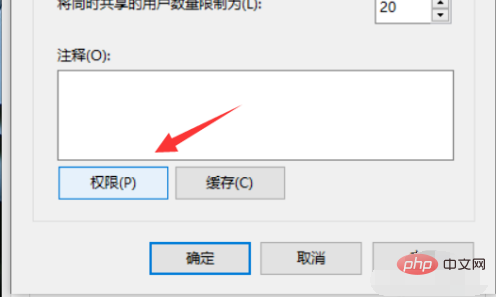
#6. Click the Add button in the username editing panel. As shown below.
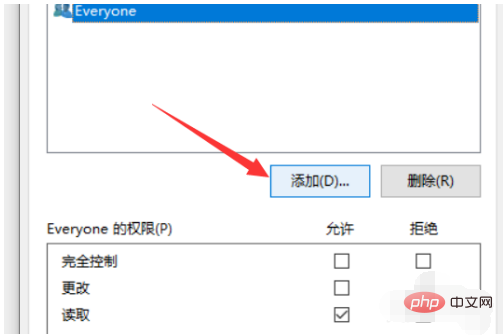
#7. Finally, you can directly enter the correct user name in the edit bar and click Check Name to complete the addition. As shown below.
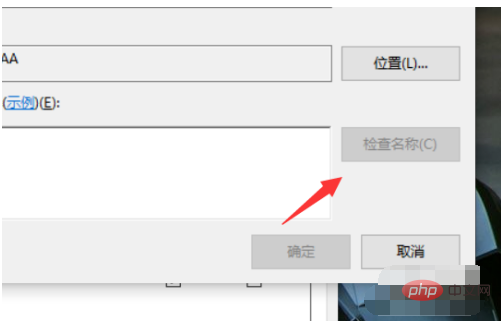
Recommended tutorial: "excel basic tutorial"
The above is the detailed content of What should I do if win7 does not have permission to access the desktop folder?. For more information, please follow other related articles on the PHP Chinese website!
 How to unlock android permission restrictions
How to unlock android permission restrictions
 There are several output and input functions in C language
There are several output and input functions in C language
 Solutions to unknown software exception exceptions in computer applications
Solutions to unknown software exception exceptions in computer applications
 How to use spyder
How to use spyder
 Ripple trading platform
Ripple trading platform
 What are the benefits of java factory pattern
What are the benefits of java factory pattern
 memcpy function usage
memcpy function usage
 What software is premiere
What software is premiere




