What to do if centos starts with a black screen
The solution to the black screen when CentOS starts is: 1. Run the command prompt as an administrator; 2. Execute the [netsh winsock reset] command to reset the winsock network specifications; 3. Restart the computer and start the CentOS system again That's it.

Default configuration:
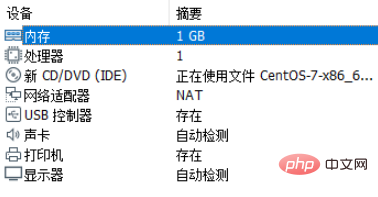
(Recommended tutorial: centos tutorial)
Problem restoration:
The screen is black when starting the centos system and cannot be shut down. When shutting down the virtual machine, it prompts that the virtual machine is busy.
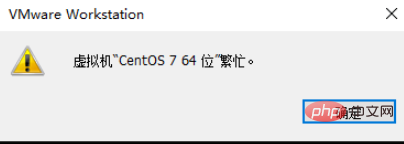
Solution:
1. Open the command prompt as an administrator
2. Execute the netsh winsock reset command for the purpose Reset winsock network specifications

3. Restart the system and open VMware again to start the system normally.
The above is the detailed content of What to do if centos starts with a black screen. For more information, please follow other related articles on the PHP Chinese website!

Hot AI Tools

Undresser.AI Undress
AI-powered app for creating realistic nude photos

AI Clothes Remover
Online AI tool for removing clothes from photos.

Undress AI Tool
Undress images for free

Clothoff.io
AI clothes remover

AI Hentai Generator
Generate AI Hentai for free.

Hot Article

Hot Tools

Notepad++7.3.1
Easy-to-use and free code editor

SublimeText3 Chinese version
Chinese version, very easy to use

Zend Studio 13.0.1
Powerful PHP integrated development environment

Dreamweaver CS6
Visual web development tools

SublimeText3 Mac version
God-level code editing software (SublimeText3)

Hot Topics
 1376
1376
 52
52
 How to input Chinese in centos
Apr 07, 2024 pm 08:21 PM
How to input Chinese in centos
Apr 07, 2024 pm 08:21 PM
Methods for using Chinese input in CentOS include: using the fcitx input method: install and enable fcitx, set shortcut keys, press the shortcut keys to switch input methods, and input pinyin to generate candidate words. Use iBus input method: Install and enable iBus, set shortcut keys, press the shortcut keys to switch input methods, and input pinyin to generate candidate words.
 How to read USB disk files in centos7
Apr 07, 2024 pm 08:18 PM
How to read USB disk files in centos7
Apr 07, 2024 pm 08:18 PM
To read U disk files in CentOS 7, you need to first connect the U disk and confirm its device name. Then, use the following steps to read the file: Mount the USB flash drive: mount /dev/sdb1 /media/sdb1 (replace "/dev/sdb1" with the actual device name) Browse the USB flash drive file: ls /media/sdb1; cd /media /sdb1/directory; cat file name
 SCP usage tips-recursively exclude files
Apr 22, 2024 am 09:04 AM
SCP usage tips-recursively exclude files
Apr 22, 2024 am 09:04 AM
One can use the scp command to securely copy files between network hosts. It uses ssh for data transfer and authentication. Typical syntax is: scpfile1user@host:/path/to/dest/scp -r/path/to/source/user@host:/path/to/dest/scp exclude files I don't think you can when using scp command Filter or exclude files. However, there is a good workaround to exclude the file and copy it securely using ssh. This page explains how to filter or exclude files when copying directories recursively using scp. How to use rsync command to exclude files The syntax is: rsyncav-essh-
 What to do if you forget your password to log in to centos
Apr 07, 2024 pm 07:33 PM
What to do if you forget your password to log in to centos
Apr 07, 2024 pm 07:33 PM
Solutions for forgotten CentOS passwords include: Single-user mode: Enter single-user mode and reset the password using passwd root. Rescue Mode: Boot from CentOS Live CD/USB, mount root partition and reset password. Remote access: Use SSH to connect remotely and reset the password with sudo passwd root.
 How to enable root permissions in centos7
Apr 07, 2024 pm 08:03 PM
How to enable root permissions in centos7
Apr 07, 2024 pm 08:03 PM
CentOS 7 disables root permissions by default. You can enable it by following the following steps: Temporarily enable it: Enter "su root" on the terminal and enter the root password. Permanently enabled: Edit "/etc/ssh/sshd_config", change "PermitRootLogin no" to "yes", and restart the SSH service.
 How to obtain root permissions in centos7
Apr 07, 2024 pm 07:57 PM
How to obtain root permissions in centos7
Apr 07, 2024 pm 07:57 PM
There are several ways to gain root privileges in CentOS 7: 1. Run the command using "su". 2. Use "sudo" to run a single command. 3. Enable the root user and set a password. NOTE: Be cautious when using root privileges as they may damage the system.
 What should I do if my computer has a black screen and the fan keeps spinning after shutting down Windows 10? What to do if my computer has a black screen and the host fan keeps whirring?
Apr 11, 2024 pm 06:31 PM
What should I do if my computer has a black screen and the fan keeps spinning after shutting down Windows 10? What to do if my computer has a black screen and the host fan keeps whirring?
Apr 11, 2024 pm 06:31 PM
It is a common problem that the host is still running after Win10 is shut down, which may cause the computer to be unable to shut down completely, affecting the normal use of the user. This article will provide solutions to help users solve the problem of the host still running after Win10 is shut down. The reasons why the Win10 shutdown host is still running are as follows: 1. "Enable Quick Start" is turned on. 2. The graphics card driver has not been updated. 3. There is no computer virus detection. Method 1: 1. Click [Search box in the lower left corner] of the screen, enter [Power and sleep settings], and then click [Open] directly from the best match given by the system; 2. In the system settings window, click The [Power & Sleep] option on the left. Then, under the relevant settings on the right, click [Other Power Settings]; 3
 How to enter root permissions in centos
Apr 07, 2024 pm 08:06 PM
How to enter root permissions in centos
Apr 07, 2024 pm 08:06 PM
There are two ways to perform tasks with root privileges in CentOS: 1) Use the sudo command to temporarily obtain root privileges; 2) Log in directly using the root user password. Extreme caution should be used when using root privileges and it is recommended to only use them when necessary.




