Sublime Text3 Github's most popular theme font recommendation!
The following tutorial column from sublime recommends Sublime Text3 theme Material font Fira Code! , I hope it will be helpful to friends in need!
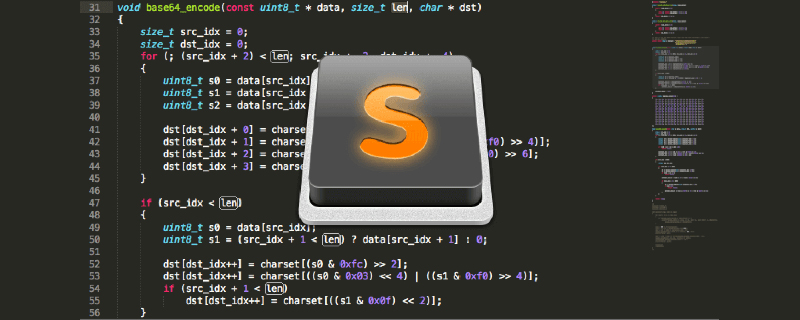
Material theme
1. As the most popular theme on Github, the color design of the interface is indeed more comfortable than the several themes I have used before. Of course, the theme is subjective. Of course, each has its own merits. The following is the official theme interface diagram:
mac:
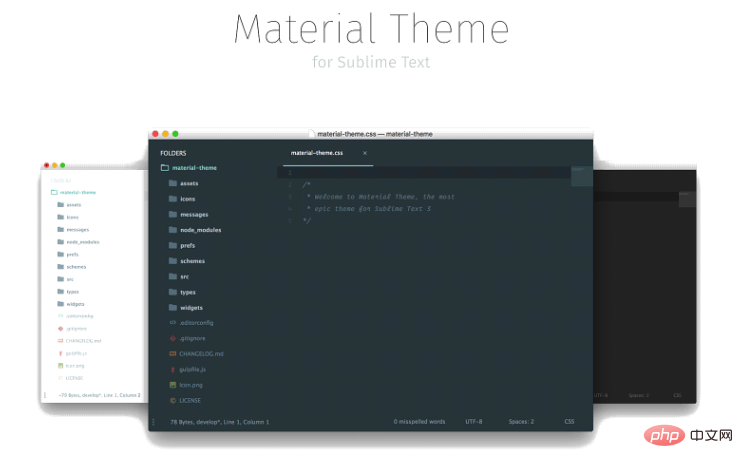 windwos:
windwos:
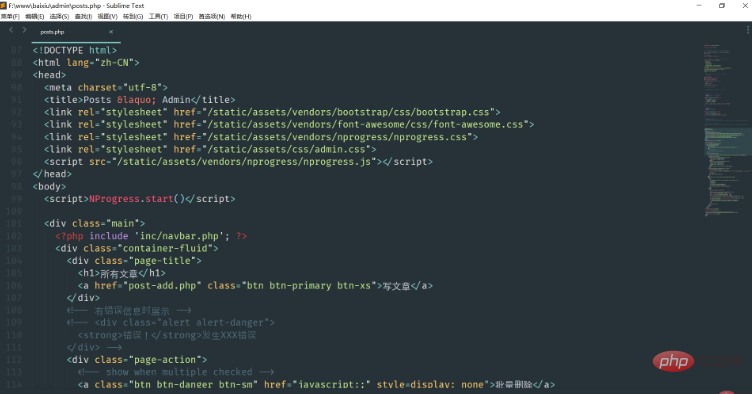 2. To download and install, you can directly search for material theme through the built-in package install, download and install it directly, and then select the theme. Of course, the downloaded theme also supports 5 styles. If you like it, you can try them all
2. To download and install, you can directly search for material theme through the built-in package install, download and install it directly, and then select the theme. Of course, the downloaded theme also supports 5 styles. If you like it, you can try them all
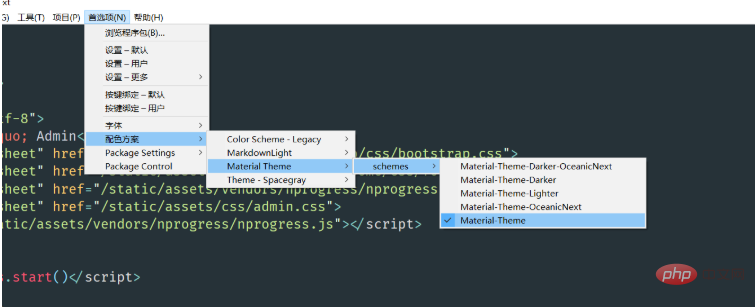 3. The last official recommended additional setting: open the user option and add the following code
3. The last official recommended additional setting: open the user option and add the following code
"always_show_minimap_viewport" : true, "bold_folder_labels" : true, "font_options" : ["gray_antialias", "subpixel_antialias"], // On retina Mac & Windows "indent_guide_options" : ["draw_normal", "draw_active"], // Highlight active indent "line_padding_bottom" : 3, "line_padding_top" : 3, "overlay_scroll_bars" : "enabled",
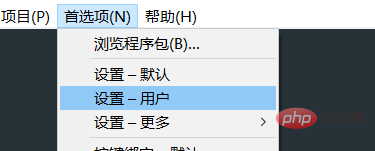 Material theme official recommended font Fira Code
Material theme official recommended font Fira CodeFira Code is a font that I recently discovered that is very comfortable. I have been using the default font before, but I found that the lowercase L "l" and the number 1 were often indistinguishable on the small laptop screen. I went to look for which fonts are more suitable, and then I found this font,
1. The lowercase L "l" is clearly separated from the number 1,
2. The logical judgment symbols will have special marks, For example, entering >= will automatically change to the symbol ≥, etc., as shown below! = becomes ≠3. The color matches the material and is comfortable,
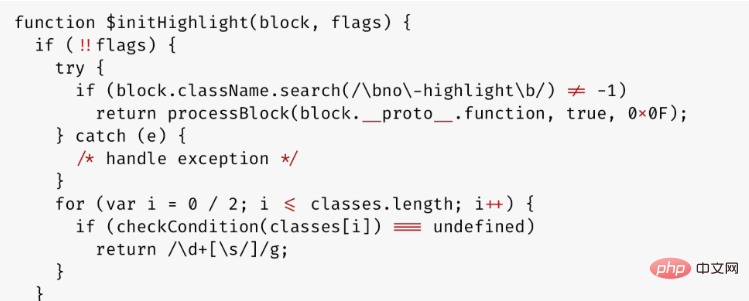 Download link: https://github.com/tonsky/FiraCode
Download link: https://github.com/tonsky/FiraCode
Download Then unzip and open the folder, find five font files, select them all, right-click to install:
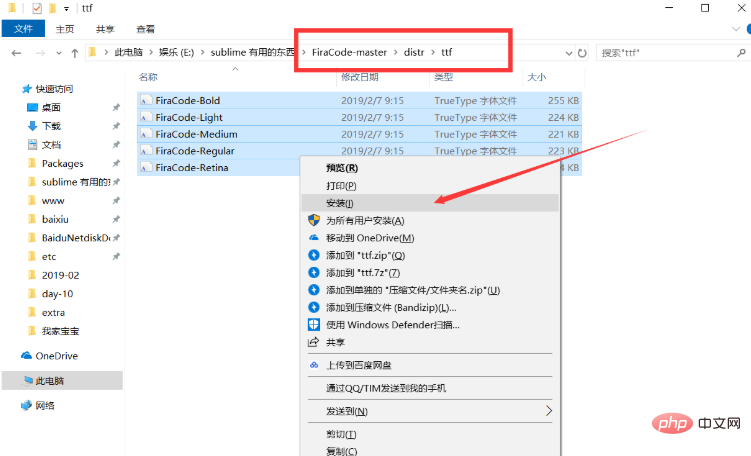 After installation, go to the previous preferences-----User Settings (user ): Select the font: If it exists, change it to Fira Code. If it does not exist, add the following line of code.
After installation, go to the previous preferences-----User Settings (user ): Select the font: If it exists, change it to Fira Code. If it does not exist, add the following line of code.
"font_face": "Fira Code",
Now you’re done, thank you!
The above is the detailed content of Sublime Text3 Github's most popular theme font recommendation!. For more information, please follow other related articles on the PHP Chinese website!

Hot AI Tools

Undresser.AI Undress
AI-powered app for creating realistic nude photos

AI Clothes Remover
Online AI tool for removing clothes from photos.

Undress AI Tool
Undress images for free

Clothoff.io
AI clothes remover

Video Face Swap
Swap faces in any video effortlessly with our completely free AI face swap tool!

Hot Article

Hot Tools

Notepad++7.3.1
Easy-to-use and free code editor

SublimeText3 Chinese version
Chinese version, very easy to use

Zend Studio 13.0.1
Powerful PHP integrated development environment

Dreamweaver CS6
Visual web development tools

SublimeText3 Mac version
God-level code editing software (SublimeText3)

Hot Topics
 1386
1386
 52
52
 Sublime Text Productivity Hacks: Speed Up Your Coding Workflow
Apr 03, 2025 am 12:20 AM
Sublime Text Productivity Hacks: Speed Up Your Coding Workflow
Apr 03, 2025 am 12:20 AM
Methods to improve programming efficiency using SublimeText include: 1) Proficient in using shortcut keys, such as Ctrl Shift D to copy lines; 2) Use multi-line editing functions, such as Ctrl mouse click to select multiple positions; 3) Install plug-ins, such as Emmet to generate HTML/CSS code; 4) Custom configuration files, such as setting font size and color theme. Mastering these techniques can greatly improve your coding speed and work efficiency.
 Advanced Sublime Text Customization: Themes, Key Bindings, and Packages
Apr 04, 2025 am 12:05 AM
Advanced Sublime Text Customization: Themes, Key Bindings, and Packages
Apr 04, 2025 am 12:05 AM
The methods to customize SublimeText include: 1. Create and modify theme files, such as MyTheme.sublime-theme, and adjust the editor's appearance; 2. Customize key bindings, set shortcut keys through the Default (Windows).sublime-keymap file; 3. Install PackageControl and manage plug-ins through it, such as Emmet and SublimeLinter, and expand editor functions.
 Sublime Text Command Palette: Unleash the Power of Sublime
Apr 07, 2025 am 12:17 AM
Sublime Text Command Palette: Unleash the Power of Sublime
Apr 07, 2025 am 12:17 AM
Using the CommandPalette of SublimeText can improve productivity. 1) Open CommandPalette (Ctrl Shift P/Windows/Linux, Cmd Shift P/Mac). 2) Enter the command keyword, such as "InstallPackage" or "DarkTheme". 3) Select and execute commands, such as installing plug-ins or switching themes. Through these steps, CommandPalette can help you perform various tasks quickly and improve the editing experience.
 Sublime Text Project Management: Organizing and Navigating Codebases
Apr 08, 2025 am 12:05 AM
Sublime Text Project Management: Organizing and Navigating Codebases
Apr 08, 2025 am 12:05 AM
SublimeText's project management function can efficiently organize and navigate the code base through the following steps: 1. Create a project file and save the .sublime-project file using SaveProjectAs in the Project menu.... 2. Configure project files, specify the included folders and settings, such as excluding specific files or setting up the build system. 3. Open the project file and quickly load the project environment through OpenProject in the Project menu. 4. Optimize project files to avoid including too many folders, and use the exclusion mode to improve navigation speed. Through these steps, you can use SublimeText's project management capabilities to improve development efficiency and code quality.
 Sublime Text Regular Expressions: Mastering Search and Replace
Apr 06, 2025 am 12:15 AM
Sublime Text Regular Expressions: Mastering Search and Replace
Apr 06, 2025 am 12:15 AM
Search and replace using regular expressions in SublimeText can be achieved through the following steps: 1. Turn on the search and replace function, using the shortcut keys Ctrl H (Windows/Linux) or Cmd Opt F (Mac). 2. Check the "regular expression" option and enter the regular expression mode to search and replace. 3. Use the capture group to extract matching content, for example, use https?://(1) to extract the domain name in the URL. 4. Test and debug regular expressions to ensure that the required content is correctly matched. 5. Optimize regular expressions to avoid over-match and use non-greedy matching to improve performance. /↩
 Sublime Text Build Systems: Compiling and Running Code Directly
Apr 05, 2025 am 12:12 AM
Sublime Text Build Systems: Compiling and Running Code Directly
Apr 05, 2025 am 12:12 AM
SublimeText's BuildSystems can automatically compile and run code through configuration files. 1) Create a JSON configuration file and define the compilation and running commands. 2) Use shortcut keys to trigger BuildSystems to execute the command. 3) Optimize configuration to improve performance, such as using cache and parallel compilation. This allows developers to focus on writing code and improve development efficiency.
 Sublime Text Package Control: Mastering Package Management
Apr 09, 2025 am 12:08 AM
Sublime Text Package Control: Mastering Package Management
Apr 09, 2025 am 12:08 AM
PackageControl improves the development experience of SublimeText through the following steps: 1. Install PackageControl and use a few lines of command to complete it. 2. Access PackageControl through shortcut keys or menus to install, update and delete plug-ins. 3. Regularly clean and update plug-ins to optimize performance and improve development efficiency. Through these operations, developers can focus on programming and improve the overall development experience.
 Sublime Text: License Details Explained
Apr 10, 2025 am 09:34 AM
Sublime Text: License Details Explained
Apr 10, 2025 am 09:34 AM
SublimeText's license is a permanent digital key that unlocks all features and removes trial tips. After purchase, it is activated through the official website. The same key can be used for personal use by multiple devices, so you must avoid violations of the terms of use.




