

What is the correct operation to delete an application in Windows?
Operation steps:
Step 1: In the startup item operation
1, click Windows logo to open the Start Menu.
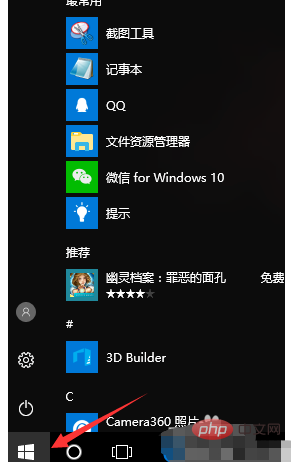
2. Find the application you want to delete,
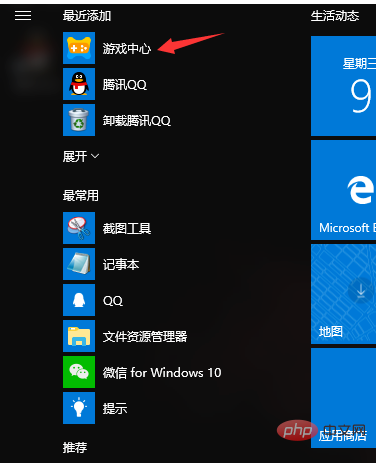
3. If it is an app store, load the external application , select the application item at this time, right-click to delete, and complete.
4. If it is a loaded program, the following window will pop up,
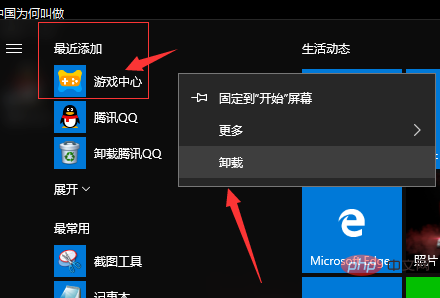
Step 2: Jump to the control panel operation
1 , the above picture appears, click Uninstall Project, it will jump to the system control panel, and perform the following operations. Find the item to be deleted: Penguin Game Center,
2. If you are familiar with computer system operations and know how to enter the control panel directly, you can also directly open the control panel and find: Penguin Game Center. The reality is as follows:
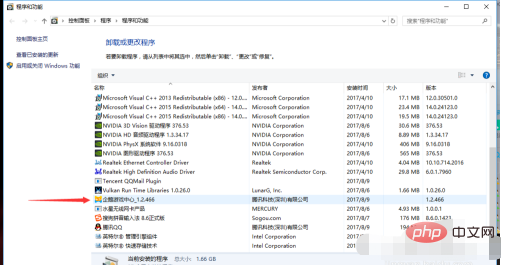
3. Right-click the item you want to delete, and it will appear: Uninstall/Change (u), window,
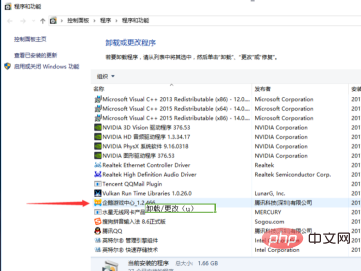
4. Click: Uninstall/Change (u), and the deletion prompt window will pop up.
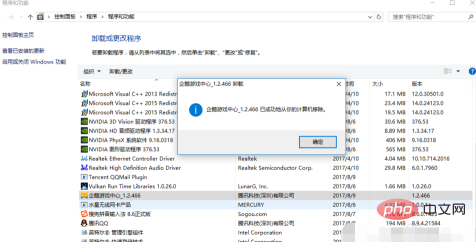
#5. Click, OK, complete the operation, and then the application will no longer be in the control panel and startup items.
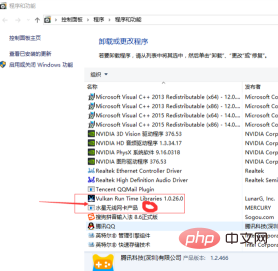
Recommended tutorial: windows tutorial
The above is the detailed content of What is the correct operation to delete an application in Windows?. For more information, please follow other related articles on the PHP Chinese website!




