Notepad++ changes the color or background color of selected text
The following tutorial column from notepad will introduce to you how to change the color or background color of selected text in Notepad. I hope it will be helpful to friends in need!
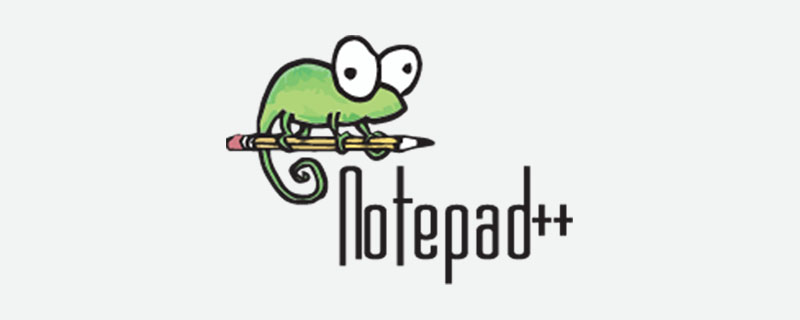
Notepad is a text editing tool. I won’t go into details about its advantages. It is small in size and powerful in functions. However, it is not user-friendly enough in terms of interface customization. A few simple settings such as foreground color, background color, font size, etc.
The solution to the problem seems to be very simple. Just change the background color of the selected text and it will be OK. But after searching for a long time, I couldn't find where to change the background color of the selected text in the Notepad settings. The "Settings" -> "Language Format Settings" option is too simple and does not match the powerful functions of Notepad. . It can definitely be changed, it just depends on where. I searched online and found no ready-made solution. Well, in this case, let’s directly change its configuration file.
Notepad configurations are all saved using xml files. The color scheme is saved in stylesrs.xml. This file is located in the root directory of the notepad installation file and is easy to find. Taking Notepad 6.2.3 as an example, open the styles.xml file. Of course, it is no problem to open it with Notepad. Find line 787 and note that there is this content: name="Selected text color", indicating that this line defines the color of the selected text. Continue to look back, bgColor="c0c0c0", the bgColor parameter is the background color of the selected text, just change it to the color you want. The lily sky is changed to bgColor=”000000″. After selection, it becomes completely black. The effect is good. Just change it to be darker than the global background color to distinguish it. This can be changed at will according to your own needs. Note that you must reopen notepad after saving the modifications for the configuration to take effect.
In addition, the following are some definitions of Notepad interface color settings. If you want to make more detailed color customization modifications, you can refer to the following documents.
Global Styles
Indent guideline style The color of the indent guideline
Brace highlight style The color of the frame when the mouse pointer is around the frame (such as {} in css () in js)
Bad brace color The color of the wrong frame (such as there is an error in {} in js, the color of this {})
Current line background color The background color of the current line pointed by the mouse
Selected text color The color of the selected text
Caret color The color of the mouse pointer
Line number margin The color of the line number
Fold The color of the hidden code button
Fold margin The color of the upper and lower background of the hidden code button
Smart HighLighting Double-click to select the background color of the text
Tags match highlighting The background color of the tag when the mouse pointer is on the current tag
Tags attribute The background color of the attribute and attribute value when the mouse pointer is on the current tag
Active tab focused Appears The background color of the selected document when the two-document interface appears.
Active tab unfocused The background color of the unselected document when the two-document interface appears (the first document in another view)
Active tab text The name of the current document Color
Inactive tabs Tag background color of unselected documents
CSS
DEFAULT Default foreground
TAG Tag name such as span h2
PSEUDOCLASS Pseudo-class style
UNKNOWN _PSEUDOCLASS Unclear pseudo-class style (including unfinished pseudo-class style)
OPERATOR Style punctuation such as {}:;
IDENTIFIER Attribute, identifier
VALUE Attribute value
COMMENT Explanation
IMPORTANT Important
HTML
##DEFAULT Default outlookCOMMENT Explanation
NUMBER Number
DOUBLESTRING Double quote character String
SINGLESTRING Single quote string
TAG Tag name such as span h2
TAGEND End of tag
TAGUNKNOWN Unclear tag (including unfinished tag)
ATTRIBUTE Attribute
ATTRIBUTEUNKNOWN No Explicit attributes (including unfinished attributes)
SGMLDEFAULT The word that declares the document (the top one of the html document)
VALUE The color of the value of the attribute (when this value is not enclosed in single quotes or double quotes)
ENTITY Special characters such as >:
JavaScript
WORD General words
KEYWORD Keywords
DOUBLE STRING Double quotation mark string
SINGLESTRING Single quotation mark string
SYMBOLS Punctuation such as {}:;
COMMENT Explanation
COMMENTLINE Single line Comment
COMMENTDOC Multi-line comment
For more notepad related technical articles, please visit the notepad column!
The above is the detailed content of Notepad++ changes the color or background color of selected text. For more information, please follow other related articles on the PHP Chinese website!

Hot AI Tools

Undresser.AI Undress
AI-powered app for creating realistic nude photos

AI Clothes Remover
Online AI tool for removing clothes from photos.

Undress AI Tool
Undress images for free

Clothoff.io
AI clothes remover

Video Face Swap
Swap faces in any video effortlessly with our completely free AI face swap tool!

Hot Article

Hot Tools

Notepad++7.3.1
Easy-to-use and free code editor

SublimeText3 Chinese version
Chinese version, very easy to use

Zend Studio 13.0.1
Powerful PHP integrated development environment

Dreamweaver CS6
Visual web development tools

SublimeText3 Mac version
God-level code editing software (SublimeText3)

Hot Topics
 1389
1389
 52
52
 Notepad for Beginners: A Simple Guide to Getting Started
Apr 06, 2025 am 12:03 AM
Notepad for Beginners: A Simple Guide to Getting Started
Apr 06, 2025 am 12:03 AM
Notepad can be used to record ideas, write code and take notes. 1. Create a new file (Ctrl N), 2. Enter text, 3. Save the file (Ctrl S). It supports a variety of formats and is suitable for beginners and daily use.
 Notepad : Donations and Funding
Apr 11, 2025 pm 12:13 PM
Notepad : Donations and Funding
Apr 11, 2025 pm 12:13 PM
Notepad remains free and open source through user donations. 1) Donations are made through PayPal or bank transfer, and the user voluntarily decides the amount. 2) Funds are used for server fees, development tools and developer bonuses, and transparency is guaranteed through periodic reports. 3) Donations not only support Notepad, but also support the development of the entire open source community.
 Notepad Character Encoding: Understanding and Fixing Encoding Issues
Apr 05, 2025 am 12:04 AM
Notepad Character Encoding: Understanding and Fixing Encoding Issues
Apr 05, 2025 am 12:04 AM
The character encoding problem in Notepad can be solved by selecting the correct encoding by selecting the "Save As" function. 1. Open the file, 2. Select "File"->Save As", 3. Select "UTF-8" in the "Encoding" drop-down menu, 4. Save the file. Use advanced editors such as Notepad to handle more complex encoding conversions.
 Notepad Auto Save: Workarounds and Alternatives for Auto-Saving
Apr 07, 2025 am 12:03 AM
Notepad Auto Save: Workarounds and Alternatives for Auto-Saving
Apr 07, 2025 am 12:03 AM
Notepad does not have built-in autosave function, but can be implemented through scripts or alternative tools. 1. Save Notepad every 5 minutes using PowerShell script. 2. Configure Notepad to enable automatic save. 3. Use VSCode and install the AutoSave plug-in, and set the autosave delay to 10 seconds. Through these methods, data loss can be effectively avoided.
 How to automatically type notepad
Apr 16, 2025 pm 08:06 PM
How to automatically type notepad
Apr 16, 2025 pm 08:06 PM
Notepad itself does not have automatic layout function. We can use a third-party text editor, such as Sublime Text, to perform the following steps to achieve automatic typography: 1. Install and open the text editor. 2. Open the file that needs to be automatically typed. 3. Find and select the automatic layout function. 4. The editor will automatically type the text. 5. You can customize the layout rules as needed. Automatic typography can save time and ensure text consistency and professionalism.
 How to Change Font in Notepad: Easy Steps & Solutions
Apr 03, 2025 am 12:11 AM
How to Change Font in Notepad: Easy Steps & Solutions
Apr 03, 2025 am 12:11 AM
Change the font in Notepad can be achieved through the "Format" menu. The specific steps are as follows: 1. Open Notepad. 2. Click the "Format" menu. 3. Select "Font". 4. Select the font type, size, and style in the dialog box. 5. Click "OK" to save the settings. Through these steps, you can easily personalize the text display of Notepad.
 Notepad Dark Mode: Enable Dark Mode
Apr 04, 2025 am 12:17 AM
Notepad Dark Mode: Enable Dark Mode
Apr 04, 2025 am 12:17 AM
Enable dark mode in Notepad requires modifying the registry settings. The specific steps are as follows: 1. Create and save a file named darkmode.reg, with the contents set by the registry. 2. Double-click the file to import settings, restart Notepad to enable dark mode.
 How to run python with notepad
Apr 16, 2025 pm 07:33 PM
How to run python with notepad
Apr 16, 2025 pm 07:33 PM
Running Python code in Notepad requires the Python executable and NppExec plug-in to be installed. After installing Python and adding PATH to it, configure the command "python" and the parameter "{CURRENT_DIRECTORY}{FILE_NAME}" in the NppExec plug-in to run Python code in Notepad through the shortcut key "F6".




