How to compile and install php7 from source code

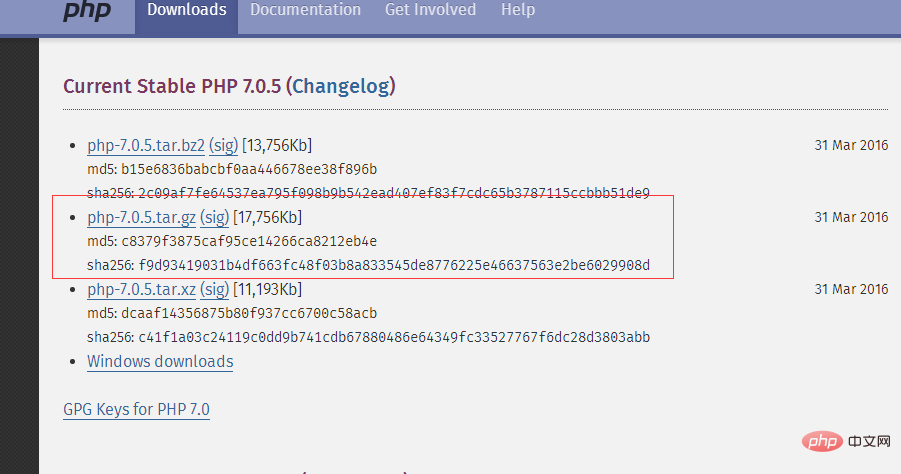
PHP Video Tutorial"
First release the installation package :tar -xvzf php-7.0.5.tar.gz cd php-7.0.5
yum -y install libxml2 yum -y install libxml2-devel

yum -y install openssl yum -y install openssl-devel yum -y install curl yum -y install curl-devel yum -y install libjpeg yum -y install libjpeg-devel yum -y install libpng yum -y install libpng-devel yum -y install freetype yum -y install freetype-devel yum -y install pcre yum -y install pcre-devel yum -y install libxslt yum -y install libxslt-devel yum -y install bzip2 yum -y install bzip2-devel

./configure --prefix=/usr/local/php --with-curl --with-freetype-dir --with-gd --with-gettext --with-iconv-dir --with-kerberos --with-libdir=lib64 --with-libxml-dir --with-mysqli --with-openssl --with-pcre-regex --with-pdo-mysql --with-pdo-sqlite --with-pear --with-png-dir --with-jpeg-dir --with-xmlrpc --with-xsl --with-zlib --with-bz2 --with-mhash --enable-fpm --enable-bcmath --enable-libxml --enable-inline-optimization --enable-gd-native-ttf --enable-mbregex --enable-mbstring --enable-opcache --enable-pcntl --enable-shmop --enable-soap --enable-sockets --enable-sysvsem --enable-sysvshm --enable-xml --enable-zip
make
make install
cp php.ini-development /usr/local/php/lib/php.ini cp /usr/local/php/etc/php-fpm.conf.default /usr/local/php/etc/php-fpm.conf ln -s /usr/local/php/sbin/php-fpm /usr/local/bin

groupadd www-data useradd -g www-data www-data
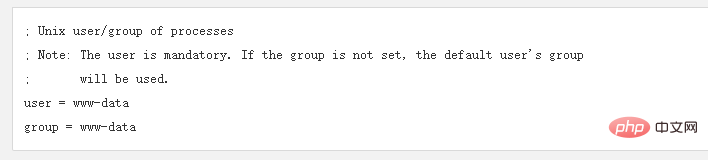
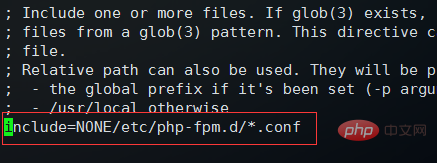

默认情况下etc/php-fpm.d/下有一个名为www.conf.defalut的配置用户的文件,执行下面命令复制一个新文件并且打开:
cp /usr/local/etc/php-fpm.d/www.conf.default /usr/local/etc/php-fpm.d/www.conf vim /usr/local/etc/php-fpm.d/www.conf
默认user和group的设置为nobody,将其改为www-data
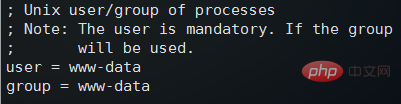
修改完成之后,保存并退出,然后执行以下命令启动php-fpm服务:
/usr/local/bin/php-fpm
启动完毕之后,php-fpm服务默认使用9000端口,使用 netstat -ntlp | grep 9000 可以查看端口使用情况:

9000端口正常使用,说明php-fpm服务启动成功
然后执行 vim /usr/local/nginx/nginx.conf 编辑nginx配置文件,具体路径根据实际的nginx.conf配置文件位置编辑,下面主要修改nginx的server {}配置块中的内容,修改location块,追加index.php让nginx服务器默认支持index.php为首页:
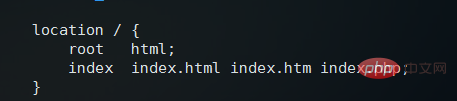
然后配置.php请求被传送到后端的php-fpm模块,默认情况下php配置块是被注释的,此时去掉注释并修改为以下内容:
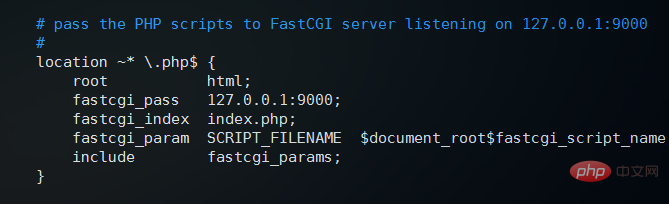
这里面很多都是默认的,root是配置php程序放置的根目录,主要修改的就是fastcgi_param中的/scripts为$document_root
修改完上面的,回到nginx.conf第一行,默认是#user nobody; 这里要去掉注释改为user www-data;或者user www-data www-data;表示nginx服务器的权限为www-data
修改完这些保存并退出,然后重启nginx:
/usr/local/nginx/nginx -s stop /usr/local/nginx/nginx
接下来编辑一个测试的php程序,在nginx下的html目录下创建test.php文件,打印一下php配置:
<?php
phpinfo();
?>The above is the detailed content of How to compile and install php7 from source code. For more information, please follow other related articles on the PHP Chinese website!

Hot AI Tools

Undresser.AI Undress
AI-powered app for creating realistic nude photos

AI Clothes Remover
Online AI tool for removing clothes from photos.

Undress AI Tool
Undress images for free

Clothoff.io
AI clothes remover

Video Face Swap
Swap faces in any video effortlessly with our completely free AI face swap tool!

Hot Article

Hot Tools

Notepad++7.3.1
Easy-to-use and free code editor

SublimeText3 Chinese version
Chinese version, very easy to use

Zend Studio 13.0.1
Powerful PHP integrated development environment

Dreamweaver CS6
Visual web development tools

SublimeText3 Mac version
God-level code editing software (SublimeText3)

Hot Topics
 1386
1386
 52
52


