What should I do if centos cannot access ssh?

Solution to the problem that centos cannot access ssh:
1. First, make sure CentOS7 has openssh-server installed and enter # in the terminal. ##yum list installed | grep openssh-server

openssh-server has been installed. If there is no output, Indicates that openssh-server is not installed. Install openssh-server by typing yum install openssh-server

sshd_config in the /etc/ssh/ directory and open it with Vim editor
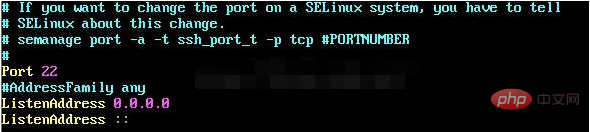
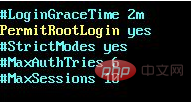 ## Finally, enable the use of username and password as connection verification
## Finally, enable the use of username and password as connection verification
 Save the file and exit
Save the file and exit
3. Start the sshd service and enter
sudo service sshd start Check whether the sshd service has been started, enter
Check whether the sshd service has been started, enter
 Or enter
Or enter
Check whether port 22 is open for listening
 4. In Vmware Workstation, check the properties of CentOS7 , it is found that the network connection method is connected by NAT method
4. In Vmware Workstation, check the properties of CentOS7 , it is found that the network connection method is connected by NAT method
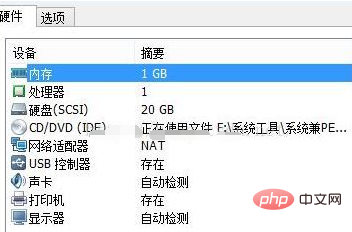 5. In Vmware Workstation, click Edit => Virtual Network Editor, enter the virtual network editor, and view It is found that the network adapter name used in the NAT mode connection is VMnet8
5. In Vmware Workstation, click Edit => Virtual Network Editor, enter the virtual network editor, and view It is found that the network adapter name used in the NAT mode connection is VMnet8
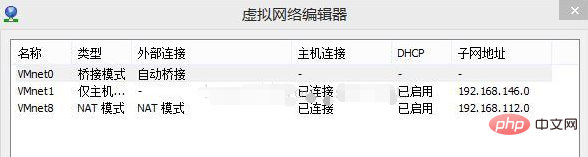 #6. In the windows host, enter ipconfig in the command line to view the host IP and find the connection information of VMnet8. The ip here is 192.168.30.1
#6. In the windows host, enter ipconfig in the command line to view the host IP and find the connection information of VMnet8. The ip here is 192.168.30.1
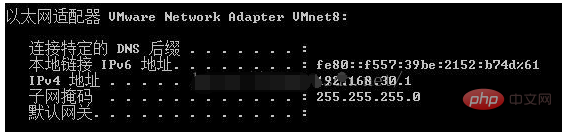 7. In CentOS, enter ifconfig to view the network connection address and find that the network address of CentOS is 192.168.112.128
7. In CentOS, enter ifconfig to view the network connection address and find that the network address of CentOS is 192.168.112.128
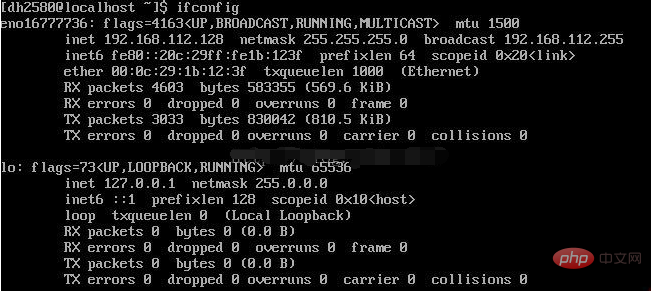 8. In CentOS, enter
8. In CentOS, enter
to test whether the host can be connected. If you find that you cannot connect to the host, enter ping 192.168.112.128 to test whether you can connect to centos. It is found that the connection can be connected. The next operation is: turn off the Linux firewall and find that the host can be pinged. It means that the firewall is blocking it.After checking the information, it turns out that the Windows firewall has not turned on the ICMPv4-in rule
Open the firewall settings, select Advanced Settings, Inbound Rules, and set the "File and Print Sharing (Echo Request – ICMPv4-In)" rule with the configuration file type "Public" to Allow.
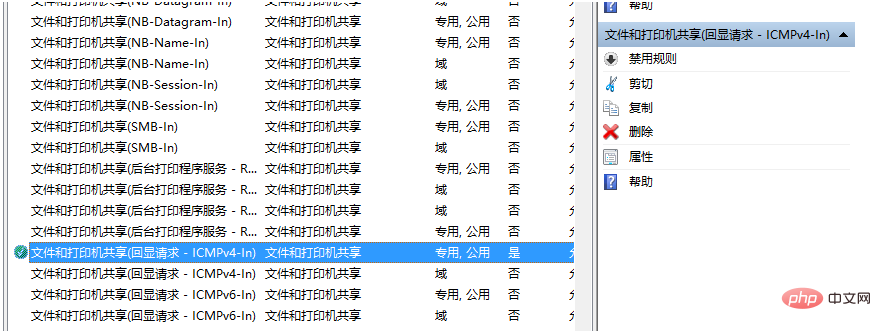 After the setting is completed, it is found that the connection can be normal
After the setting is completed, it is found that the connection can be normal
9. In order to avoid having to manually start the sshd service every time you start CentOS, you can use sshd Add the service to the auto-start list, enter
systemctl enable sshd.service You can enter
You can enter
Check whether the sshd service auto-start is enabled.
 Recommended tutorial: "
Recommended tutorial: "
The above is the detailed content of What should I do if centos cannot access ssh?. For more information, please follow other related articles on the PHP Chinese website!

Hot AI Tools

Undresser.AI Undress
AI-powered app for creating realistic nude photos

AI Clothes Remover
Online AI tool for removing clothes from photos.

Undress AI Tool
Undress images for free

Clothoff.io
AI clothes remover

AI Hentai Generator
Generate AI Hentai for free.

Hot Article

Hot Tools

Notepad++7.3.1
Easy-to-use and free code editor

SublimeText3 Chinese version
Chinese version, very easy to use

Zend Studio 13.0.1
Powerful PHP integrated development environment

Dreamweaver CS6
Visual web development tools

SublimeText3 Mac version
God-level code editing software (SublimeText3)

Hot Topics
 How to input Chinese in centos
Apr 07, 2024 pm 08:21 PM
How to input Chinese in centos
Apr 07, 2024 pm 08:21 PM
Methods for using Chinese input in CentOS include: using the fcitx input method: install and enable fcitx, set shortcut keys, press the shortcut keys to switch input methods, and input pinyin to generate candidate words. Use iBus input method: Install and enable iBus, set shortcut keys, press the shortcut keys to switch input methods, and input pinyin to generate candidate words.
 How to read USB disk files in centos7
Apr 07, 2024 pm 08:18 PM
How to read USB disk files in centos7
Apr 07, 2024 pm 08:18 PM
To read U disk files in CentOS 7, you need to first connect the U disk and confirm its device name. Then, use the following steps to read the file: Mount the USB flash drive: mount /dev/sdb1 /media/sdb1 (replace "/dev/sdb1" with the actual device name) Browse the USB flash drive file: ls /media/sdb1; cd /media /sdb1/directory; cat file name
 How to enter root permissions in centos7
Apr 02, 2024 pm 08:57 PM
How to enter root permissions in centos7
Apr 02, 2024 pm 08:57 PM
There are two ways to enter the root authority of CentOS 7: use the sudo command: enter sudo su - in the terminal and enter the current user password. Log in directly as the root user: Select "Other" on the login screen, enter "root" and the root password. Note: Operate carefully with root privileges, perform tasks with sudo privileges, and change the root password regularly.
 SCP usage tips-recursively exclude files
Apr 22, 2024 am 09:04 AM
SCP usage tips-recursively exclude files
Apr 22, 2024 am 09:04 AM
One can use the scp command to securely copy files between network hosts. It uses ssh for data transfer and authentication. Typical syntax is: scpfile1user@host:/path/to/dest/scp -r/path/to/source/user@host:/path/to/dest/scp exclude files I don't think you can when using scp command Filter or exclude files. However, there is a good workaround to exclude the file and copy it securely using ssh. This page explains how to filter or exclude files when copying directories recursively using scp. How to use rsync command to exclude files The syntax is: rsyncav-essh-
 What to do if you forget your password to log in to centos
Apr 07, 2024 pm 07:33 PM
What to do if you forget your password to log in to centos
Apr 07, 2024 pm 07:33 PM
Solutions for forgotten CentOS passwords include: Single-user mode: Enter single-user mode and reset the password using passwd root. Rescue Mode: Boot from CentOS Live CD/USB, mount root partition and reset password. Remote access: Use SSH to connect remotely and reset the password with sudo passwd root.
 What should I do if I forget my centos username and password?
Apr 02, 2024 pm 08:54 PM
What should I do if I forget my centos username and password?
Apr 02, 2024 pm 08:54 PM
After forgetting your CentOS username and password, there are two ways to restore access: Reset the root password: Restart the server, edit the kernel command line in the GRUB menu, add "rw init=/sysroot/bin/sh" and press Ctrl+x ;Mount the root file system and reset the password in single-user mode. Use rescue mode: Start the server from the CentOS installation ISO image, select rescue mode; mount the root file system, copy the chroot environment from the ISO image, reset the password, exit the chroot environment and restart the server.
 How to enable root permissions in centos7
Apr 07, 2024 pm 08:03 PM
How to enable root permissions in centos7
Apr 07, 2024 pm 08:03 PM
CentOS 7 disables root permissions by default. You can enable it by following the following steps: Temporarily enable it: Enter "su root" on the terminal and enter the root password. Permanently enabled: Edit "/etc/ssh/sshd_config", change "PermitRootLogin no" to "yes", and restart the SSH service.
 What should I do if I forget my centos7 password?
Apr 02, 2024 pm 08:51 PM
What should I do if I forget my centos7 password?
Apr 02, 2024 pm 08:51 PM
Three solutions for forgotten passwords in CentOS 7: Single-user mode: Restart the system, edit the kernel options, change ro to rw init=/sysroot/bin/sh, and use the passwd command to reset the root password. Rescue mode: Boot from the installation media, select rescue mode, mount the root file system, chroot to the root file system, and use the passwd command to reset the root password. Grub2 command line: Restart the system, press c to enter the command line, load the kernel, mount the root file system, chroot to the root file system, and use the passwd command to reset the root password.






