
psThe shortcut key for selecting all layers is Ctrl Alt A.

What is the shortcut key for selecting all layers in ps?
The shortcut key for selecting all layers in photoshop is Ctrl Alt A. It should be noted that this shortcut key looks familiar. If you open QQ, use this shortcut key. The key will execute the screenshot command, so if you want to select all ps layers, you need to close the qq chat software.
In addition to shortcut keys, there are actually 3 very simple methods to select all layers. The methods are as follows:
1. Hold down the ctrl key on the keyboard and click the layer with the left mouse button. Thumbnails can select multiple layers at the same time;
2. According to the layer order, left-click the first layer, then hold down the shift key on the keyboard, and click the last layer with the left mouse button. Layers to select all layers.
3. Click "Select" - "All Layers" in the top navigation bar, as shown in the figure below;
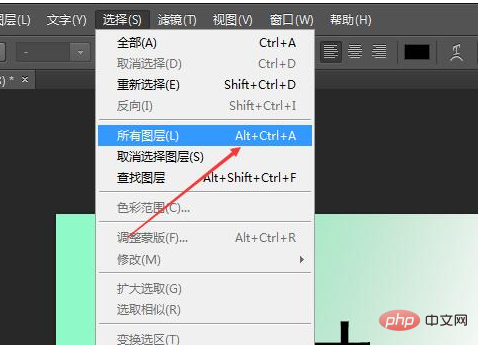
Recommended tutorial: "ps tutorial》
The above is the detailed content of What is the shortcut key for selecting all layers in PS?. For more information, please follow other related articles on the PHP Chinese website!