
Method: 1. Open PS and click on the layer where the picture you want to rotate is located; 2. Click "Rectangular Marquee" on the menu bar to select the range; 3. Click "Free Transform" in "Edit" ”, slide the mouse to the border to rotate and change the direction.

Method:
1. First open the photoshop software tool on the computer and click on the image where the image you want to rotate is located. Layer, select the layer to operate on, as shown in the figure.
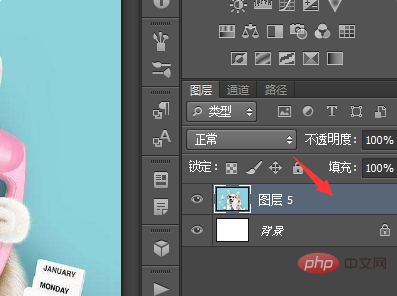
#2. Select the [Rectangular Marquee] tool button in the left toolbar options, select the range of the picture, and a virtual border will appear, as shown in the figure.
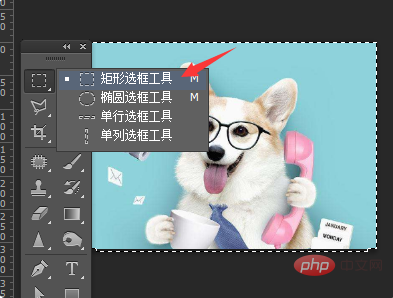
3. Next, select the [Free Transform] option in [Edit] in the top menu bar to operate, or you can press the shortcut key Ctrl T to operate, as shown in the figure shown.
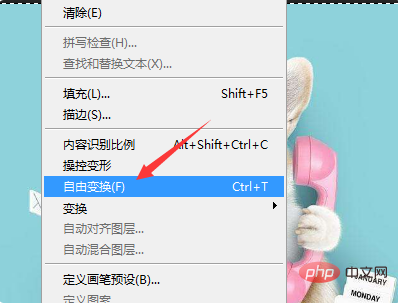
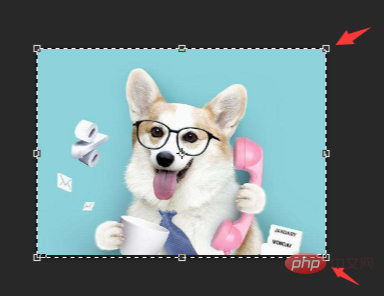
4. You can also stretch the frame to change the size of the picture. Slide the mouse to the border and rotate to change the direction of the picture. as the picture shows.

5. You can also select it and right-click to perform other operations on the image, such as beveling, perspective, deformation, rotation, etc. of the image, as shown in the figure.
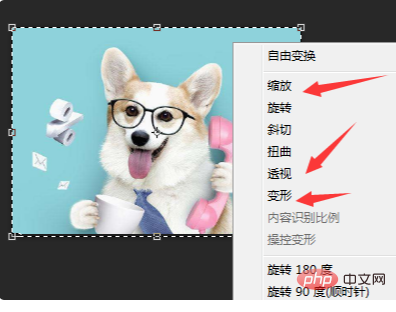
#6. After the image is rotated appropriately, click on other tools, and the Apply or Not panel will appear. Just click on the Apply option, as shown in the picture; if you click on the Do not apply option, the page will return. Go to the interface before setting.
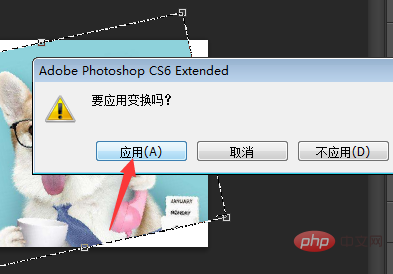
Recommended tutorial: "ps tutorial"
The above is the detailed content of How to rotate a single layer in PS?. For more information, please follow other related articles on the PHP Chinese website!