How to randomly group seats using excel roster?
Jul 03, 2020 am 10:25 AMHow to randomly group seats in excel roster: first fill in all the seats in order, add a column next to the "seat" column, enter "=rand()"; then double-click the lower right corner [ ] ; Then select "Seats" and "Auxiliary Column" and click "Sort"; finally set the keyword to "Auxiliary Column" and click "OK".

How to randomly group seats in excel roster:
1. First, open your roster table and sort it in order Fill all seats.
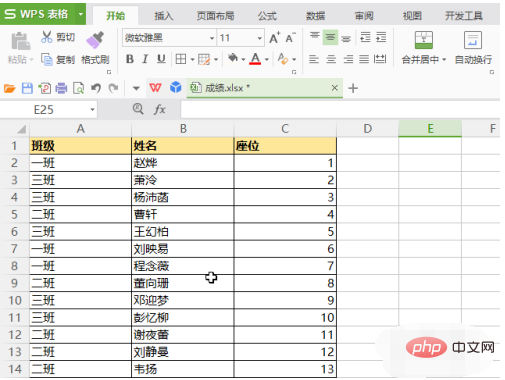
#2. Add a column next to the "seat" column and enter "=rand()", so that the first random number will be obtained.
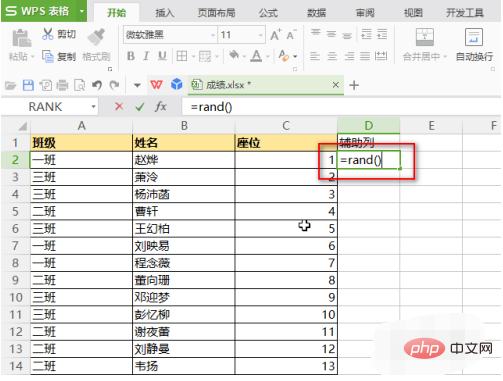
#3. Move the mouse to the lower right corner of the cell. After the mouse changes to a " ", double-click it to fill in the random function formula.
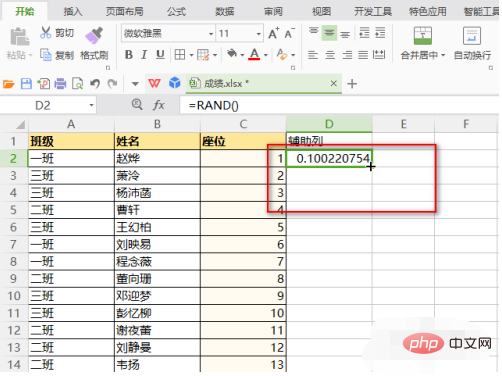
4. Select "Seats" and "Auxiliary Column" and click "Sort".
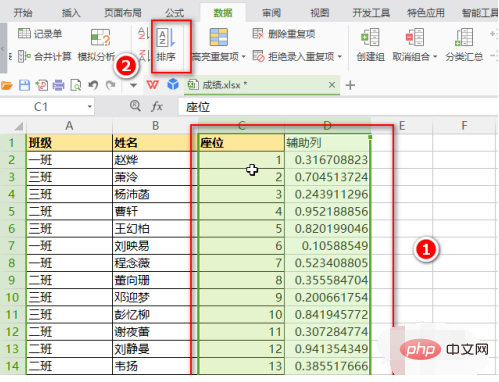
#5. Set the keyword to "auxiliary column", and then click "OK".
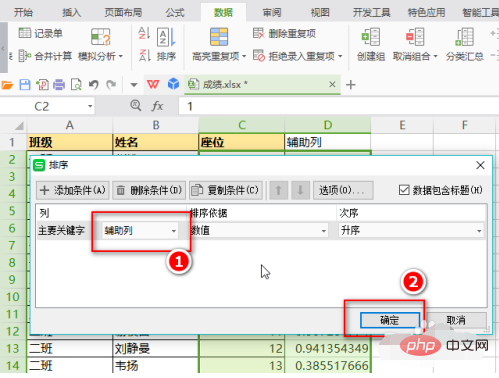
#6. In this way, everyone’s seat numbers will be randomly disrupted. Finally, just delete the auxiliary column.
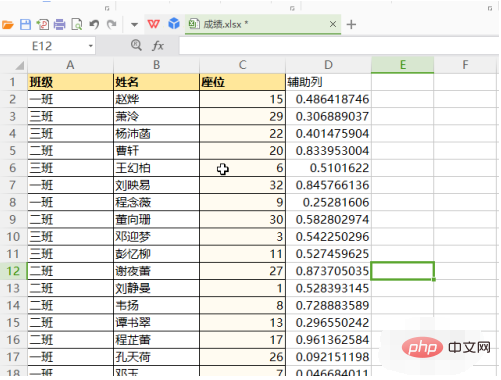
Related learning recommendations: excel basic tutorial
The above is the detailed content of How to randomly group seats using excel roster?. For more information, please follow other related articles on the PHP Chinese website!

Hot Article

Hot tools Tags

Hot Article

Hot Article Tags

Notepad++7.3.1
Easy-to-use and free code editor

SublimeText3 Chinese version
Chinese version, very easy to use

Zend Studio 13.0.1
Powerful PHP integrated development environment

Dreamweaver CS6
Visual web development tools

SublimeText3 Mac version
God-level code editing software (SublimeText3)

Hot Topics
 How to filter more than 3 keywords at the same time in excel
Mar 21, 2024 pm 03:16 PM
How to filter more than 3 keywords at the same time in excel
Mar 21, 2024 pm 03:16 PM
How to filter more than 3 keywords at the same time in excel
 What should I do if the frame line disappears when printing in Excel?
Mar 21, 2024 am 09:50 AM
What should I do if the frame line disappears when printing in Excel?
Mar 21, 2024 am 09:50 AM
What should I do if the frame line disappears when printing in Excel?
 How to change excel table compatibility mode to normal mode
Mar 20, 2024 pm 08:01 PM
How to change excel table compatibility mode to normal mode
Mar 20, 2024 pm 08:01 PM
How to change excel table compatibility mode to normal mode












