 Operation and Maintenance
Operation and Maintenance
 CentOS
CentOS
 Detailed explanation of CentOS firewalld (firewall) instructions
Detailed explanation of CentOS firewalld (firewall) instructions
Detailed explanation of CentOS firewalld (firewall) instructions
The following column centos system tutorial will introduce CentOS firewalld (firewall) instructions to everyone. I hope it will be helpful to friends in need!

CentOS firewalld (firewall) command
1. View firewalld status
Check the firewalld service status command:
systemctl status firewalld
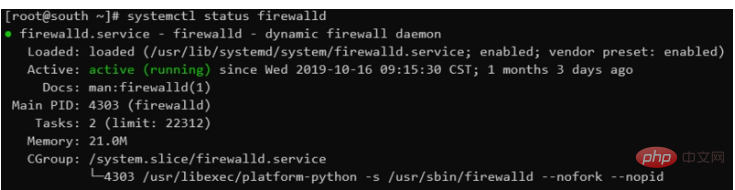
Check the firewalld status command:
firewall-cmd --state

2. Turn on, Restart and shut down the firewalld service
Open:
service firewalld start
Close:
service firewalld stop
Restart:
service firewalld restart
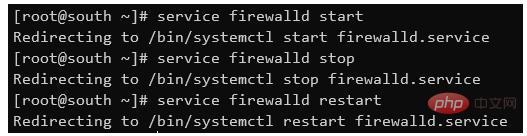
3. Query, open and close firewalld ports
Query all open ports:
firewall-cmd --list-all
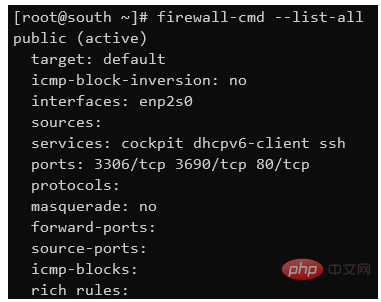
Query whether a certain port is open :
firewall-cmd --query-port=[端口]/tcp
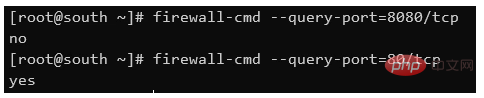
Open port:
firewall-cmd --permanent --add-port=[端口]/tcp
Close port:
firewall-cmd --permanent --remove-port=[端口]/tcp
Refresh service (refresh is required after opening and closing port operations to take effect ):
firewall-cmd --reload
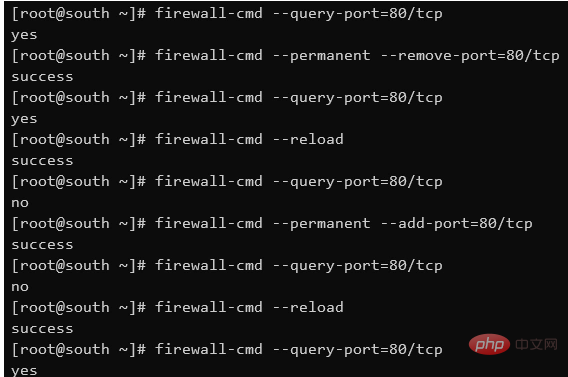
PS: Error ModuleNotFoundError: No module named 'gi'
Execute command: sudo vim /usr/bin/firewall-cmd, open Modify the first line of python in the file to python2
For more centos related technical articles, please visit the centos basic tutorial column!
The above is the detailed content of Detailed explanation of CentOS firewalld (firewall) instructions. For more information, please follow other related articles on the PHP Chinese website!

Hot AI Tools

Undresser.AI Undress
AI-powered app for creating realistic nude photos

AI Clothes Remover
Online AI tool for removing clothes from photos.

Undress AI Tool
Undress images for free

Clothoff.io
AI clothes remover

AI Hentai Generator
Generate AI Hentai for free.

Hot Article

Hot Tools

Notepad++7.3.1
Easy-to-use and free code editor

SublimeText3 Chinese version
Chinese version, very easy to use

Zend Studio 13.0.1
Powerful PHP integrated development environment

Dreamweaver CS6
Visual web development tools

SublimeText3 Mac version
God-level code editing software (SublimeText3)

Hot Topics
 How to input Chinese in centos
Apr 07, 2024 pm 08:21 PM
How to input Chinese in centos
Apr 07, 2024 pm 08:21 PM
Methods for using Chinese input in CentOS include: using the fcitx input method: install and enable fcitx, set shortcut keys, press the shortcut keys to switch input methods, and input pinyin to generate candidate words. Use iBus input method: Install and enable iBus, set shortcut keys, press the shortcut keys to switch input methods, and input pinyin to generate candidate words.
 How to read USB disk files in centos7
Apr 07, 2024 pm 08:18 PM
How to read USB disk files in centos7
Apr 07, 2024 pm 08:18 PM
To read U disk files in CentOS 7, you need to first connect the U disk and confirm its device name. Then, use the following steps to read the file: Mount the USB flash drive: mount /dev/sdb1 /media/sdb1 (replace "/dev/sdb1" with the actual device name) Browse the USB flash drive file: ls /media/sdb1; cd /media /sdb1/directory; cat file name
 How to enter root permissions in centos7
Apr 02, 2024 pm 08:57 PM
How to enter root permissions in centos7
Apr 02, 2024 pm 08:57 PM
There are two ways to enter the root authority of CentOS 7: use the sudo command: enter sudo su - in the terminal and enter the current user password. Log in directly as the root user: Select "Other" on the login screen, enter "root" and the root password. Note: Operate carefully with root privileges, perform tasks with sudo privileges, and change the root password regularly.
 What to do if you forget your password to log in to centos
Apr 07, 2024 pm 07:33 PM
What to do if you forget your password to log in to centos
Apr 07, 2024 pm 07:33 PM
Solutions for forgotten CentOS passwords include: Single-user mode: Enter single-user mode and reset the password using passwd root. Rescue Mode: Boot from CentOS Live CD/USB, mount root partition and reset password. Remote access: Use SSH to connect remotely and reset the password with sudo passwd root.
 SCP usage tips-recursively exclude files
Apr 22, 2024 am 09:04 AM
SCP usage tips-recursively exclude files
Apr 22, 2024 am 09:04 AM
One can use the scp command to securely copy files between network hosts. It uses ssh for data transfer and authentication. Typical syntax is: scpfile1user@host:/path/to/dest/scp -r/path/to/source/user@host:/path/to/dest/scp exclude files I don't think you can when using scp command Filter or exclude files. However, there is a good workaround to exclude the file and copy it securely using ssh. This page explains how to filter or exclude files when copying directories recursively using scp. How to use rsync command to exclude files The syntax is: rsyncav-essh-
 What should I do if I forget my centos username and password?
Apr 02, 2024 pm 08:54 PM
What should I do if I forget my centos username and password?
Apr 02, 2024 pm 08:54 PM
After forgetting your CentOS username and password, there are two ways to restore access: Reset the root password: Restart the server, edit the kernel command line in the GRUB menu, add "rw init=/sysroot/bin/sh" and press Ctrl+x ;Mount the root file system and reset the password in single-user mode. Use rescue mode: Start the server from the CentOS installation ISO image, select rescue mode; mount the root file system, copy the chroot environment from the ISO image, reset the password, exit the chroot environment and restart the server.
 How to enable root permissions in centos7
Apr 07, 2024 pm 08:03 PM
How to enable root permissions in centos7
Apr 07, 2024 pm 08:03 PM
CentOS 7 disables root permissions by default. You can enable it by following the following steps: Temporarily enable it: Enter "su root" on the terminal and enter the root password. Permanently enabled: Edit "/etc/ssh/sshd_config", change "PermitRootLogin no" to "yes", and restart the SSH service.
 What should I do if I forget my centos7 password?
Apr 02, 2024 pm 08:51 PM
What should I do if I forget my centos7 password?
Apr 02, 2024 pm 08:51 PM
Three solutions for forgotten passwords in CentOS 7: Single-user mode: Restart the system, edit the kernel options, change ro to rw init=/sysroot/bin/sh, and use the passwd command to reset the root password. Rescue mode: Boot from the installation media, select rescue mode, mount the root file system, chroot to the root file system, and use the passwd command to reset the root password. Grub2 command line: Restart the system, press c to enter the command line, load the kernel, mount the root file system, chroot to the root file system, and use the passwd command to reset the root password.





