
The method to set up a shared folder in win10 is: 1. Right-click the file that needs to be shared, and select [Share], [Specific User]; 2. Select the user who needs to share; 3. Set the permissions of the sharing user Level; 4. Click [Share] and wait for the setting to be completed.
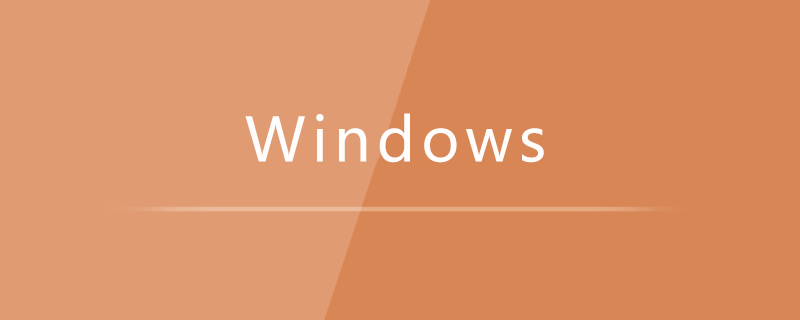
Specific method:
1. Open the file explorer, right-click on the folder that needs to be shared, and select "Share", " Specific user";
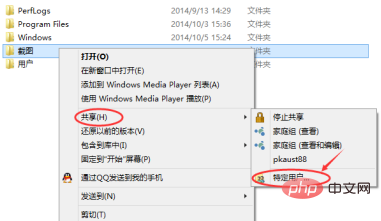
#2. Click the arrow on the right, in the shared user list that opens, select the user who needs to be shared, and click Add;
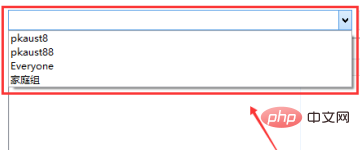
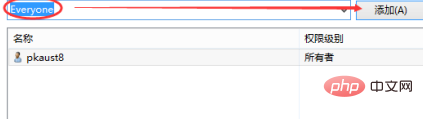
3. Then click the arrow next to the permission level to set permissions;
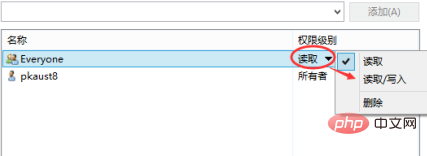
4. Finally click Share and wait for completion.
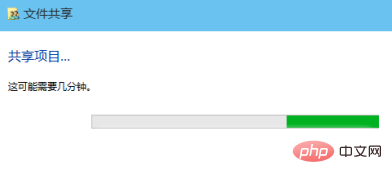
The above is the detailed content of How to set up shared folders in win10. For more information, please follow other related articles on the PHP Chinese website!
 win10 bluetooth switch is missing
win10 bluetooth switch is missing
 Why do all the icons in the lower right corner of win10 show up?
Why do all the icons in the lower right corner of win10 show up?
 The difference between win10 sleep and hibernation
The difference between win10 sleep and hibernation
 Win10 pauses updates
Win10 pauses updates
 What to do if the Bluetooth switch is missing in Windows 10
What to do if the Bluetooth switch is missing in Windows 10
 win10 connect to shared printer
win10 connect to shared printer
 Clean up junk in win10
Clean up junk in win10
 How to share printer in win10
How to share printer in win10




