 Operation and Maintenance
Operation and Maintenance
 Windows Operation and Maintenance
Windows Operation and Maintenance
 What should I do if my win10 blue screen cannot repair itself?
What should I do if my win10 blue screen cannot repair itself?
What should I do if my win10 blue screen cannot repair itself?
Solution to the problem that win10 blue screen cannot repair itself: 1. Keep clicking the F8 key while booting, enter the system operation menu, select "Last Known Good Configuration", and restart the computer; 2. Find the "System Restore Dialog Box" and select "Restore my computer to an earlier time"; 3. Long press the power button and try to restart.
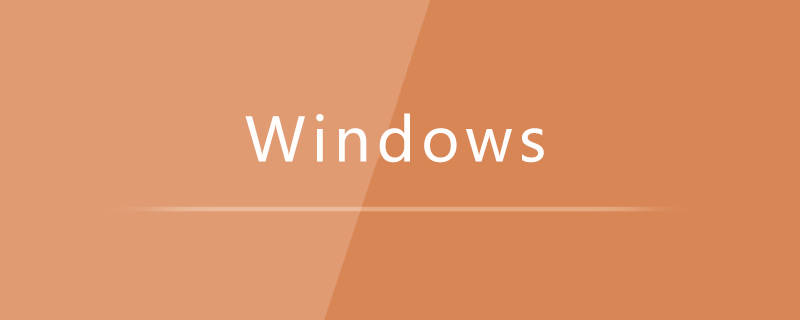
Solution to win10 blue screen that cannot repair itself:
First, try to repair the operating system:
Method 1. Turn on the computer and keep clicking the F8 key to enter the system operation menu (if it is Win8, Win8.1, Win10 system, after seeing the startup screen, long press the power button to shut down , repeat it about three times in a short period of time to enter WinRE {Windows Recovery Environment}, but some users may need to disconnect the power directly. In this way, the advanced recovery interface should appear after booting), select "Last Known Good Configuration" and restart the computer , see if it can be solved.
Method 2, Turn on the computer and keep clicking the F8 key to enter the system operation menu (if it is Win8, Win8.1, Win10 system, after seeing the startup screen, long press the power button to shut down, and then Repeat this about three times to enter WinRE {Windows Recovery Environment}, but some users may need to disconnect the power directly. In this way, the advanced recovery interface should appear after booting), then look for "Safe Mode" and enter "Safe Mode" , if you can successfully enter, click "Start" → "All Programs" → "Accessories" → "System Tools" → "System Restore", the "System Restore Dialog Box" will appear, select "Restore my computer to an earlier time". In this way, you can use the system restore function that comes with the Windows system to restore to a restore point when it could boot normally. (If any)
Method 3, Try electrostatic discharge treatment. After shutting down, remove the power cord and battery from your computer; press and hold the power button (more than 30 seconds), and then try to turn it back on.
Method 4, Use the system installation CD or system installation U disk, put it into the CD-ROM drive or insert it into the USB interface, restart the computer, enter the CD installation system state or enter the U disk installation system state, wait until After the startup interface flashes, do not choose to install the system, but choose to repair the system. Repair the current system (it may run for a long time, maybe 2-4 hours), wait patiently for the repair to be completed, and see if the problem can be solved. (At the end of this article, details are given: How to set the U disk as the first boot device)
If the above 4 methods are invalid, you can only reinstall the system.
2. Check if it is a hardware problem:
1) There is a problem with the motherboard: the BIOS is out of power and cannot remember the hard disk information. If your system date is not If correct, this is probably the reason.
Solution: Replace the BIOS battery and re-enter the BIOS to detect the hard drive.
2) The IDE cable is of poor quality or not plugged firmly.
Solution: Change an IDE cable or plug the IDE cable into another IDE slot on the motherboard. Do not connect the hard disk cable with other IDE devices, such as optical drives. Separate the two IDE cables and connect them correctly. Master/slave disk.
3) Enter the BIOS to set up the hard disk startup (see if the setting is wrong).
4) There is another situation where the memory is loose. Re-plugging it and cleaning it can also solve the problem (sometimes it is caused by it).
5) In addition, graphics card driver conflicts will cause a blue screen and cause the system to be unable to enter, and the graphics card driver needs to be updated.
6) The hard disk has suffered a serious failure and is damaged. The hard disk may need to be replaced.
7) Memory damage will also cause the computer to fail to boot and the memory needs to be replaced.
8) If the graphics card is damaged, replace the graphics card.
9) The motherboard is damaged and must be replaced.
10) Too much dust on the machine will cause heat dissipation problems. The computer must be cleaned and dusted, or a heat dissipation device must be added.
11) If you can't solve it yourself, it is recommended to go to a computer store for maintenance.
Related learning recommendations: windows server operation and maintenance tutorial
The above is the detailed content of What should I do if my win10 blue screen cannot repair itself?. For more information, please follow other related articles on the PHP Chinese website!

Hot AI Tools

Undresser.AI Undress
AI-powered app for creating realistic nude photos

AI Clothes Remover
Online AI tool for removing clothes from photos.

Undress AI Tool
Undress images for free

Clothoff.io
AI clothes remover

AI Hentai Generator
Generate AI Hentai for free.

Hot Article

Hot Tools

Notepad++7.3.1
Easy-to-use and free code editor

SublimeText3 Chinese version
Chinese version, very easy to use

Zend Studio 13.0.1
Powerful PHP integrated development environment

Dreamweaver CS6
Visual web development tools

SublimeText3 Mac version
God-level code editing software (SublimeText3)

Hot Topics
 How to solve the computer blue screen system thread exception not handled?
Mar 13, 2024 pm 02:46 PM
How to solve the computer blue screen system thread exception not handled?
Mar 13, 2024 pm 02:46 PM
When the computer is running, it is inevitable that the computer will have a blue screen, a black screen, unresponsive operations, etc. Recently, some users have reported to the editor that their computers have a blue screen code systemthreadexceptionnothandled. What does this mean? How do we solve this problem? Let’s take a look at the detailed solutions below. What does systemthreadexceptionnothandled mean? Answer: The systemthreadexceptionnothandled blue screen is usually caused by soft faults such as driver conflicts and virtual memory configuration errors. Incompatible hardware and software, drivers or updated patches cause damage to system files. Solution:
 How to solve the problem of Win11 blue screen stuck at 100%
Jan 03, 2024 pm 08:50 PM
How to solve the problem of Win11 blue screen stuck at 100%
Jan 03, 2024 pm 08:50 PM
When we install or update win11 system, we may encounter the situation where the progress bar is stuck at 100%. First, we need to wait for a period of time to confirm whether there is a real problem. After confirming the problem, we can solve it by repairing the mechanical failure. , let’s take a look below. What to do if win11 blue screen is stuck at 100%. Method 1. First, we wait in this interface for a while to confirm whether it is really stuck. 2. After waiting for more than 10 minutes to confirm the problem, first use the power button to restart the computer. 3. If you can enter the system normally, hold down the "shift" key on the keyboard, then click the start menu with the mouse, select "Power" - "Restart" 4. After restarting the system, you will automatically enter the advanced repair options, select "Startup and Failure"
 What to do if the blue screen code 0x0000001 occurs
Feb 23, 2024 am 08:09 AM
What to do if the blue screen code 0x0000001 occurs
Feb 23, 2024 am 08:09 AM
What to do with blue screen code 0x0000001? The blue screen error is a warning mechanism when there is a problem with the computer system or hardware. Code 0x0000001 usually indicates a hardware or driver failure. When users suddenly encounter a blue screen error while using their computer, they may feel panicked and at a loss. Fortunately, most blue screen errors can be troubleshooted and dealt with with a few simple steps. This article will introduce readers to some methods to solve the blue screen error code 0x0000001. First, when encountering a blue screen error, we can try to restart
 What to do if the blue screen error code 0x00000124 appears in Win7 system? The editor will teach you how to solve it
Mar 21, 2024 pm 10:10 PM
What to do if the blue screen error code 0x00000124 appears in Win7 system? The editor will teach you how to solve it
Mar 21, 2024 pm 10:10 PM
Computers are now the most commonly used. Whether it is work, study, or life, they are everywhere. However, computers also have their problems. People are overwhelmed with all kinds of problems, such as the blue screen 0x00000124 error in the Win7 system of the computer. Code is one of the more common problems for win7 users. What should you do if you encounter this problem? For this reason, the editor has brought a method to solve the blue screen 0x00000124. In the process of using the win7 system, it is inevitable to encounter problems of one kind or another, especially problems such as blue screen or black screen, which are often encountered by users. Some users of the win7 ultimate system reported that a blue screen appeared when the computer was turned on. And prompts 0x00000124 error code, how to deal with this
 How to restart the computer without blue screen when playing League of Legends
Feb 13, 2024 pm 07:12 PM
How to restart the computer without blue screen when playing League of Legends
Feb 13, 2024 pm 07:12 PM
As one of the most popular and influential online games, LOL has a huge user base. However, many friends have recently reported to the editor that a blue screen appears when playing LOL. This is really terrible. How should I deal with it? Don’t panic when encountering anything. Here, the editor will share with you some tips on solving LOL blue screen. lol blue screen solution: Reason 1, the computer's own memory is insufficient, resulting in a blue screen solution: In order to solve the problem of insufficient hard disk space, we can take some measures. First, make sure not to store too many files and data on your hard drive, and try to delete some files you no longer need. Secondly, to regularly clean up temporary files generated by the system, you can use the system's own cleaning tool or third-party cleaning software. Furthermore, if there are
 Where to open windows 10 running
Mar 19, 2024 pm 05:57 PM
Where to open windows 10 running
Mar 19, 2024 pm 05:57 PM
Three commonly used methods: 1. The most convenient method is to press the Windows key and R key at the same time; 2. Access "Run" through the shortcut menu or start menu; 3. By entering specific commands, users can quickly start the program, Open files or folders, configure system settings, and more.
 An easy guide to fixing Windows 11 blue screen issues
Dec 27, 2023 pm 02:26 PM
An easy guide to fixing Windows 11 blue screen issues
Dec 27, 2023 pm 02:26 PM
Many friends always encounter blue screens when using computer operating systems. Even the latest win11 system cannot escape the fate of blue screens. Therefore, today I have brought you a tutorial on how to repair win11 blue screens. No matter whether you have encountered a blue screen or not, you can learn it first in case you need it. How to fix win11 blue screen method 1. If we encounter a blue screen, first restart the system and check whether it can start normally. 2. If it can start normally, right-click "Computer" on the desktop and select "Manage" 3. Then expand "System Tools" on the left side of the pop-up window and select "Event Viewer" 4. In the event viewer, we will You can see what specific problem caused the blue screen. 5. Then just follow the blue screen situation and events
 windows10 installation failed
Mar 12, 2024 pm 05:09 PM
windows10 installation failed
Mar 12, 2024 pm 05:09 PM
Solutions to failed Windows 10 installation: 1. Check the hardware; 2. Update the driver; 3. Use reliable installation media; 4. Clean the existing system; 5. Check the system requirements; 6. Adjust BIOS/UEFI settings; 7. Clear Virus.





