How to install eclipse php plug-in
Eclipse php plug-in installation method: first install eclipse; then configure the php running environment; then open "Prefences→PHP→Debug" in sequence; finally open Installed Debuggers and select XDebug.
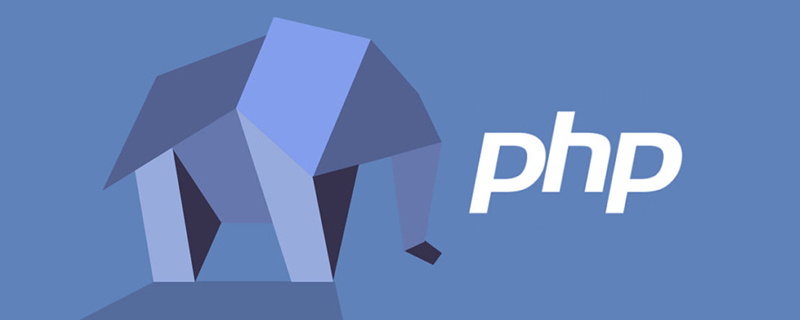
1. First install eclipse and download it from the official website. The installation steps of eclipse will not be described in detail here
2. PHP plug-in address: http://www.eclipse.org/pdt/, which is very detailed. You can choose to directly download the eclipse with the PHP plug-in installed, or you can use it in the existing eclipse. Install the php plug-in directly, choose any of the two methods 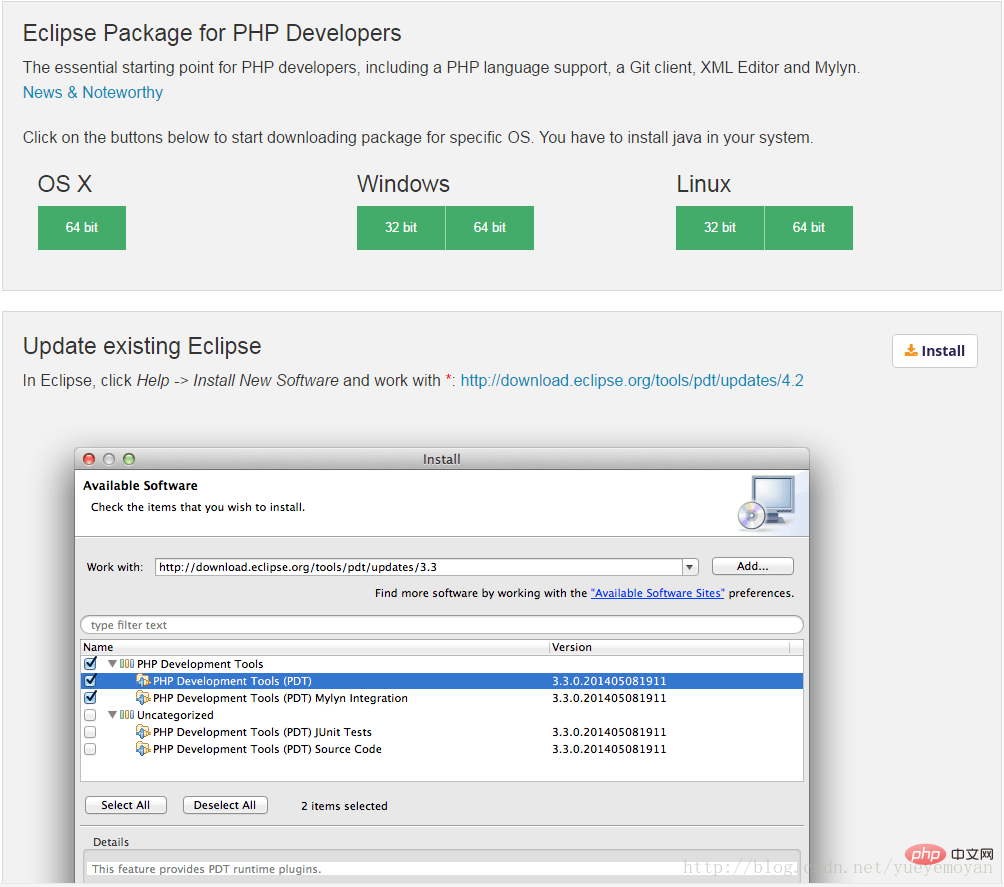
3. Install wampServer, which is an integrated environment for running php. You can also choose other environments, here online Download and install directly
4. Configure the php running environment
(1) Configure php local run
1. Open Prefences→PHP→PHP Executables→Execution Environments →Add
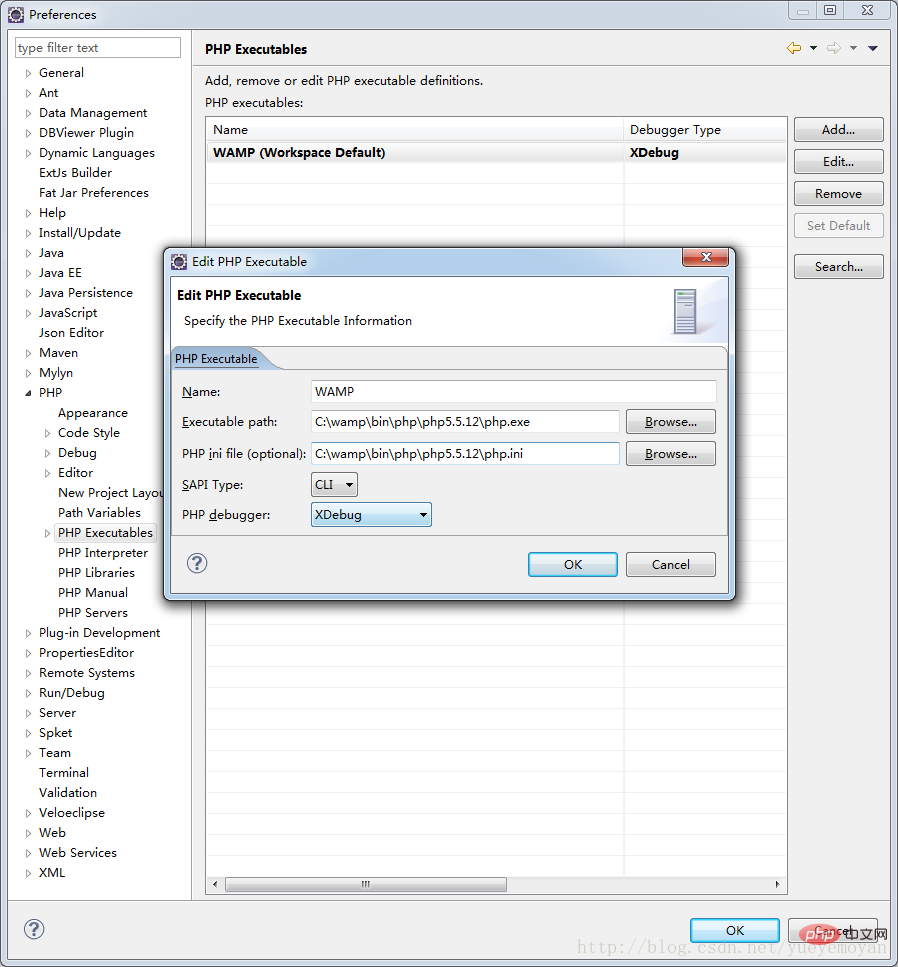
2. Open Prefences→PHP→Debug 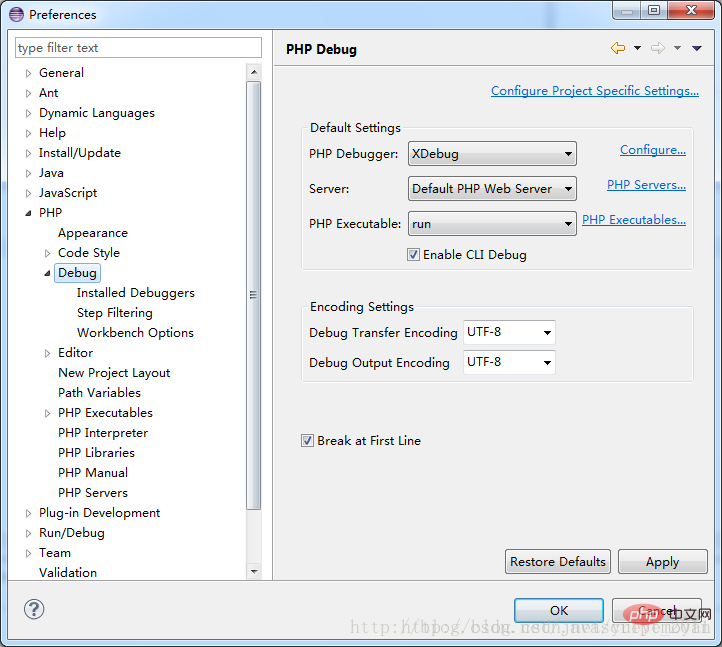
3 ) Configure php remote Debug environment
1. Start wamp, open PHP→php.ini and add the following code at the end
2. Restart wamp 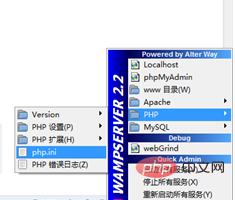
zend_extension = "d:/wamp/bin/php/php5.3.13/zend_ext/php_xdebug-2.2.0-5.3-vc9.dll" [xdebug] xdebug.profiler_enable=on xdebug.trace_output_dir="d:/wamp/logs/xdebug-log" ;xdebug 的数据文件目录 xdebug.profiler_output_dir="d:/wamp/logs/xdebug-log" ;xdebug 的数据文件目录 xdebug.auto_trace = On ;开启自动跟踪 xdebug.show_exception_trace = On ;开启异常跟踪 xdebug.remote_autostart = On ;开启远程调试自动启动 Off 关闭远程debug可以将此项设置为Off xdebug.remote_enable = On ;开启远程调试 xdebug.remote_handler=dbgp ;用于zend studio远程调试的应用层通信协议 xdebug.remote_host=127.0.0.1 ;允许连接的zend studio的IP地址 xdebug.remote_port=9000 ;反向连接zend studio使用的端口 xdebug.collect_vars = On ;收集变量 xdebug.collect_return = On ;收集返回值 xdebug.collect_params = On ;收集参数 xdebugbug.max_nesting_level = 10000
2. Open Prefences→PHP→Debug→Installed Debuggers and select XDebug
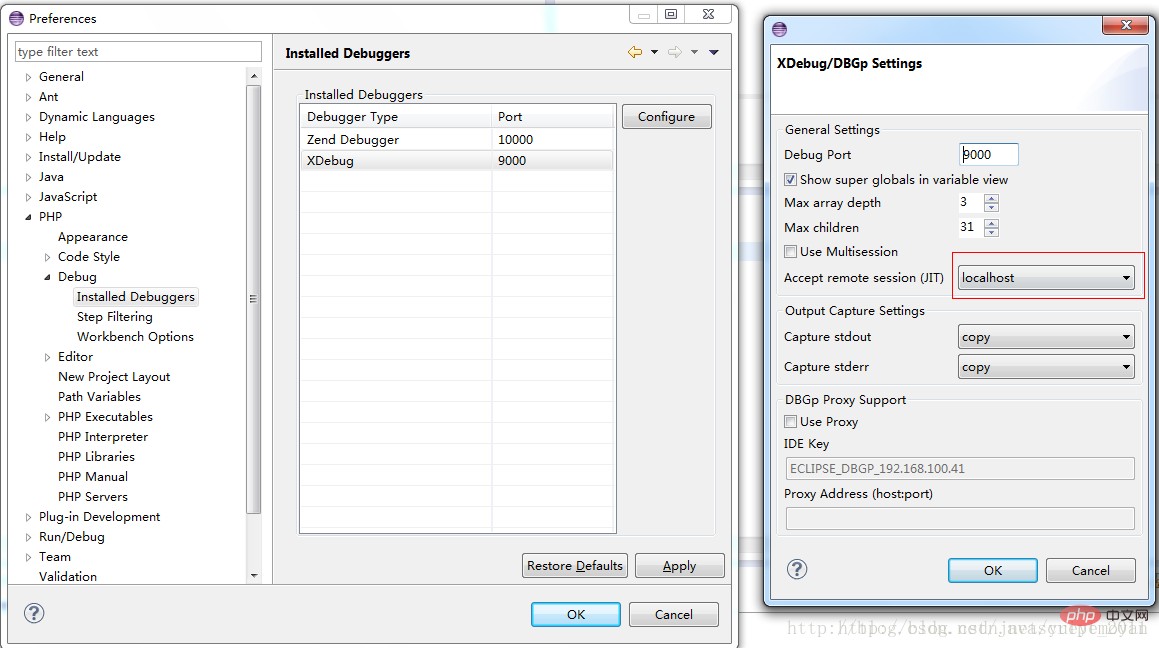
3. Set test .php is placed in the D:\wamp\www directory
Enter http://localhost/test.php in the address bar. A breakpoint will be generated in eclipse
Description:
When eclipse selects the workspace, select the workspace directly to the www directory of wamp,
This is more convenient.
The above is the detailed content of How to install eclipse php plug-in. For more information, please follow other related articles on the PHP Chinese website!

Hot AI Tools

Undresser.AI Undress
AI-powered app for creating realistic nude photos

AI Clothes Remover
Online AI tool for removing clothes from photos.

Undress AI Tool
Undress images for free

Clothoff.io
AI clothes remover

Video Face Swap
Swap faces in any video effortlessly with our completely free AI face swap tool!

Hot Article

Hot Tools

Notepad++7.3.1
Easy-to-use and free code editor

SublimeText3 Chinese version
Chinese version, very easy to use

Zend Studio 13.0.1
Powerful PHP integrated development environment

Dreamweaver CS6
Visual web development tools

SublimeText3 Mac version
God-level code editing software (SublimeText3)

Hot Topics
 1389
1389
 52
52
 How to adjust background color settings in Eclipse
Jan 28, 2024 am 09:08 AM
How to adjust background color settings in Eclipse
Jan 28, 2024 am 09:08 AM
How to set background color in Eclipse? Eclipse is a popular integrated development environment (IDE) among developers and can be used for development in a variety of programming languages. It is very powerful and flexible, and you can customize the appearance of the interface and editor through settings. This article will introduce how to set the background color in Eclipse and provide specific code examples. 1. Change the editor background color. Open Eclipse and enter the "Windows" menu. Select "Preferences". Navigate on the left
 Why can't eclipse import the project?
Jan 05, 2024 am 11:50 AM
Why can't eclipse import the project?
Jan 05, 2024 am 11:50 AM
Reasons why eclipse cannot import the project: 1. Check whether the project folder exists; 2. Check whether the project folder path is correct; 3. Create the project manually; 4. Clear the Eclipse cache; 5. Check the file structure of the project; 6. Check the project configuration file; 7. Clean up the Eclipse workspace; 8. Check the build path of Eclipse; 9. Re-import the project; 10. Update Eclipse. Detailed introduction: 1. Check whether the project folder exists, etc. before Eclipse imports the project.
 Pro Guidance: Expert advice and steps on how to successfully install the Eclipse Lombok plug-in
Jan 28, 2024 am 09:15 AM
Pro Guidance: Expert advice and steps on how to successfully install the Eclipse Lombok plug-in
Jan 28, 2024 am 09:15 AM
Professional guidance: Expert advice and steps for installing the Lombok plug-in in Eclipse, specific code examples are required Summary: Lombok is a Java library that simplifies the writing of Java code through annotations and provides some powerful tools. This article will introduce readers to the steps of how to install and configure the Lombok plug-in in Eclipse, and provide some specific code examples so that readers can better understand and use the Lombok plug-in. Download the Lombok plug-in first, we need
 Revealing solutions to Eclipse code running problems: helping you troubleshoot various running errors
Jan 28, 2024 am 09:22 AM
Revealing solutions to Eclipse code running problems: helping you troubleshoot various running errors
Jan 28, 2024 am 09:22 AM
The solution to Eclipse code running problems is revealed: it helps you eliminate various code running errors and requires specific code examples. Introduction: Eclipse is a commonly used integrated development environment (IDE) and is widely used in Java development. Although Eclipse has powerful functions and a friendly user interface, it is inevitable to encounter various running problems when writing and debugging code. This article will reveal some common Eclipse code running problems and provide solutions. Please note that in order to better help readers understand, this
 Step-by-step guide to changing background color with Eclipse
Jan 28, 2024 am 08:28 AM
Step-by-step guide to changing background color with Eclipse
Jan 28, 2024 am 08:28 AM
Teach you step by step how to change the background color in Eclipse, specific code examples are required Eclipse is a very popular integrated development environment (IDE) that is often used to write and debug Java projects. By default, the background color of Eclipse is white, but some users may wish to change the background color to suit their preference or to reduce eye strain. This article will teach you step by step how to change the background color in Eclipse and provide specific code examples. Step 1: Open Eclipse First
 How to customize shortcut key settings in Eclipse
Jan 28, 2024 am 10:01 AM
How to customize shortcut key settings in Eclipse
Jan 28, 2024 am 10:01 AM
How to customize shortcut key settings in Eclipse? As a developer, mastering shortcut keys is one of the keys to improving efficiency when coding in Eclipse. As a powerful integrated development environment, Eclipse not only provides many default shortcut keys, but also allows users to customize them according to their own preferences. This article will introduce how to customize shortcut key settings in Eclipse and give specific code examples. Open Eclipse First, open Eclipse and enter
 How to set font size in eclipse
Jan 23, 2024 pm 03:09 PM
How to set font size in eclipse
Jan 23, 2024 pm 03:09 PM
Setting steps: 1. Open Eclipse and enter the menu bar Window -> Preferences; 2. Select General -> Appearance -> Colors And Fonts; 3. Expand Basic -> Text Font and click the Edit button on the right; 4. Select the font , font, size and other attributes, select the appropriate font size according to personal needs, such as 12, 14 or 16, etc.; 5. Click the Apply button to apply the changes.
 Secret method and quick solution to solve Eclipse failure to start
Jan 03, 2024 pm 01:01 PM
Secret method and quick solution to solve Eclipse failure to start
Jan 03, 2024 pm 01:01 PM
What should I do if Eclipse cannot be opened? Quick solution revealed, specific code examples required Eclipse is a very popular development tool, but sometimes you may encounter problems that cannot be opened. This can be due to a number of reasons, including configuration issues, plugin conflicts, software corruption, etc. Don’t worry, here are some common solutions to help you solve this problem quickly. Clear the workspace Sometimes, Eclipse cannot be opened because a file in the workspace is damaged. solve this problem




