
How to install the redis extension in centos php: first obtain the installed Redis version extension; then configure it to the corresponding location of the installed PHP; then modify "php.ini" and add "redis.so"; finally restart PHP and nginx will do.
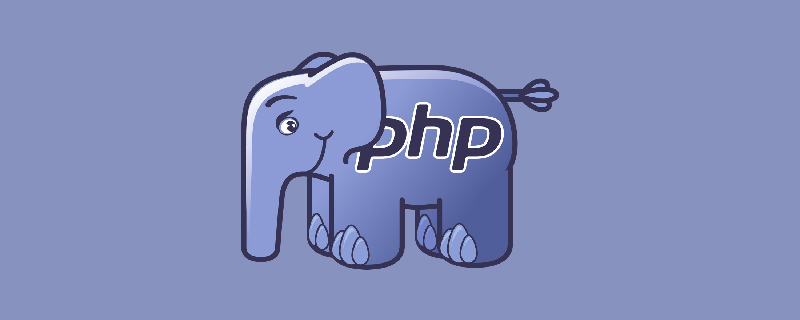
Centos Install PHP-redis extension
From https://pecl.php.net/package/redis Find the corresponding version of redis for the Redis you installed
1. Get the installed Redis version extension. The one I installed here is version 4.0.1
wget https://pecl.php.net/get/redis-4.0.1.tgz
2. Unzip
tar -zxvf redis-4.0.1.tgz
3. Enter the directory and configure it to the corresponding location of the installed PHP
#cd redis-4.0.1#/usr/local/php/bin/phpize #./configure --with-php-config=/usr/local/php/bin/php-config #make && make install
4. Modify php.ini and add redis.so (Linux does not recognize the dll file. Do not add or open it)
extension="redis.so"
5. Then restart PHP and nginx
/etc/init.d/php-fpm restart/usr/local/nginx/sbin/nginx -s reload
If
(error) DENIED Redis is running in protected mode because protected mode is enabled, no bind address was specified...
appears, modify redis.conf
daemonize no protected-mode no
and then load the configuration to start. Be sure to load the configuration
/usr/local/redis/src/redis-server redis.conf #这个是我的目录 找到自己安装的目录 替换掉就好了
to visit Address Check phpinfo();

If you can find the redis extension, it means the extension was installed successfully.
For more related knowledge, please visitPHP Chinese net!
The above is the detailed content of How to install redis extension in centos php. For more information, please follow other related articles on the PHP Chinese website!