
The solution to the problem that the nvidia option is not displayed when right-clicking on win10 is: 1. Open the control panel and enter the [Hardware and Sound] option; 2. Click the option [NVIDIA Control Panel]; 3. Click [Desktop], [ Just add the Desktop Context Menu option.

Enter control panel in the search box and enter the control panel;
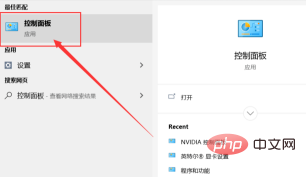
Enter hardware and sound Options;
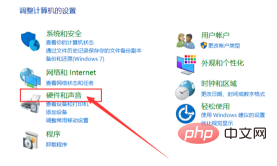
Find the NVIDIA control panel option and click to enter;
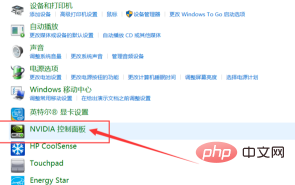
At this time, we can see nvidia Graphics card settings. Then we click the "Desktop" option in the menu bar above, and then click the "Add Desktop Context Menu" option. In this way, right-click to display the NVIDIA options.
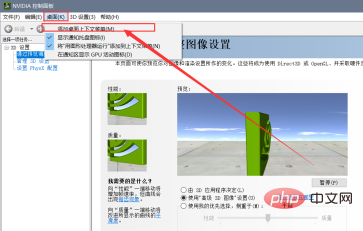
The above is the detailed content of What should I do if the nvidia option does not appear when I right-click on win10?. For more information, please follow other related articles on the PHP Chinese website!
 win10 bluetooth switch is missing
win10 bluetooth switch is missing
 Why do all the icons in the lower right corner of win10 show up?
Why do all the icons in the lower right corner of win10 show up?
 The difference between win10 sleep and hibernation
The difference between win10 sleep and hibernation
 Win10 pauses updates
Win10 pauses updates
 What to do if the Bluetooth switch is missing in Windows 10
What to do if the Bluetooth switch is missing in Windows 10
 win10 connect to shared printer
win10 connect to shared printer
 Clean up junk in win10
Clean up junk in win10
 How to share printer in win10
How to share printer in win10




