Detailed explanation of reverse proxy configuration method of Pagoda panel
The following tutorial column of Pagoda Installation will introduce you to the reverse proxy configuration of the Pagoda panel. I hope it will be helpful to friends in need!

#This tutorial uses reverse Google search as an example.
First we create a website, just fill in the domain name, other databases do not need to be created. PHP version is optional.
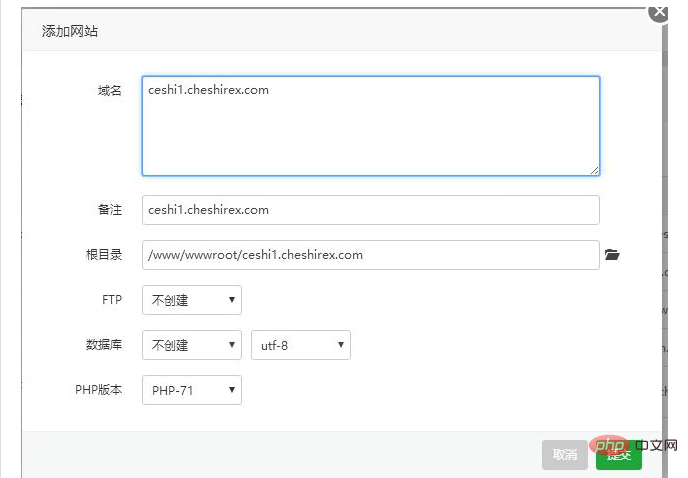
#Then because Google is an https address, we also need to install an SSL certificate. I use Pagoda Panel's free SSL directly.
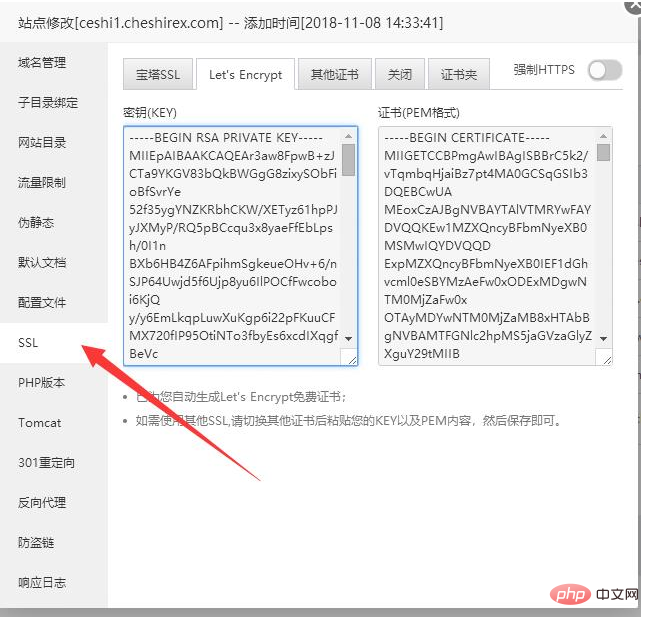
Let’s start setting the reverse proxy parameters. Very nice to fill out. The target URL is filled in with the domain name we want to reverse proxy. It needs to be preceded by http:// or https://
and then the sending domain name. When sending the domain name, also fill in the address to be reversed.
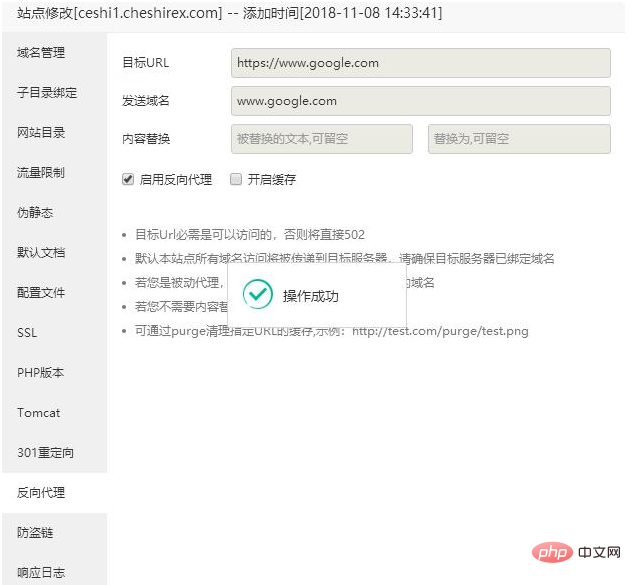
As shown below, it has been successfully opened. Can be accessed normally
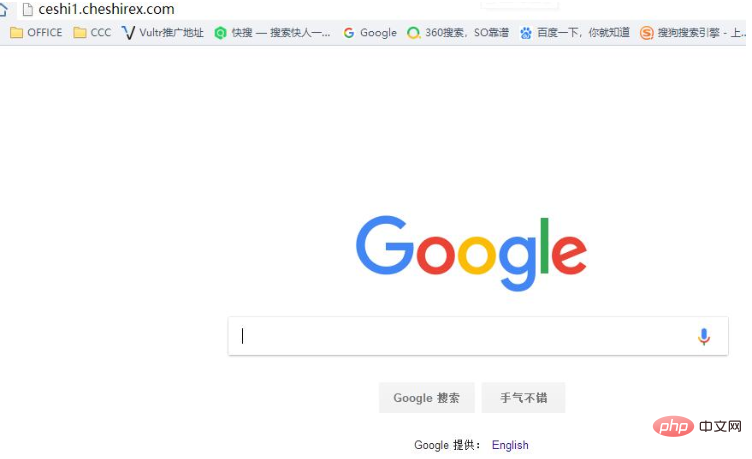
Another situation, for example, I have two servers: Server A and Server B
Server A: in Los Angeles, USA 192.168.0.1
Server B: Alibaba Cloud 127.0.0.1 in Beijing, China
My website was initially built on server A, Los Angeles, USA. If the domain name is www.baidu.com
Then I want to use server B to reverse server A.
In this case, our domain name www.baidu.com is resolved on server B. The website on server A must also be bound to a domain name, and the domain name is arbitrary. For example www.qq.com.
Then at this time, the server B site is bound to the domain name www.baidu.com.
Fill in the reverse proxy of server B as follows:
Target URL: starting with http or https, followed by the IP address. For example, http://127.0.0.1
Note that this URL must be able to access the content you want to reverse.
Send the domain name: www.qq.com
Then enable it directly below.
Then when we access www.baidu.com on server B, we will access the content of www.qq.com on server B.
A reverse proxy is actually just like an intermediate proxy server. It’s just that this agent faces the public through domain names.
The above is the detailed content of Detailed explanation of reverse proxy configuration method of Pagoda panel. For more information, please follow other related articles on the PHP Chinese website!

Hot AI Tools

Undresser.AI Undress
AI-powered app for creating realistic nude photos

AI Clothes Remover
Online AI tool for removing clothes from photos.

Undress AI Tool
Undress images for free

Clothoff.io
AI clothes remover

AI Hentai Generator
Generate AI Hentai for free.

Hot Article

Hot Tools

Notepad++7.3.1
Easy-to-use and free code editor

SublimeText3 Chinese version
Chinese version, very easy to use

Zend Studio 13.0.1
Powerful PHP integrated development environment

Dreamweaver CS6
Visual web development tools

SublimeText3 Mac version
God-level code editing software (SublimeText3)

Hot Topics
 A brief analysis of the problem that the server cannot be remote after installing Pagoda
Nov 23, 2022 pm 04:56 PM
A brief analysis of the problem that the server cannot be remote after installing Pagoda
Nov 23, 2022 pm 04:56 PM
This article uses the Pagoda Panel Tutorial column to introduce to you the problem that server2022 cannot be remote after installing Pagoda. I wonder if you have encountered such a problem? Let me show you how I handle it!
 How to set the speed limit of the virtual host through the Pagoda panel
Jun 21, 2023 am 11:17 AM
How to set the speed limit of the virtual host through the Pagoda panel
Jun 21, 2023 am 11:17 AM
Pagoda Panel is a very excellent server management panel under Linux system. It has powerful functions and friendly interface, which can help users manage servers easily. In the process of using the Pagoda Panel, it is sometimes necessary to limit the speed of the virtual host to ensure the stability and fluency of the server. This article will introduce how to set the speed limit of the virtual host through the Pagoda panel to achieve a good user experience. 1. Overview of Speed Limit Speed limit refers to limiting the host bandwidth and ensuring the normal operation of the server by controlling the host traffic. exist
 What should I do if I get an error when deploying thinkphp5 in Pagoda?
Dec 19, 2022 am 11:04 AM
What should I do if I get an error when deploying thinkphp5 in Pagoda?
Dec 19, 2022 am 11:04 AM
Solution to the error reported when deploying thinkphp5 in Pagoda: 1. Open the Pagoda server, install the php pathinfo extension and enable it; 2. Configure the ".access" file with the content "RewriteRule ^(.*)$ index.php?s=/$1 [QSA ,PT,L]”; 3. In website management, just enable thinkphp’s pseudo-static.
 How to use the Pagoda panel to set up domain name resolution
Jun 21, 2023 am 09:19 AM
How to use the Pagoda panel to set up domain name resolution
Jun 21, 2023 am 09:19 AM
With the development and popularization of the Internet, domain names have become an indispensable part of our online world. However, many people are still confused about the settings of domain name resolution. Today, we will introduce how to use the Pagoda panel to set up domain name resolution. What is DNS? Domain name resolution is the process of binding a domain name to the IP address of the website or server it represents. It is a process that converts human-readable domain names into computer-readable IP addresses. The main components of domain name resolution are: domain name registration, DNS resolution and we
 Introduction to the WebDAV file management function of Pagoda Panel
Jun 21, 2023 am 11:33 AM
Introduction to the WebDAV file management function of Pagoda Panel
Jun 21, 2023 am 11:33 AM
Introduction to the WebDAV file management function of Pagoda Panel WebDAV is a file management technology based on the HTTP protocol. It allows users to access files on the network through the HTTP protocol and manage these files. With the support of WebDAV technology, we can build a Web server to provide various network services. Pagoda Panel is a popular web server management tool that provides a wealth of functional modules, among which the WebDAV file management function is one of them. Below, this article
 How to use Pagoda Panel for MySQL management
Jun 21, 2023 am 09:44 AM
How to use Pagoda Panel for MySQL management
Jun 21, 2023 am 09:44 AM
Pagoda Panel is a powerful panel software that can help us quickly deploy, manage and monitor servers, especially small businesses or individual users who often need to build websites, database management and server maintenance. Among these tasks, MySQL database management is an important job in many cases. So how to use the Pagoda panel for MySQL management? Next, we will introduce it step by step. Step 1: Install Pagoda Panel. Before starting to use Pagoda Panel for MySQL management, you first need to install Pagoda Panel.
 Introduction to the SSH management function of Pagoda Panel
Jun 21, 2023 am 10:46 AM
Introduction to the SSH management function of Pagoda Panel
Jun 21, 2023 am 10:46 AM
Pagoda Panel is a powerful server management tool that saves server administrators a lot of time and energy. Among them, the SSH management function of the Pagoda panel is particularly important. It can easily and quickly connect to the server remotely to perform file uploads, operation commands and other operations. This article will introduce the SSH management function of Pagoda Panel in detail. 1. What is SSH? SSH is the abbreviation of SecureShell (Secure Shell Protocol). It is an encrypted network protocol designed to provide safe and reliable remote login and other network services. make
 What should I do if the Pagoda Panel PHP extension fails to be installed?
Nov 13, 2022 am 09:23 AM
What should I do if the Pagoda Panel PHP extension fails to be installed?
Nov 13, 2022 am 09:23 AM
Solution to the failure of PHP extension installation in Pagoda Panel: 1. Search for "Toolbox" in the software mall; 2. Install the Linux toolbox; 3. Click "Settings" and set the virtual memory to "1224m"; 4. Reinstall it. .






