What is the shortcut key for CAD equalization?
The shortcut keys for cad equal division are "me" (fixed interval equal division) and "div" (fixed number equal division). There are other shortcut keys in cad, such as: L (line), A (arc), C (circle), T (multiline text), XL (ray), B (block definition), E (delete) , I (block insertion), H (fill), W (define block file).

The command for equal intervals is: MEASURE, and the shortcut key is me.
The command for dividing a certain number of equal parts is: DIVIDE., and the shortcut key is div.
Note that commands are not case-sensitive.
There are other shortcut keys in cad, as shown below
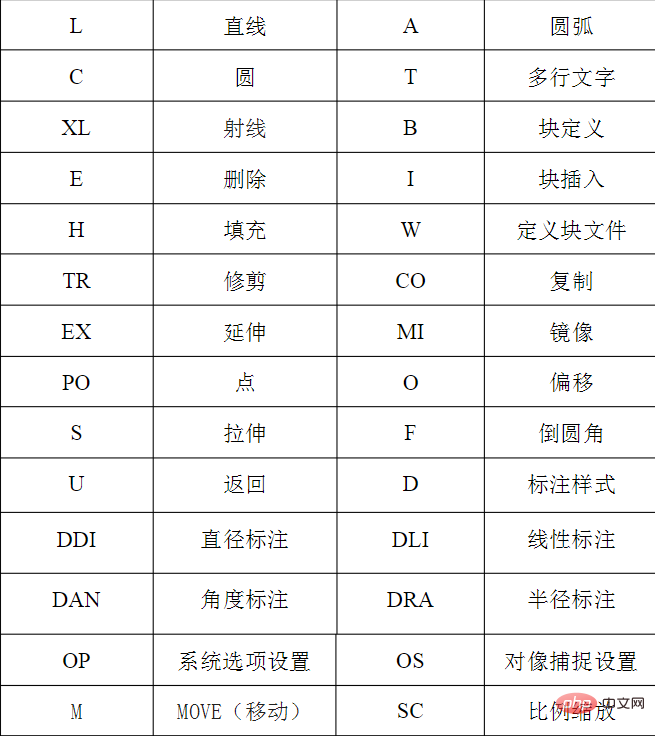
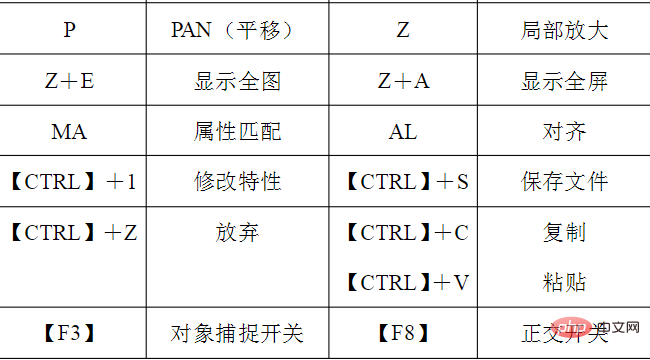
For more related knowledge, please visit PHP中文网! !
The above is the detailed content of What is the shortcut key for CAD equalization?. For more information, please follow other related articles on the PHP Chinese website!

Hot AI Tools

Undresser.AI Undress
AI-powered app for creating realistic nude photos

AI Clothes Remover
Online AI tool for removing clothes from photos.

Undress AI Tool
Undress images for free

Clothoff.io
AI clothes remover

AI Hentai Generator
Generate AI Hentai for free.

Hot Article

Hot Tools

Notepad++7.3.1
Easy-to-use and free code editor

SublimeText3 Chinese version
Chinese version, very easy to use

Zend Studio 13.0.1
Powerful PHP integrated development environment

Dreamweaver CS6
Visual web development tools

SublimeText3 Mac version
God-level code editing software (SublimeText3)

Hot Topics
 1378
1378
 52
52
 How to use shortcut keys to take screenshots in Win8?
Mar 28, 2024 am 08:33 AM
How to use shortcut keys to take screenshots in Win8?
Mar 28, 2024 am 08:33 AM
How to use shortcut keys to take screenshots in Win8? In our daily use of computers, we often need to take screenshots of the content on the screen. For users of Windows 8 system, taking screenshots through shortcut keys is a convenient and efficient operation method. In this article, we will introduce several commonly used shortcut keys to take screenshots in Windows 8 system to help you take screenshots more quickly. The first method is to use the "Win key + PrintScreen key" key combination to perform full
 What are the shortcut keys for the win11 taskbar manager_What are the shortcut keys for the win11 taskbar manager
Mar 20, 2024 pm 09:11 PM
What are the shortcut keys for the win11 taskbar manager_What are the shortcut keys for the win11 taskbar manager
Mar 20, 2024 pm 09:11 PM
Recently, netizens find it very troublesome to find the taskbar manager. They asked the editor if there is a way to open the taskbar manager immediately. Of course, there is. So today, the editor will teach you the shortcut key tutorial to quickly open the win11 taskbar manager. I hope it can help. To all netizens. Method 1: Find the Ctrl+Shift+ESC shortcut key in Win11 system. 1. Press [Ctrl+Shift+ESC] to open the Task Manager. Method 2: Right-click the Start menu to open and find Task Manager. 1. Right-click the start menu to open: After right-clicking the start icon with the mouse, you can see a simplified version of the function list. Most of the commands here are related to the system, and "Task Manager" is also among them.
 How to solve the problem of pressing W key to trigger the stylus function in Win10 system?
Mar 23, 2024 pm 01:01 PM
How to solve the problem of pressing W key to trigger the stylus function in Win10 system?
Mar 23, 2024 pm 01:01 PM
Recently, some friends who are using Win10 system have encountered that whenever the "W" key on the keyboard is pressed, the stylus function is activated, causing normal work to be disrupted. In order to solve this problem, we will bring you several different detailed solutions below, let’s take a look. Solution Method 1: Click "Start" in the taskbar in the lower left corner and select "Settings" in the option list. 2. After entering the new interface, click the "Device" option. 3. Then click "Pen and WindowsInk" in the left column. 4. Then find "Write with fingers on the handwriting panel" on the right, and finally uncheck the small box. Method 2: 1. Use the "win+R" shortcut key to start running, enter "regedit", and press Enter to start.
 binance official website URL Binance official website entrance latest genuine entrance
Dec 16, 2024 pm 06:15 PM
binance official website URL Binance official website entrance latest genuine entrance
Dec 16, 2024 pm 06:15 PM
This article focuses on the latest genuine entrances to Binance’s official website, including Binance Global’s official website, the US official website and the Academy’s official website. In addition, the article also provides detailed access steps, including using a trusted device, entering the correct URL, double-checking the website interface, verifying the website certificate, contacting customer support, etc., to ensure safe and reliable access to the Binance platform.
 What are the shortcut keys for taking screenshots in Win8?
Mar 27, 2024 pm 05:18 PM
What are the shortcut keys for taking screenshots in Win8?
Mar 27, 2024 pm 05:18 PM
What are the shortcut keys for taking screenshots in Win8? The Windows 8 operating system provides a variety of shortcut keys for the screenshot function, allowing users to take screenshots conveniently and quickly. The following are some commonly used Win8 screenshot shortcut keys: Win+PrtScn: Press the Windows key (Win) and press the PrtScn key at the same time to quickly take a full-screen screenshot and automatically save it to the "Screenshot" subfolder in the "Photos" folder . Alt+PrtScn: Press the Alt key
 What is the shortcut key for the Win11 run window_What is the shortcut key for the Win11 run window
Mar 20, 2024 pm 09:20 PM
What is the shortcut key for the Win11 run window_What is the shortcut key for the Win11 run window
Mar 20, 2024 pm 09:20 PM
Win+R is a commonly used shortcut key combination in Windows systems. If you want to set the winR key combination to quickly open a program, how to set it up? Please see the graphic introduction below for details. This article will introduce how to set up Win+R in the Win11 system. Quickly open the specified program. Win+R is a commonly used shortcut key combination in Windows systems, used to open the "Run" dialog box. Through environment variable settings, we can use Win+R to quickly open the specified program. 1. Create a new folder somewhere in your computer, and then put the programs you frequently use into it. It is best to change the name to something concise so that it is easier to start; 2. Press the [Win+X] key combination, or [ Right click] Click [Wind] on the taskbar
 How to use wps save shortcut keys
Mar 20, 2024 pm 03:30 PM
How to use wps save shortcut keys
Mar 20, 2024 pm 03:30 PM
Wps, like other software, also has many shortcut keys set up for users to use. Next, we will first introduce to you the operation of the wps saving shortcut key ctrl+s. This is an operation we will use after editing various files. First of all, we need to make sure that the [WPS] software has been installed on the computer desktop. If it has not been installed, you need to download and install the software before proceeding to the next step (as shown in the figure below). 2. Open [WPS] and click [New] to find [Table] and select to create [New Blank Document] (as shown in the picture below); 3. When we edit the new content but have not saved it, we can see the table There is an [orange dot] mark on the top (as shown in the picture below); 4. At this time, use the shortcut key [ctrl+S]
 How to set up the shortcut key for vivox50 flashlight and turn on the shortcut key for vivox50 flashlight
Mar 23, 2024 pm 02:11 PM
How to set up the shortcut key for vivox50 flashlight and turn on the shortcut key for vivox50 flashlight
Mar 23, 2024 pm 02:11 PM
1. Pull down from the top of the screen to pull out the status bar and light up the flashlight. 2. You can also open the phone settings and click Shortcuts and Assistance. 3. Select the floating ball. 4. Turn on the floating ball, exhale the floating ball and click on the flashlight. 5. Turn on Quick Start and choose to turn on/off the flashlight.



