
Method: 1. Use ps to open the picture that needs to be operated, click on the layer window to unlock the original picture; 2. Click the "Edit" button in the toolbar; 3. Click "Free Transform" in the drop-down menu ” button to stretch the image freely.

Method:
1. Open the ps application.
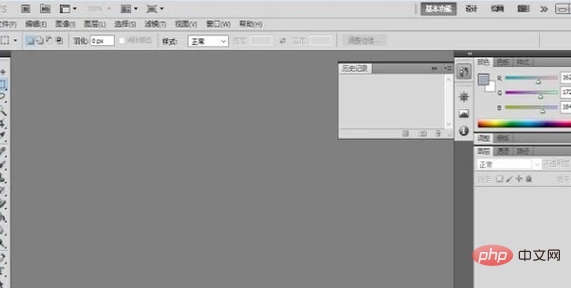
#2. Open the picture that needs to be stretched.
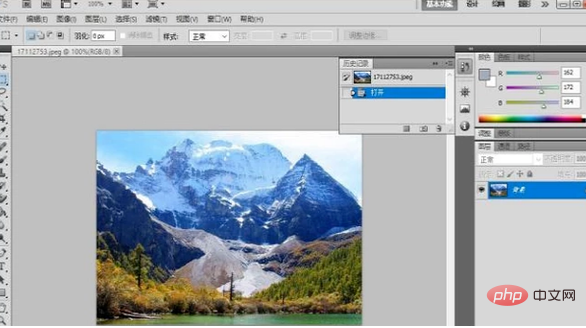
#3. Click the layer on the right to unlock the original image.
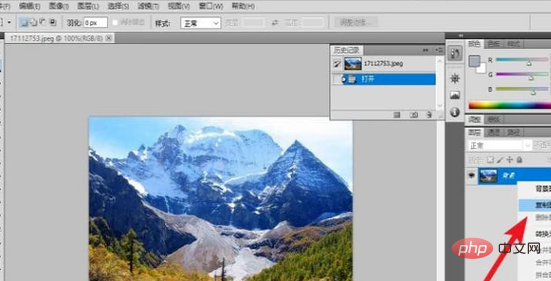
4. Click the Edit tab in the toolbar.
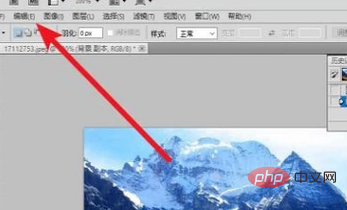
5. Select the Free Transform command.
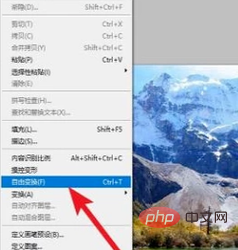
#6. Adjust the boundary lines on the four sides of the image and control the image deformation at will.
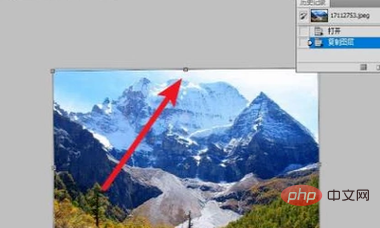
#7. Finally, when the transformation is completed, press Enter to confirm the application.

Recommended tutorial: "ps tutorial"
The above is the detailed content of How to freely transform and stretch in PS?. For more information, please follow other related articles on the PHP Chinese website!