
The method to set the 100% transparent effect on the win10 taskbar is: 1. Open the Control Panel and enter the [Appearance and Personalization] option; 2. Click [Start Menu]; 3. Check [Use Customization] Taskbar Color] option and set the taskbar color.
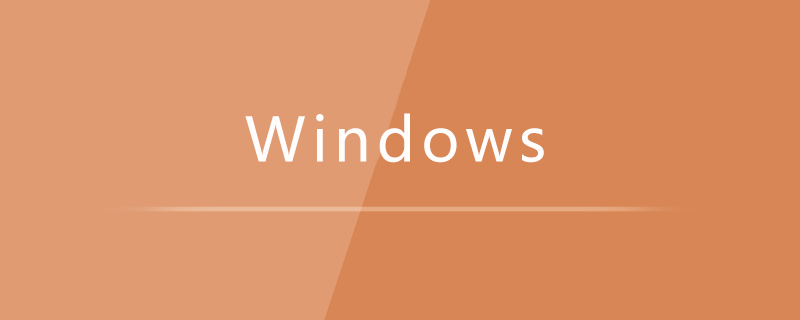
1. In the search box, enter control panel, select and open the control panel;
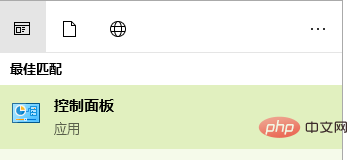
2. Enter the appearance and personalization options;
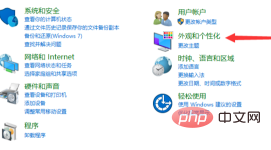
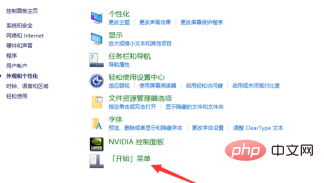
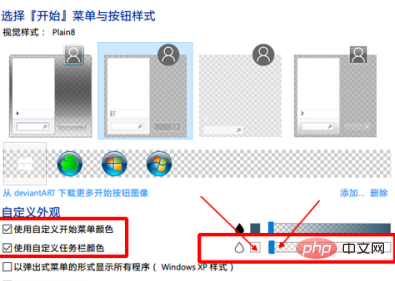


The above is the detailed content of How to set the win10 taskbar to be 100% transparent. For more information, please follow other related articles on the PHP Chinese website!
 win10 bluetooth switch is missing
win10 bluetooth switch is missing
 Why do all the icons in the lower right corner of win10 show up?
Why do all the icons in the lower right corner of win10 show up?
 The difference between win10 sleep and hibernation
The difference between win10 sleep and hibernation
 Win10 pauses updates
Win10 pauses updates
 What to do if the Bluetooth switch is missing in Windows 10
What to do if the Bluetooth switch is missing in Windows 10
 win10 connect to shared printer
win10 connect to shared printer
 Clean up junk in win10
Clean up junk in win10
 How to share printer in win10
How to share printer in win10




