
Solution: 1. Use ps to open the picture that needs to be operated; 2. Click the "Rectangular Marquee Tool" on the toolbar, select the text, and press "ctrl shift N" to create a new layer; 3. Click Use the "Eyedropper Tool" on the left toolbar to pick colors on the background color of the picture; 4. Press "ctrl Del" to fill in the color.

Solution:
First open our PS operation interface and open the picture we want to modify. Or directly drag the picture you want to modify into PS. As shown in the picture:
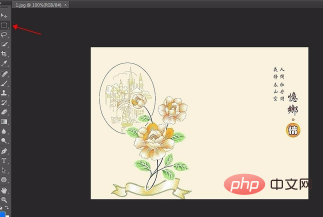
Click the "Rectangular Marquee Tool" on the left toolbar, frame the text we need to remove, and then use the shortcut key "ctrl shift N" to create a new A layer, as shown in the picture:
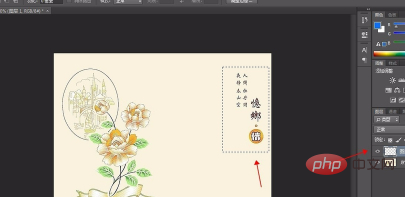
After creating a new layer, click the "Eye Straw Tool" on the left toolbar. In order to unify the color of the picture, we click on the Eyedropper Tool Pick the color directly on the picture. Click on the picture with the eyedropper tool to see the foreground color change, as shown in the picture:
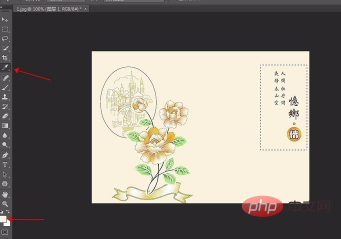
After picking the color, use the shortcut Key: ctrl Del You can fill the background color into the rectangular selection box. After the color is filled, use the shortcut key: ctrl D to remove the rectangular selection box. As shown in the picture:
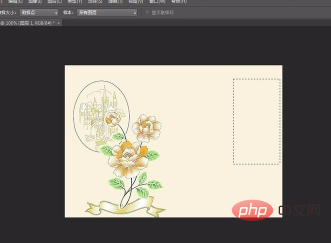
# This completes the operation of removing text from the picture and retaining the background color. Don't forget to save the image after the operation is completed. Click File in the menu bar - Save as (or use the shortcut key: ctrl shift S). You should pay attention to the storage format, which is usually JPEG. As shown in the picture:
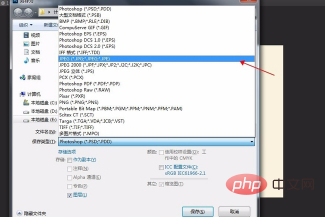
# After the storage is completed, open the picture and you can see that the text on the picture is gone. As shown in the picture:

Recommended tutorial: "ps tutorial"
The above is the detailed content of How to delete text in PS and keep the background color?. For more information, please follow other related articles on the PHP Chinese website!