
How to use the browser to translate web pages in win10: First click the [Settings and more - Extensions] button in the upper right corner of the browser; then click the [Get extensions from the App Store] shortcut link and open it in the search window; Then click the [Get] button to complete the automatic installation; finally click [Enable].
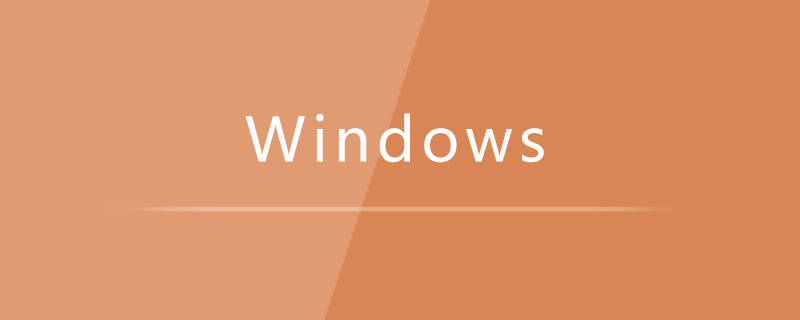
How to use the browser to translate web pages in win10:
1. Open the browser on Windows 10 system, and then click The "Settings and more" button in the upper right corner of the browser.
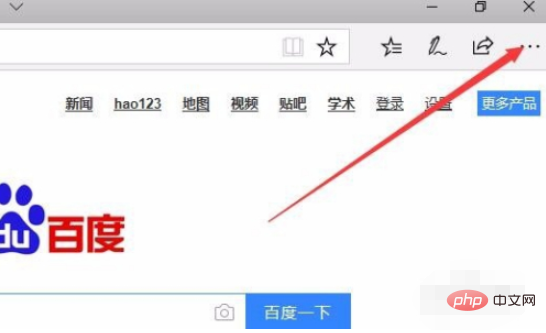
2. Click the "Extension" menu item in the open drop-down menu
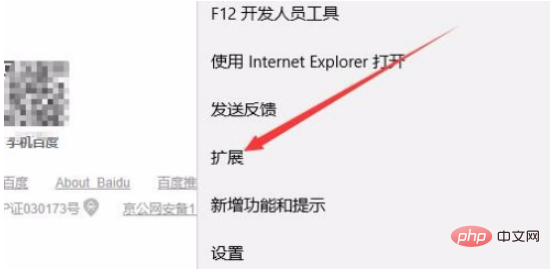
3. This will open On the extension settings page, click the "Get extension from App Store" shortcut link.
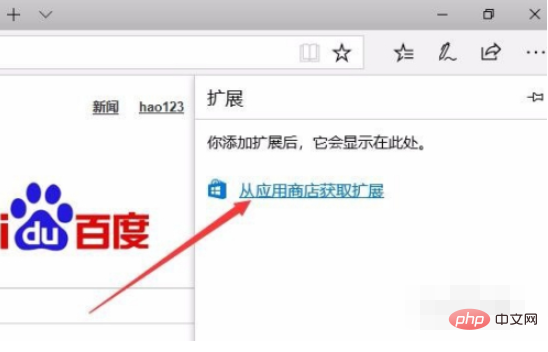
#4. The Windows 10 app store window will open. Enter Translator For Microsoft in the search box, then click the search button and click the shortcut link in the search results.
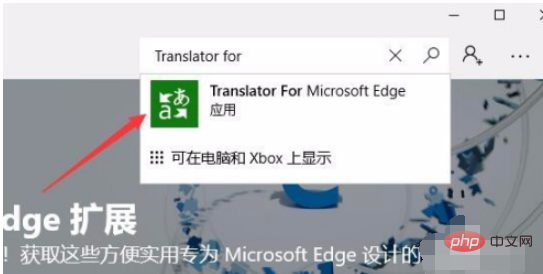
5. The Translator details page will open and click the "Get" button.
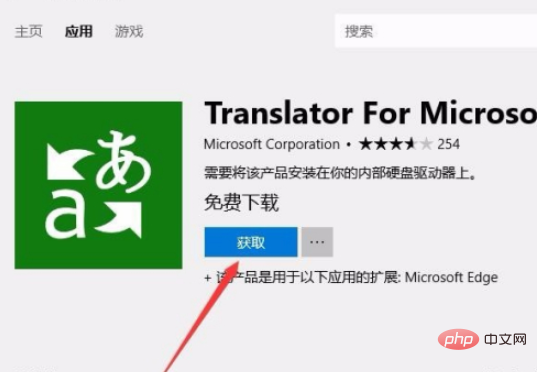
#6. At this time, you will enter the download and automatic installation process of Translator.
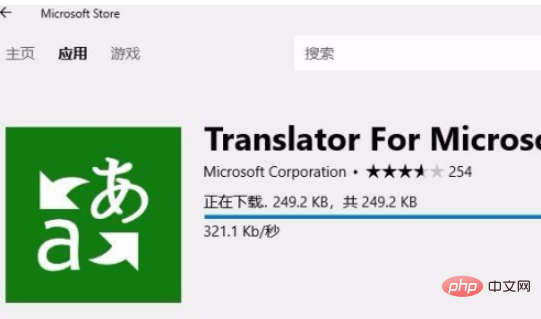
#7. After the installation is complete, click the "Start" button.
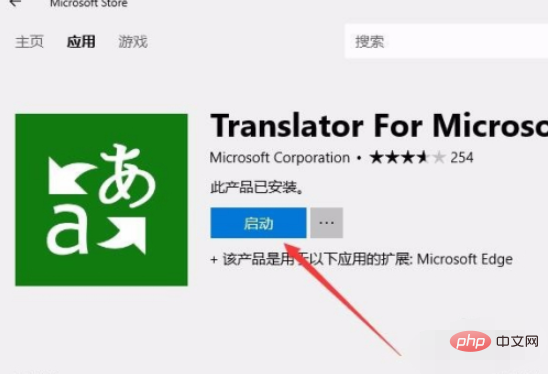
#8. At the same time, the browser will also pop up a prompt to install a new extension, click the "Enable" button.
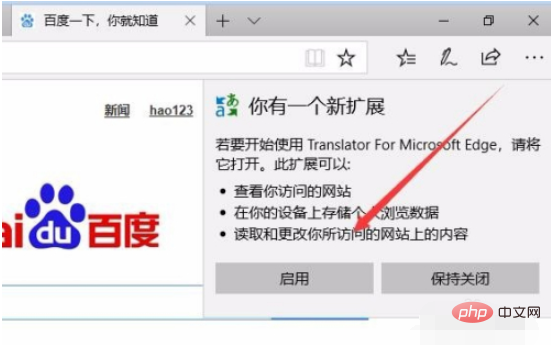
9. In this way, when we open the English webpage, a Translator icon will appear on the far right side of the address bar
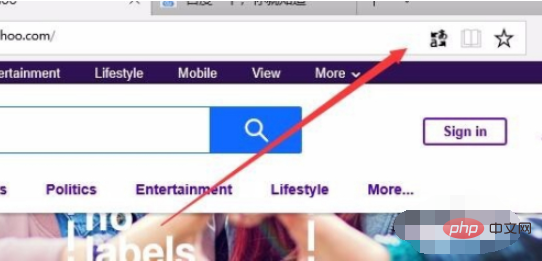
10. Then the Translator drop-down menu will pop up, just click the "Translate this webpage" button. At this time, the web page will be translated successfully immediately.
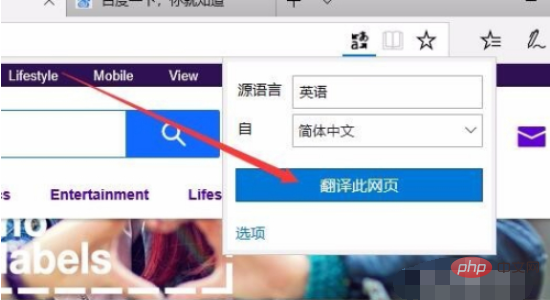
Related learning recommendations: windows server operation and maintenance tutorial
The above is the detailed content of How to use the browser to translate web pages in win10?. For more information, please follow other related articles on the PHP Chinese website!




