How to modify the php.ini file path
How to modify the php.ini file path: 1. Open the system environment variable settings; 2. Add the php.ini file path to the PATH environment variable; 3. Create a new environment variable named PHPRC and add The directory where the php.ini file is located; 4. Restart the computer to make the environment variables take effect.
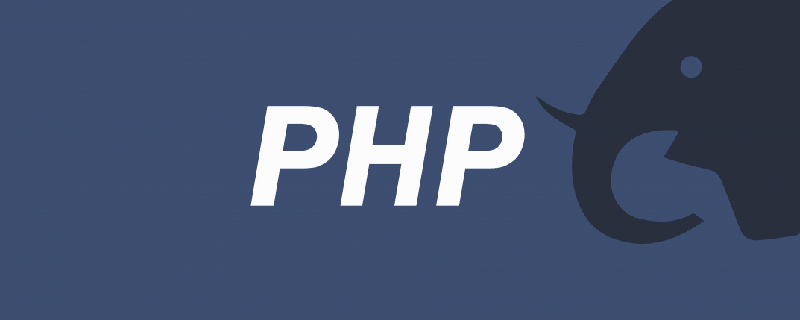
How to modify the location of the php.ini file:
(Recommended tutorial: php tutorial)
Need to modify windows environment variables.
1. Right-click on the computer and select Properties, Advanced System Settings, and Environment Variables;
2. Add the value d:\www\php54 (with; sign) to the system’s PATH environment variable separated from the previous value);
3. Create a new environment variable, the "variable name" is "PHPRC", and the "variable value" is d:\www\php54 (the directory where the php.ini file is located) ;
4. Restart the computer to make the environment variables take effect.
The above is the detailed content of How to modify the php.ini file path. For more information, please follow other related articles on the PHP Chinese website!

Hot AI Tools

Undresser.AI Undress
AI-powered app for creating realistic nude photos

AI Clothes Remover
Online AI tool for removing clothes from photos.

Undress AI Tool
Undress images for free

Clothoff.io
AI clothes remover

AI Hentai Generator
Generate AI Hentai for free.

Hot Article

Hot Tools

Notepad++7.3.1
Easy-to-use and free code editor

SublimeText3 Chinese version
Chinese version, very easy to use

Zend Studio 13.0.1
Powerful PHP integrated development environment

Dreamweaver CS6
Visual web development tools

SublimeText3 Mac version
God-level code editing software (SublimeText3)

Hot Topics
 1377
1377
 52
52
 Where are themes located in Windows 11?
Aug 01, 2023 am 09:29 AM
Where are themes located in Windows 11?
Aug 01, 2023 am 09:29 AM
Windows 11 has so many customization options, including a range of themes and wallpapers. While these themes are aesthetic in their own way, some users still wonder where they stand in the background on Windows 11. This guide will show you the different ways to access the location of your Windows 11 theme. What is the Windows 11 default theme? The default theme background of Windows 11 is an abstract royal blue flower blooming with a sky blue background. This background is one of the most popular, thanks to the anticipation before the release of the operating system. However, the operating system also comes with a range of other backgrounds. Therefore, you can change the Windows 11 desktop theme background at any time. Themes are stored in Windo
 Different uses of slashes and backslashes in file paths
Feb 26, 2024 pm 04:36 PM
Different uses of slashes and backslashes in file paths
Feb 26, 2024 pm 04:36 PM
A file path is a string used by the operating system to identify and locate a file or folder. In file paths, there are two common symbols separating paths, namely forward slash (/) and backslash (). These two symbols have different uses and meanings in different operating systems. The forward slash (/) is a commonly used path separator in Unix and Linux systems. On these systems, file paths start from the root directory (/) and are separated by forward slashes between each directory. For example, the path /home/user/Docume
 How to fix error: Main class not found or loaded in Java
Oct 26, 2023 pm 11:17 PM
How to fix error: Main class not found or loaded in Java
Oct 26, 2023 pm 11:17 PM
This video cannot be played due to a technical error. (Error Code: 102006) This guide provides simple fixes for this common problem and continue your coding journey. We will also discuss the causes of Java errors and how to prevent it in the future. What is "Error: Main class not found or loaded" in Java? Java is a powerful programming language that enables developers to create a wide range of applications. However, its versatility and efficiency come with a host of common mistakes that can occur during development. One of the interrupts is Error: Main class user_jvm_args.txt not found or loaded, which occurs when the Java Virtual Machine (JVM) cannot find the main class to execute a program. This error acts as a roadblock even in
 How to turn off cache in php.ini
Mar 15, 2021 am 09:35 AM
How to turn off cache in php.ini
Mar 15, 2021 am 09:35 AM
How to turn off the cache in php.ini: 1. Find and open the php.ini configuration file; 2. Find the "opcache.enable" and "opcache.enable_cli" options and modify them to "opcache.enable=0" and "opcache. enable_cli=0”; 3. Save the modified file.
 What is the difference in the 'My Computer' path in Win11? Quick way to find it!
Mar 29, 2024 pm 12:33 PM
What is the difference in the 'My Computer' path in Win11? Quick way to find it!
Mar 29, 2024 pm 12:33 PM
What is the difference in the "My Computer" path in Win11? Quick way to find it! As the Windows system is constantly updated, the latest Windows 11 system also brings some new changes and functions. One of the common problems is that users cannot find the path to "My Computer" in Win11 system. This was usually a simple operation in previous Windows systems. This article will introduce how the paths of "My Computer" are different in Win11 system, and how to quickly find them. In Windows1
 Get the directory portion of a file path using the path/filepath.Dir function
Jul 27, 2023 am 09:06 AM
Get the directory portion of a file path using the path/filepath.Dir function
Jul 27, 2023 am 09:06 AM
Use the path/filepath.Dir function to obtain the directory part of the file path. In our daily development process, file path processing is often involved. Sometimes, we need to get the directory part of the file path, that is, the path to the folder where the file is located. In the Go language, you can use the Dir function provided by the path/filepath package to implement this function. The signature of the Dir function is as follows: funcDir(pathstring)string The Dir function receives a word
 Linux kernel source code storage path analysis
Mar 14, 2024 am 11:45 AM
Linux kernel source code storage path analysis
Mar 14, 2024 am 11:45 AM
The Linux kernel is an open source operating system kernel whose source code is stored in a dedicated code repository. In this article, we will analyze the storage path of the Linux kernel source code in detail, and use specific code examples to help readers better understand. 1. Linux kernel source code storage path The Linux kernel source code is stored in a Git repository called linux, which is hosted at [https://github.com/torvalds/linux](http
 How to find the storage path of RPM files in Linux system?
Mar 14, 2024 pm 04:42 PM
How to find the storage path of RPM files in Linux system?
Mar 14, 2024 pm 04:42 PM
In Linux systems, RPM (RedHatPackageManager) is a common software package management tool used to install, upgrade and delete software packages. Sometimes we need to find the storage path of an installed RPM file for search or other operations. The following will introduce how to find the storage path of the RPM file in the Linux system, and provide specific code examples. First, we can use the rpm command to find the installed RPM package and its storage path. Open




