
The method to install php extension under IIS is: 1. Download php and add the directory to the Path variable; 2. Rename the php.ini-development file to php.ini; 3. Open the IIS management tool , add module mapping; 4. Test whether the installation is complete.

Specific steps:
(Recommended tutorial: php tutorial)
Step one: Download PHP
The windows version of PHP directly provides a compressed package, which includes all the files required for operation, which can be downloaded from the official website.
Step 2: Configure PHP
First select a directory to decompress;
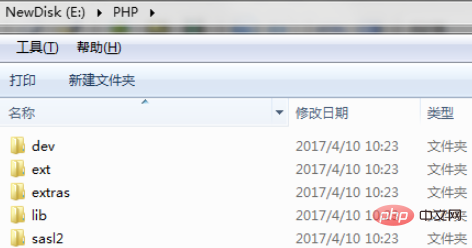
Then add this directory ("E:\PHP" in this article) is added to the Path constant;
Finally, make a copy of the "php.ini-development" file and rename the copy to "php.ini". Can.
Step Three: Introduce IIS
First open the IIS management tool and select "Process Application Mapping"
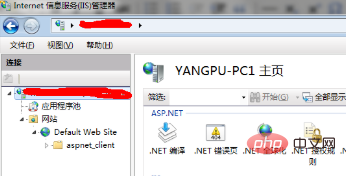
Select "Add Module Mapping" in the new interface
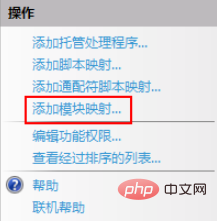
Fill in the information as follows:
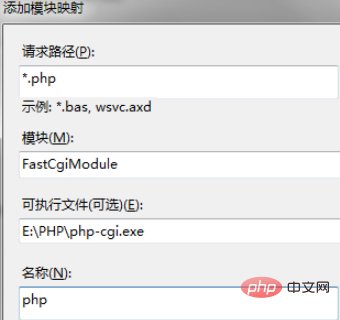
Click OK, like this IIS installation of PHP extension is completed.
Step 4: Test
Create a new test.php file in the default website directory
<?php phpinfo(); ?>
Then open the browser and visit localhost\test. php, the following information is displayed to indicate that the installation is successful.
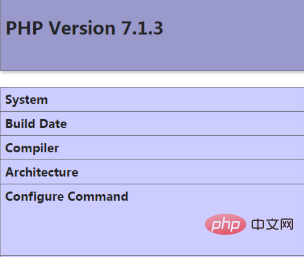
The above is the detailed content of How to install php extension under IIS. For more information, please follow other related articles on the PHP Chinese website!