How to install PHP PDO extension under linux (centos)
How to install PDO extension in PHP: First enter the "pdo_mysql" directory of the PHP extension; then execute the command "make && make install" to compile and install; then add the code "pdo_mysql." in the "php.ini" file. so"; finally restart the service.

Install PHP's PDO extension under linux (centos)
PHP data object PDO extension is defined for PHP to access the database A lightweight consistent interface. PDO provides a data access abstraction layer, which means that no matter which database is used, the same functions (methods) can be used to query and obtain data. Recently, in our website building and OA system communication group, some friends who are unfamiliar with server operation and maintenance asked about the installation of PHP's PDO extension. In this article we will share with you how to install the PDO extension on the server.
Environment:
Server system: Centos6.5 (virtual machine demonstration)
PHP software package storage directory:/data/php-5.6.14/
PHP Installation directory:/usr/local/php/
mysql installation directory:/usr/local/mysql/
Operation process:
We can check whether the server is installed through the phpinfo() function PDO extension. If the PDO extension information is not found, then we install it through the following steps:
Find your PHP installation package (mine is placed in the /data/php-5.6.14/ directory), and enter PHP In the expanded pdo_mysql directory, run the following command:
/usr/local/php/bin/phpize
(/usr/local/php/ is my PHP installation directory, you can modify it according to the actual situation)
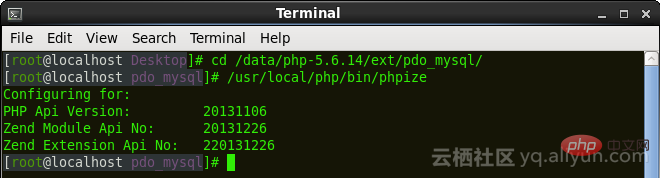
After executing the above command, we will find that the configure file appears in the current pdo_msyql directory.
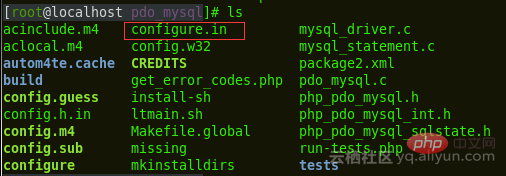
However, we execute the following command:
./configure --with-php-config=/usr/local/php/bin/php-config --with-pdo-mysql=/usr/local/mysql/
Parameter description:
--with-php-config=/usr/local/php/ bin/php-config specifies the configuration when installing PHP
--with-pdo-MySQL=/usr/local/mysql/ specifies the installation directory location of the MySQL database
(Here are the specific installation directories of PHP and msyql. Depends on your actual situation)
./configure --with-php-config=/usr/local/php/bin/php-config --with-mysql=/usr/bin/mysql --enable-pdo --enable-pdo-mysql
Continue to compile and install:
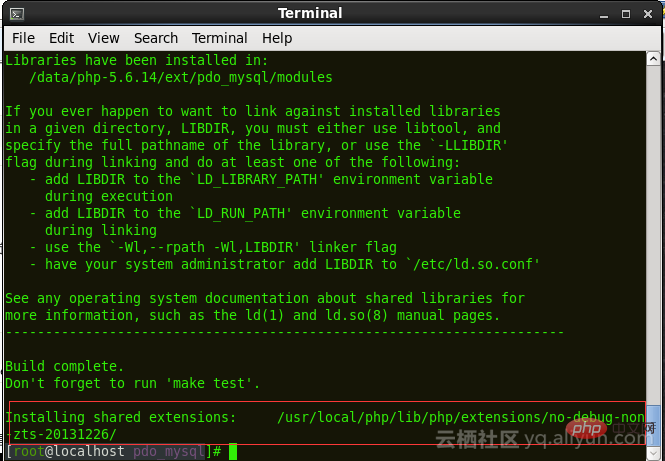
make && make install
After the command is executed, the effect is as follows:
is enough for the last line The directory will be used later. The pdo_mysql.so file generated at this time is in this directory:
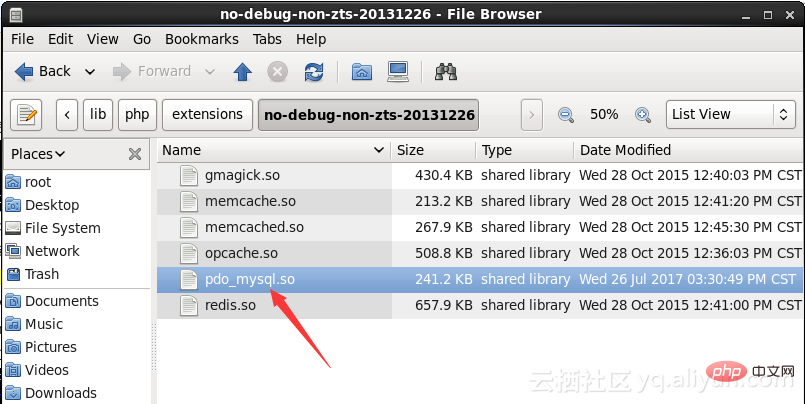
Next we modify the PHP configuration file and open your php.ini file and add a line of code:
extension=/usr/local/php/lib/php/extensions/no-debug-non-zts-20131226/pdo_mysql.so
(This is the pdo_mysql.so directory I demonstrated, you can add it according to your actual directory when setting up)
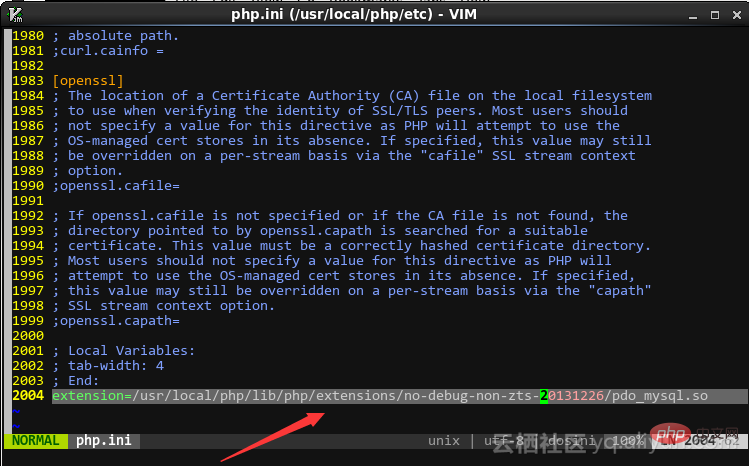
Finally save and launch, and restart the service. Then use the phpinfo() function to check whether the PDO extension is installed successfully. The results are as follows, indicating that the PDO extension is installed successfully.

For more related knowledge, please visit PHP Chinese website!
The above is the detailed content of How to install PHP PDO extension under linux (centos). For more information, please follow other related articles on the PHP Chinese website!

Hot AI Tools

Undresser.AI Undress
AI-powered app for creating realistic nude photos

AI Clothes Remover
Online AI tool for removing clothes from photos.

Undress AI Tool
Undress images for free

Clothoff.io
AI clothes remover

AI Hentai Generator
Generate AI Hentai for free.

Hot Article

Hot Tools

Notepad++7.3.1
Easy-to-use and free code editor

SublimeText3 Chinese version
Chinese version, very easy to use

Zend Studio 13.0.1
Powerful PHP integrated development environment

Dreamweaver CS6
Visual web development tools

SublimeText3 Mac version
God-level code editing software (SublimeText3)

Hot Topics
 How to Implement message queues (RabbitMQ, Redis) in PHP?
Mar 10, 2025 pm 06:15 PM
How to Implement message queues (RabbitMQ, Redis) in PHP?
Mar 10, 2025 pm 06:15 PM
This article details implementing message queues in PHP using RabbitMQ and Redis. It compares their architectures (AMQP vs. in-memory), features, and reliability mechanisms (confirmations, transactions, persistence). Best practices for design, error
 What Are the Latest PHP Coding Standards and Best Practices?
Mar 10, 2025 pm 06:16 PM
What Are the Latest PHP Coding Standards and Best Practices?
Mar 10, 2025 pm 06:16 PM
This article examines current PHP coding standards and best practices, focusing on PSR recommendations (PSR-1, PSR-2, PSR-4, PSR-12). It emphasizes improving code readability and maintainability through consistent styling, meaningful naming, and eff
 How Do I Work with PHP Extensions and PECL?
Mar 10, 2025 pm 06:12 PM
How Do I Work with PHP Extensions and PECL?
Mar 10, 2025 pm 06:12 PM
This article details installing and troubleshooting PHP extensions, focusing on PECL. It covers installation steps (finding, downloading/compiling, enabling, restarting the server), troubleshooting techniques (checking logs, verifying installation,
 How to Use Reflection to Analyze and Manipulate PHP Code?
Mar 10, 2025 pm 06:12 PM
How to Use Reflection to Analyze and Manipulate PHP Code?
Mar 10, 2025 pm 06:12 PM
This article explains PHP's Reflection API, enabling runtime inspection and manipulation of classes, methods, and properties. It details common use cases (documentation generation, ORMs, dependency injection) and cautions against performance overhea
 PHP 8 JIT (Just-In-Time) Compilation: How it improves performance.
Mar 25, 2025 am 10:37 AM
PHP 8 JIT (Just-In-Time) Compilation: How it improves performance.
Mar 25, 2025 am 10:37 AM
PHP 8's JIT compilation enhances performance by compiling frequently executed code into machine code, benefiting applications with heavy computations and reducing execution times.
 How Do I Stay Up-to-Date with the PHP Ecosystem and Community?
Mar 10, 2025 pm 06:16 PM
How Do I Stay Up-to-Date with the PHP Ecosystem and Community?
Mar 10, 2025 pm 06:16 PM
This article explores strategies for staying current in the PHP ecosystem. It emphasizes utilizing official channels, community forums, conferences, and open-source contributions. The author highlights best resources for learning new features and a
 How to Use Asynchronous Tasks in PHP for Non-Blocking Operations?
Mar 10, 2025 pm 04:21 PM
How to Use Asynchronous Tasks in PHP for Non-Blocking Operations?
Mar 10, 2025 pm 04:21 PM
This article explores asynchronous task execution in PHP to enhance web application responsiveness. It details methods like message queues, asynchronous frameworks (ReactPHP, Swoole), and background processes, emphasizing best practices for efficien
 How to Use Memory Optimization Techniques in PHP?
Mar 10, 2025 pm 04:23 PM
How to Use Memory Optimization Techniques in PHP?
Mar 10, 2025 pm 04:23 PM
This article addresses PHP memory optimization. It details techniques like using appropriate data structures, avoiding unnecessary object creation, and employing efficient algorithms. Common memory leak sources (e.g., unclosed connections, global v






