 Operation and Maintenance
Operation and Maintenance
 Windows Operation and Maintenance
Windows Operation and Maintenance
 What should I do if the application cannot be found on the desktop?
What should I do if the application cannot be found on the desktop?
What should I do if the application cannot be found on the desktop?
The solution to the application not being found on the desktop is: 1. Right-click a blank space on the desktop; 2. In the pop-up options, click [New], [Shortcut]; 3. Click [Browse] ] to find the lost application; 4. Enter the name of the shortcut and click [Finish].

Solution:
1. Right-click a blank space on the computer desktop, and click [New], [Shortcut] in the pop-up options. Method];
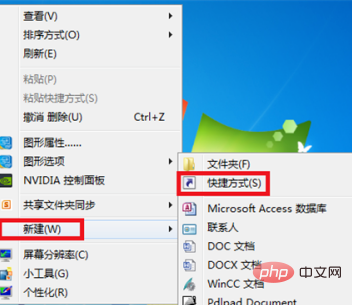
2. Click [Browse] in the shortcut creation interface;
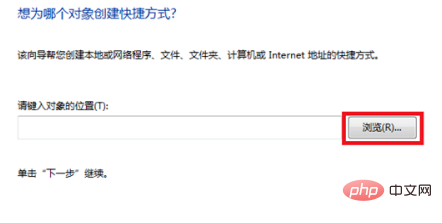
3. Then, Find the application in the disk, select it and click [OK];
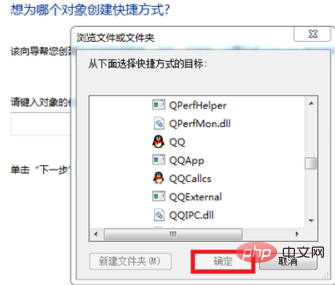
4. Finally, click [Next], enter the name of the shortcut, and click [Finish]. Can.
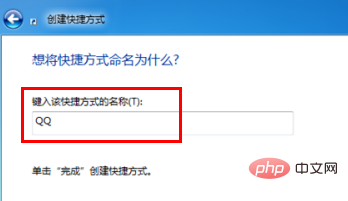
The above is the detailed content of What should I do if the application cannot be found on the desktop?. For more information, please follow other related articles on the PHP Chinese website!

Hot AI Tools

Undresser.AI Undress
AI-powered app for creating realistic nude photos

AI Clothes Remover
Online AI tool for removing clothes from photos.

Undress AI Tool
Undress images for free

Clothoff.io
AI clothes remover

AI Hentai Generator
Generate AI Hentai for free.

Hot Article

Hot Tools

Notepad++7.3.1
Easy-to-use and free code editor

SublimeText3 Chinese version
Chinese version, very easy to use

Zend Studio 13.0.1
Powerful PHP integrated development environment

Dreamweaver CS6
Visual web development tools

SublimeText3 Mac version
God-level code editing software (SublimeText3)

Hot Topics
 1382
1382
 52
52
 How to send web pages to desktop as shortcut in Edge browser?
Mar 14, 2024 pm 05:22 PM
How to send web pages to desktop as shortcut in Edge browser?
Mar 14, 2024 pm 05:22 PM
How to send web pages to the desktop as a shortcut in Edge browser? Many of our users want to display frequently used web pages on the desktop as shortcuts for the convenience of directly opening access pages, but they don’t know how to do it. In response to this problem, the editor of this issue will share the solution with the majority of users. , let’s take a look at the content shared in today’s software tutorial. The shortcut method of sending web pages to the desktop in Edge browser: 1. Open the software and click the "..." button on the page. 2. Select "Install this site as an application" in "Application" from the drop-down menu option. 3. Finally, click it in the pop-up window
 How to clear all desktop background images in Win7? Tips for deleting personalized background images in Win7
Jun 02, 2024 am 09:01 AM
How to clear all desktop background images in Win7? Tips for deleting personalized background images in Win7
Jun 02, 2024 am 09:01 AM
In Win7 system, many users want to delete personalized desktop background images, but do not know how to delete them. This article will show you how to delete personalized background images in Win7 system. 1. First, open the control panel interface of the Win7 system and click to enter the "Appearance and Personalization" settings; 2. Then, in the opened interface, click the "Change Desktop Background" setting; 3. Then, click below "Desktop background" option; 4. Then, select Select all, and then click Clear all. Of course, you can also use it under "Customize", right-click the theme you want to delete, and then click &q on the shortcut menu
 How to Undo Delete from Home Screen in iPhone
Apr 17, 2024 pm 07:37 PM
How to Undo Delete from Home Screen in iPhone
Apr 17, 2024 pm 07:37 PM
Deleted something important from your home screen and trying to get it back? You can put app icons back on the screen in a variety of ways. We have discussed all the methods you can follow and put the app icon back on the home screen. How to Undo Remove from Home Screen in iPhone As we mentioned before, there are several ways to restore this change on iPhone. Method 1 – Replace App Icon in App Library You can place an app icon on your home screen directly from the App Library. Step 1 – Swipe sideways to find all apps in the app library. Step 2 – Find the app icon you deleted earlier. Step 3 – Simply drag the app icon from the main library to the correct location on the home screen. This is the application diagram
 The role and practical application of arrow symbols in PHP
Mar 22, 2024 am 11:30 AM
The role and practical application of arrow symbols in PHP
Mar 22, 2024 am 11:30 AM
The role and practical application of arrow symbols in PHP In PHP, the arrow symbol (->) is usually used to access the properties and methods of objects. Objects are one of the basic concepts of object-oriented programming (OOP) in PHP. In actual development, arrow symbols play an important role in operating objects. This article will introduce the role and practical application of arrow symbols, and provide specific code examples to help readers better understand. 1. The role of the arrow symbol to access the properties of an object. The arrow symbol can be used to access the properties of an object. When we instantiate a pair
 How to restore WIN10 desktop to black and white_Steps to restore WIN10 desktop to black and white
Mar 27, 2024 pm 07:51 PM
How to restore WIN10 desktop to black and white_Steps to restore WIN10 desktop to black and white
Mar 27, 2024 pm 07:51 PM
1. Click the Start menu, then click Settings (the small gear icon). 2. Enter the main interface of Windows settings and click [Personalization]. 3. Click the [Color] option in the left column, go to the right column and pull down the scroll wheel. Find [High Contrast Settings] under the relevant settings and click to enter. 4. Turn off the switch button for applying color filters.
 From beginner to proficient: Explore various application scenarios of Linux tee command
Mar 20, 2024 am 10:00 AM
From beginner to proficient: Explore various application scenarios of Linux tee command
Mar 20, 2024 am 10:00 AM
The Linuxtee command is a very useful command line tool that can write output to a file or send output to another command without affecting existing output. In this article, we will explore in depth the various application scenarios of the Linuxtee command, from entry to proficiency. 1. Basic usage First, let’s take a look at the basic usage of the tee command. The syntax of tee command is as follows: tee[OPTION]...[FILE]...This command will read data from standard input and save the data to
 Explore the advantages and application scenarios of Go language
Mar 27, 2024 pm 03:48 PM
Explore the advantages and application scenarios of Go language
Mar 27, 2024 pm 03:48 PM
The Go language is an open source programming language developed by Google and first released in 2007. It is designed to be a simple, easy-to-learn, efficient, and highly concurrency language, and is favored by more and more developers. This article will explore the advantages of Go language, introduce some application scenarios suitable for Go language, and give specific code examples. Advantages: Strong concurrency: Go language has built-in support for lightweight threads-goroutine, which can easily implement concurrent programming. Goroutin can be started by using the go keyword
 How to open two word documents on the desktop at the same time
Mar 20, 2024 am 08:31 AM
How to open two word documents on the desktop at the same time
Mar 20, 2024 am 08:31 AM
The convenience of using word software is not only for operation, but also for search convenience. Some content needs to be searched repeatedly. It is much more convenient to use electronic documents. It is very simple to view a document on the screen. Sometimes when viewing multiple documents according to work needs , switching screens back and forth is troublesome. How can I open two word documents on the desktop at the same time? Please refer to the following content for specific methods. Step 1: Start the word program and find the "File" menu option, as shown in the figure below: Step 2: Select "Options" under the "File" menu, as shown in the figure below: Step 3: In the pop-up word options dialog Select the "Advanced" option in the box, as shown in the figure below: Step 4: Drag the vertical scroll bar downward, find the display item, and click "Show all in the taskbar"



