 Database
Database
 Mysql Tutorial
Mysql Tutorial
 This article will give you an in-depth understanding of MySQL installation and configuration (picture and text tutorial)
This article will give you an in-depth understanding of MySQL installation and configuration (picture and text tutorial)
This article will give you an in-depth understanding of MySQL installation and configuration (picture and text tutorial)
This article will give you a detailed introduction to the installation and configuration methods of MySQL. Students who don’t know can read it and learn about it together.

MySQL installation graphic tutorial (Windows10)
1. MySQL download
You can download it from the MySQL official website, or download it from the Baidu Cloud link I provided. The download speed from the official website is slow. It took me nearly four hours to download from the official website, and then I put the downloaded files on Baidu Cloud Disk. I just picked up what I needed.
MySQL official website address: MySQL official website
MySQL download address (the msi installation package is downloaded here)
Baidu Cloud link: https://pan.baidu.com/ s/1arPSTtKtvV9V_5v1Y6qQrw
Extraction code: oj8n
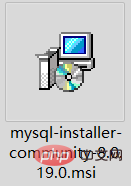
##2. MySQL installation
Double-click to download msi installation file, the installation interface will pop up and follow the instructions for the next step of installation. After running the installation package, the following interface will appear directly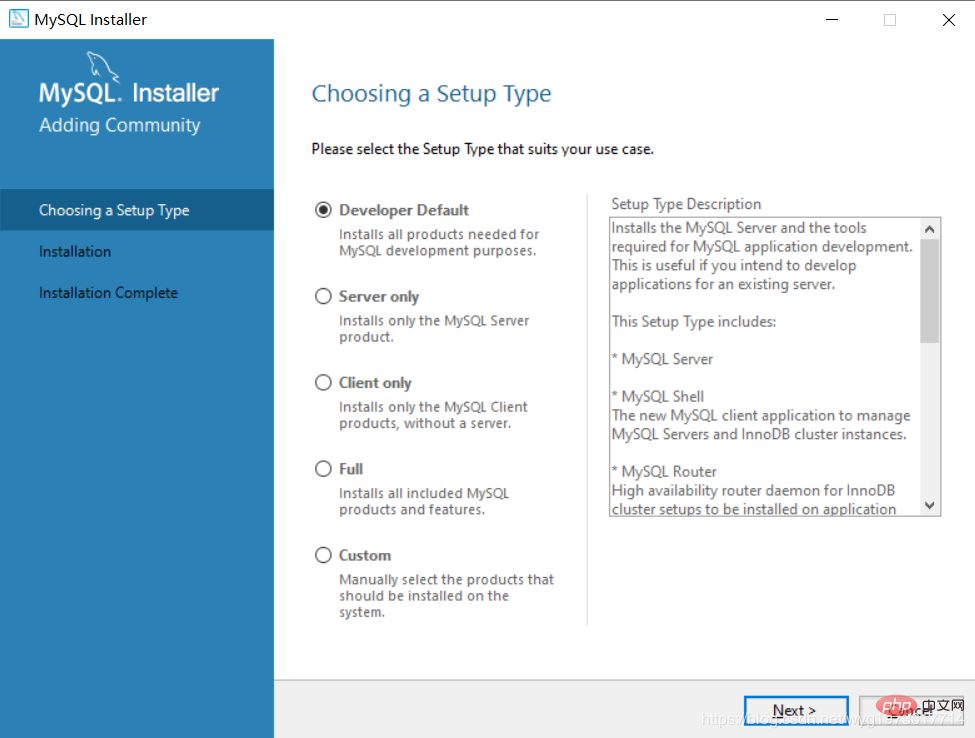
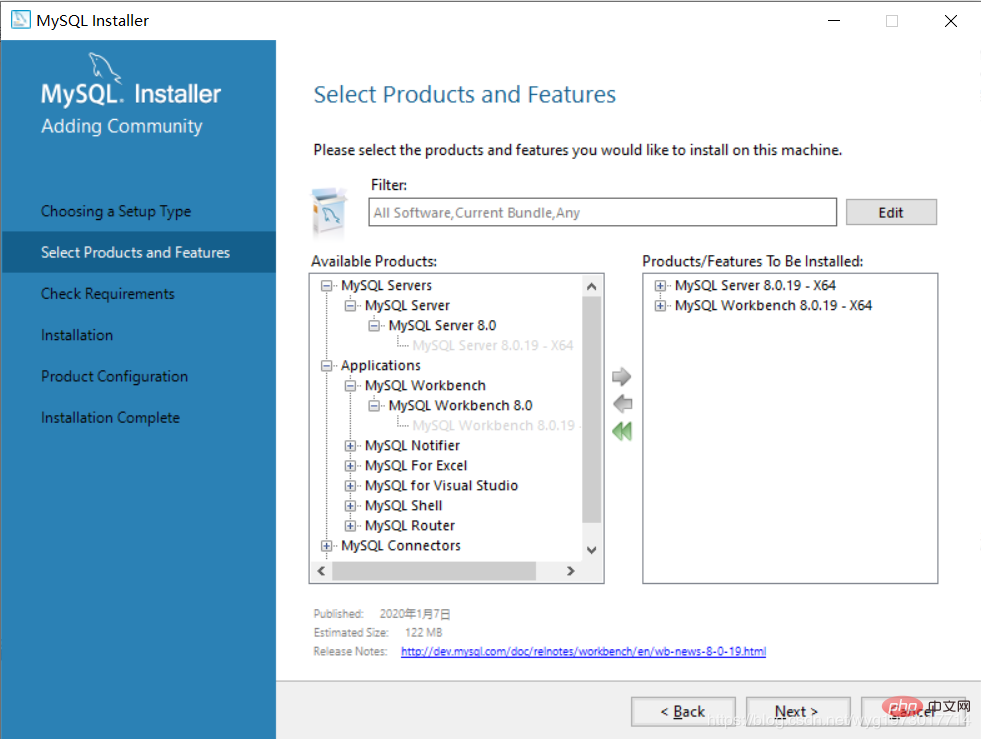 Click Execute to perform the installation
Click Execute to perform the installation
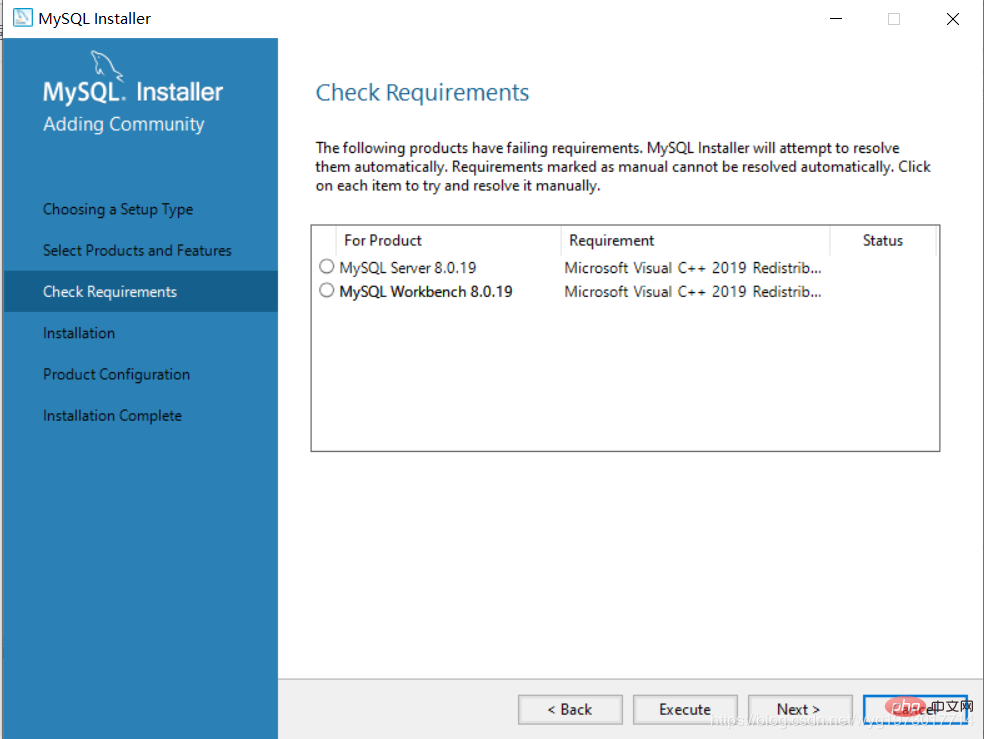 After executing the installation, the following interface will pop up, check the checkmark, and then install That’s it
After executing the installation, the following interface will pop up, check the checkmark, and then install That’s it
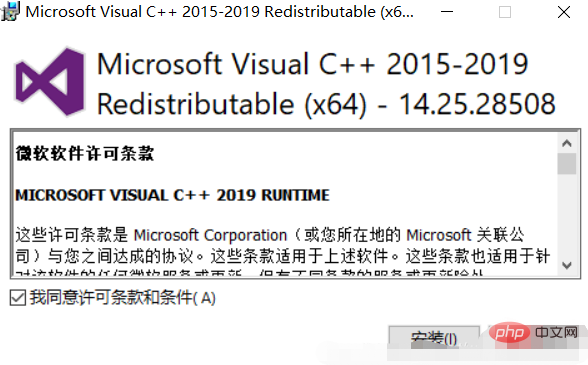
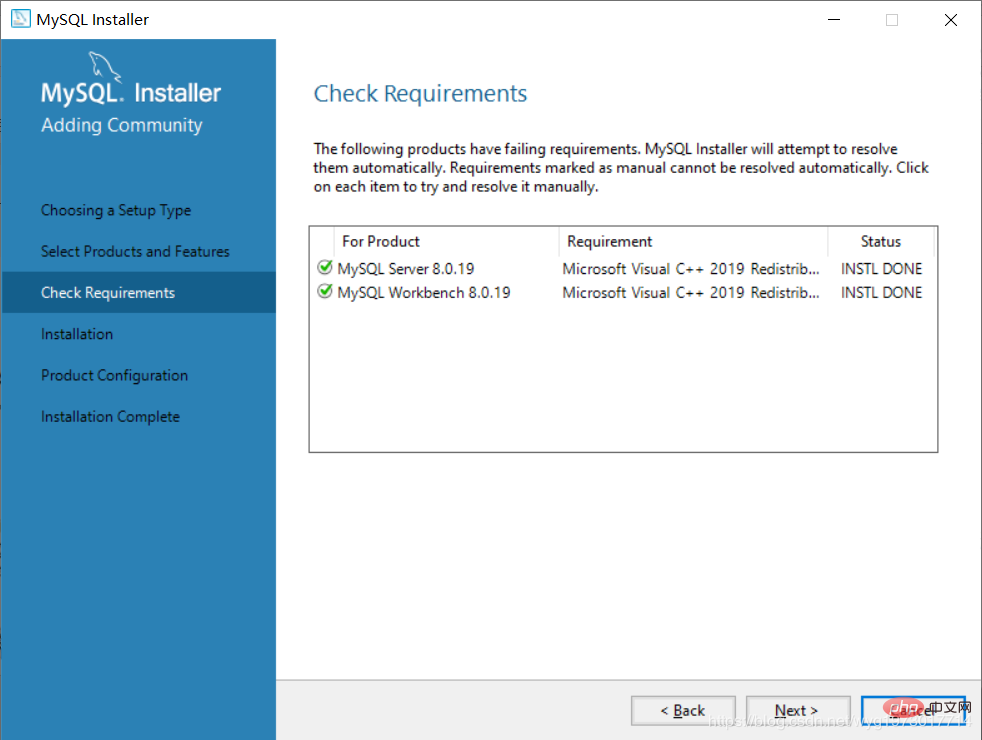

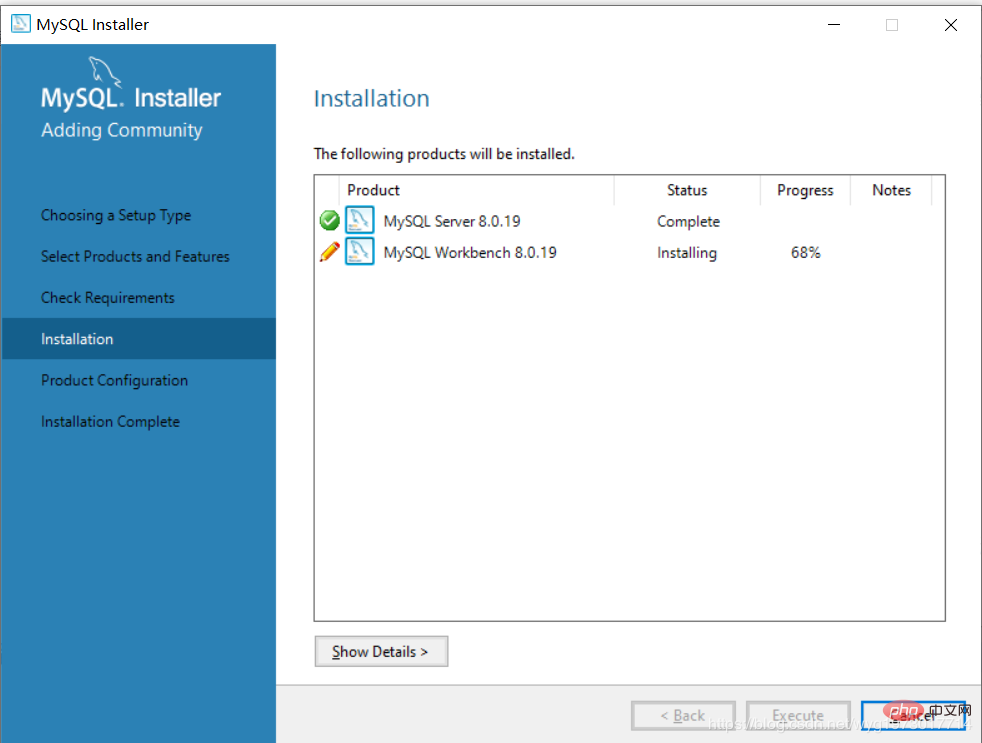
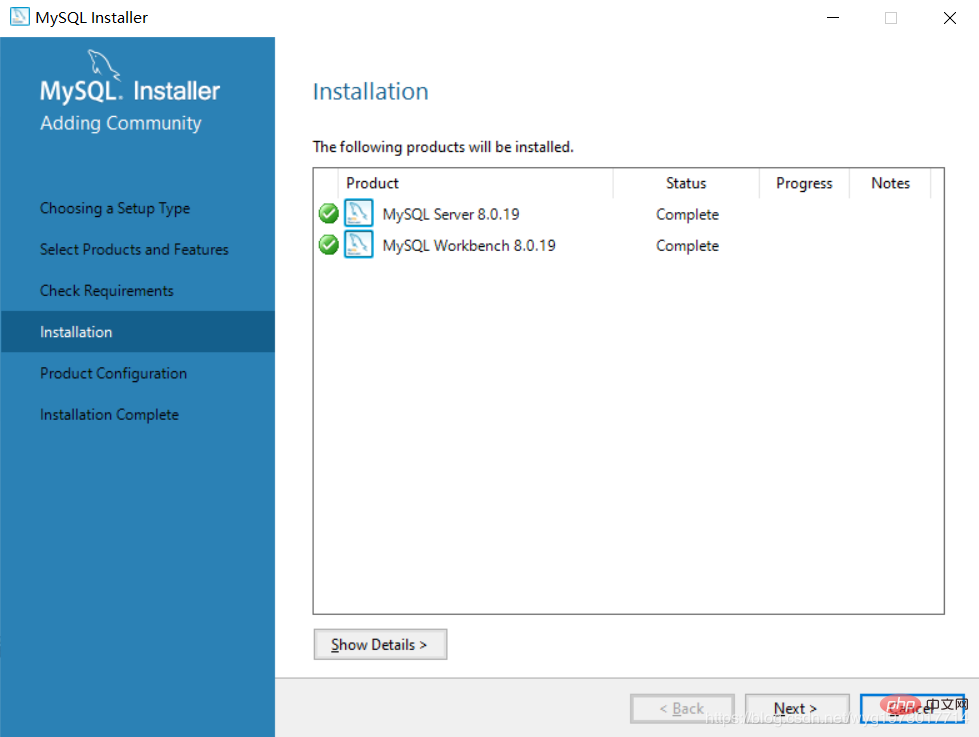
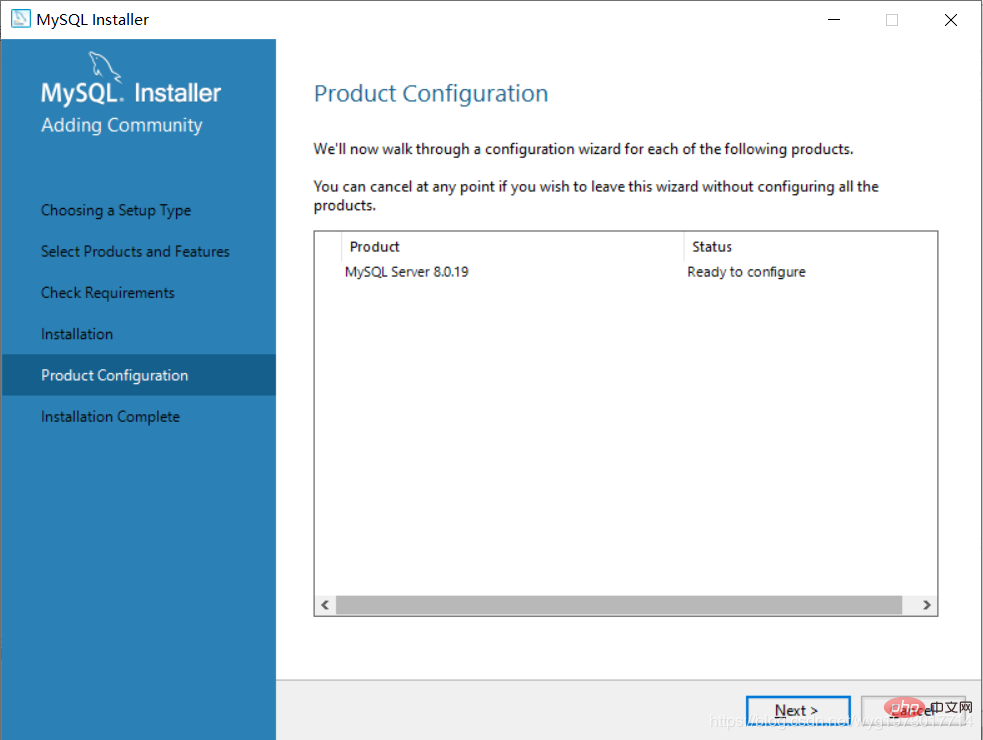
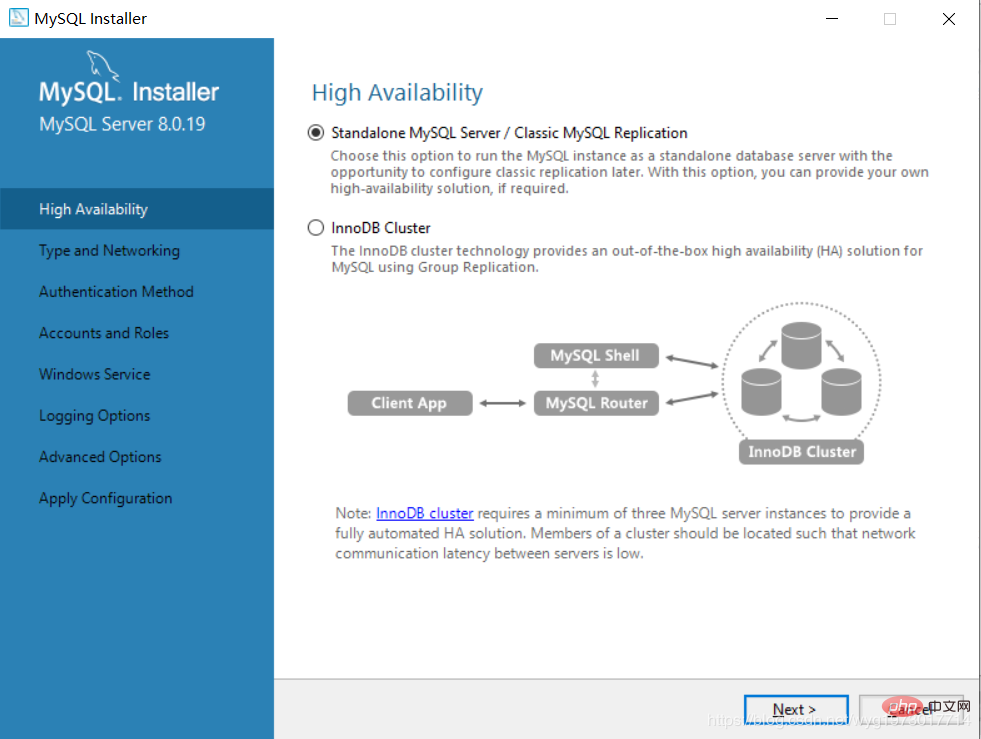
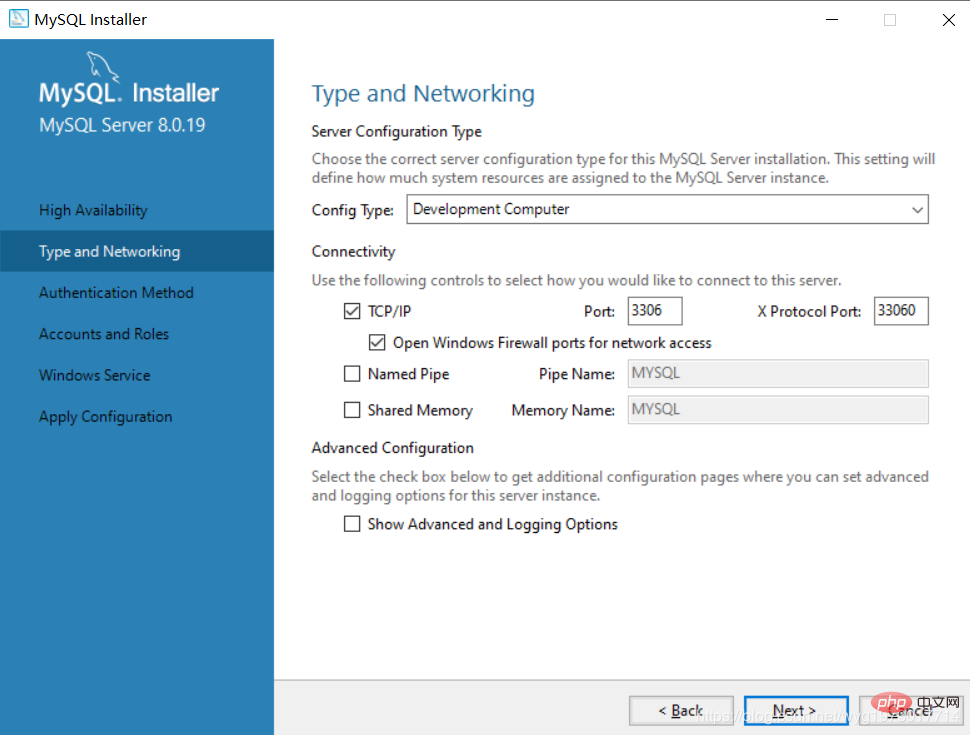
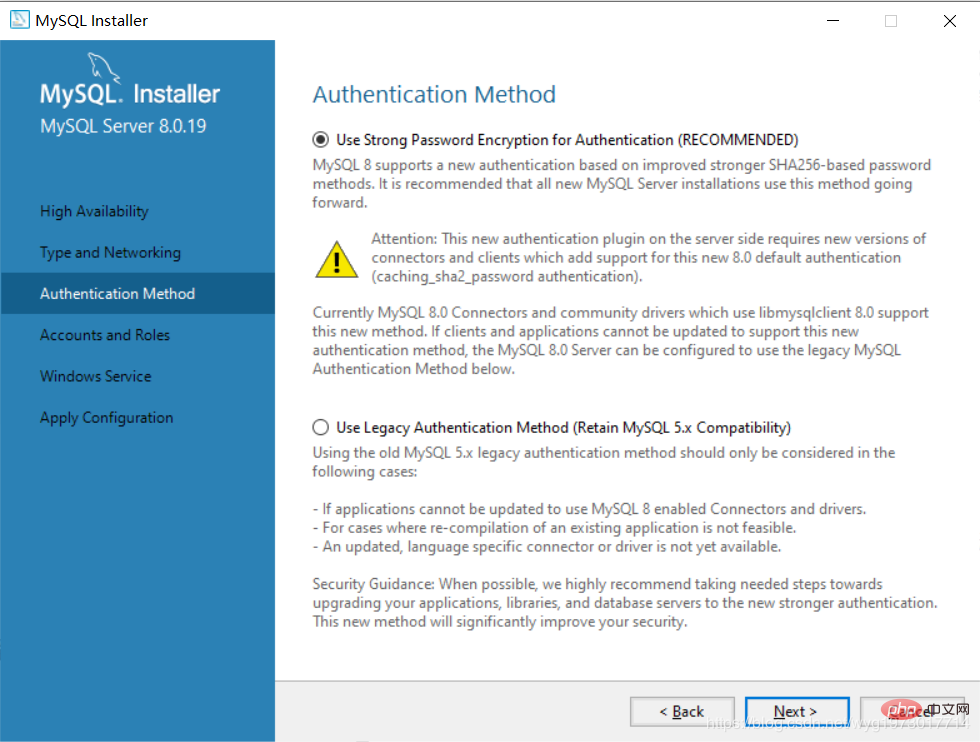
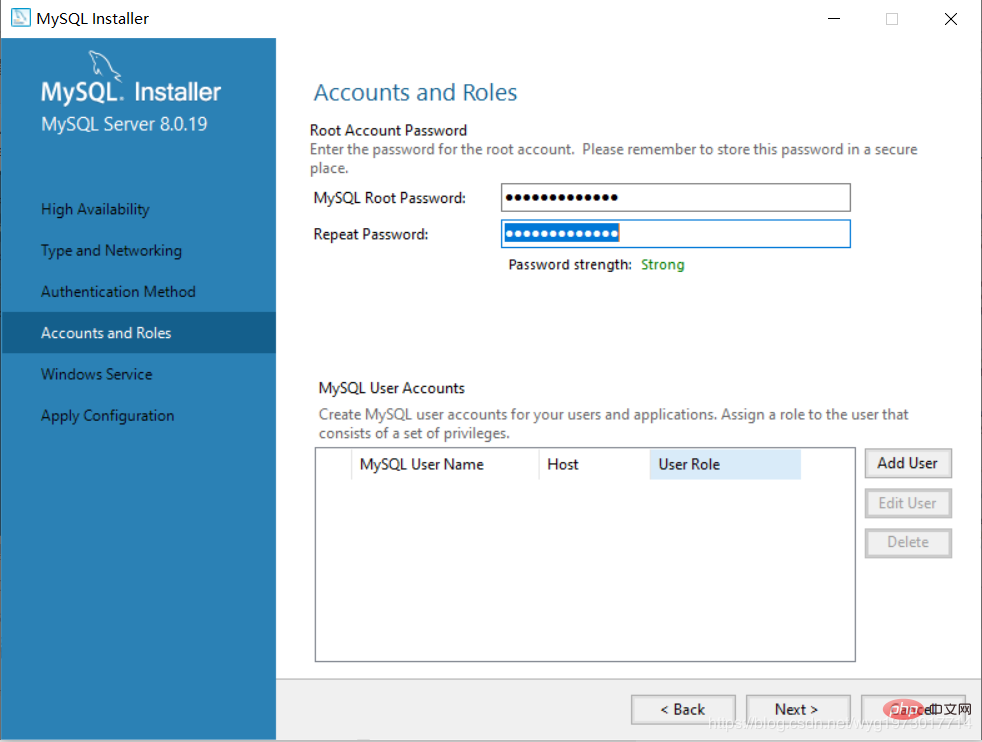
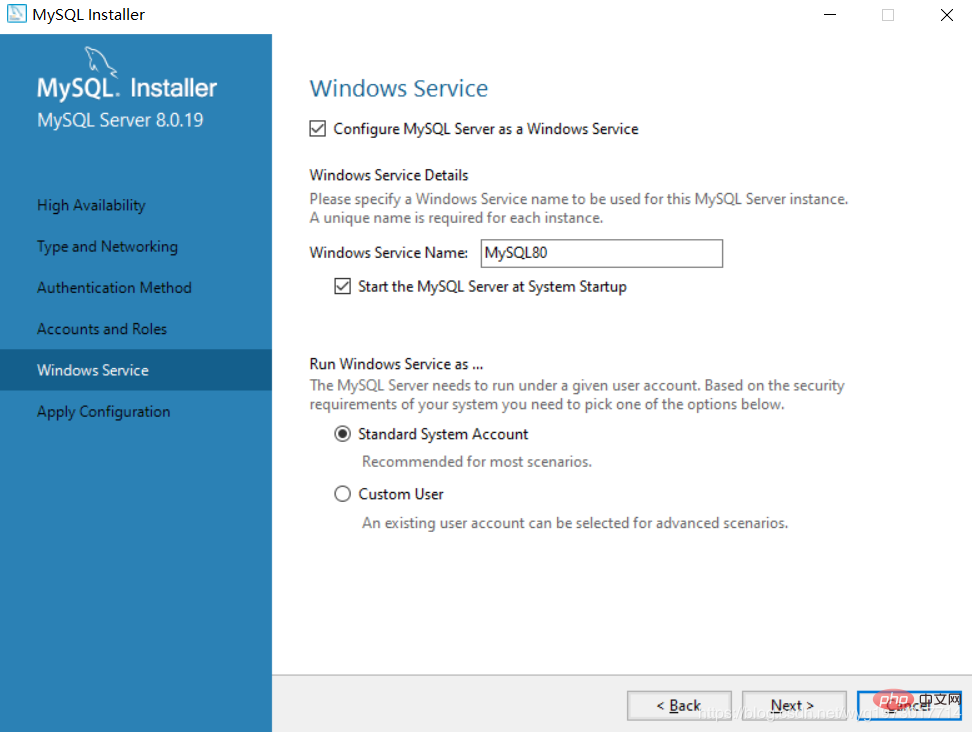 ##Click Execute to install the following files
##Click Execute to install the following files
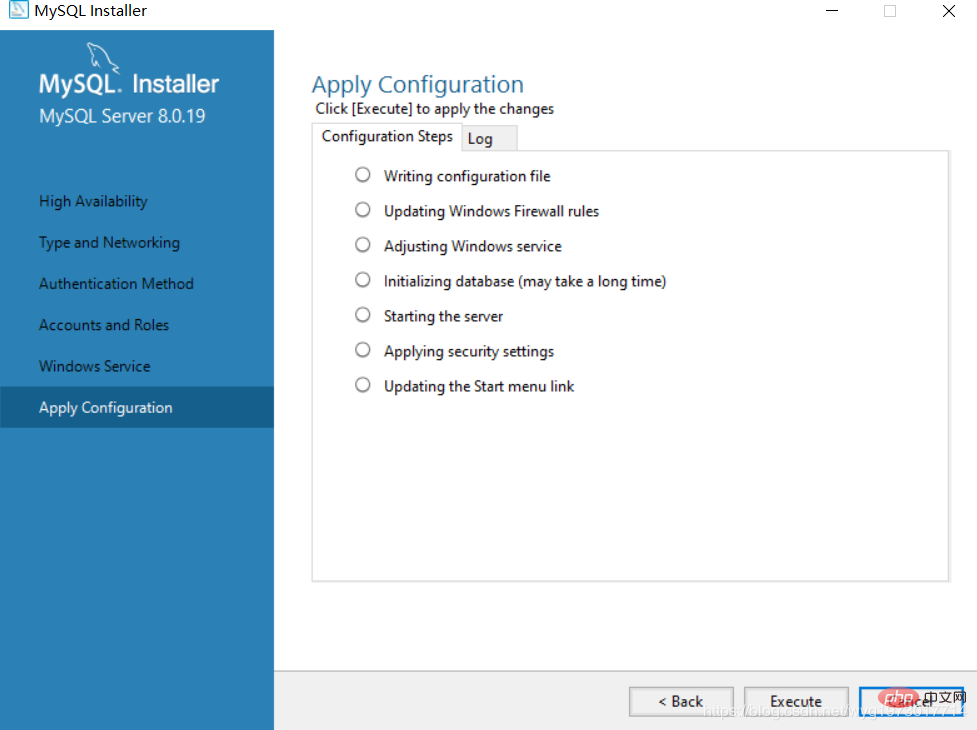 After the installation is complete, just Finish
After the installation is complete, just Finish
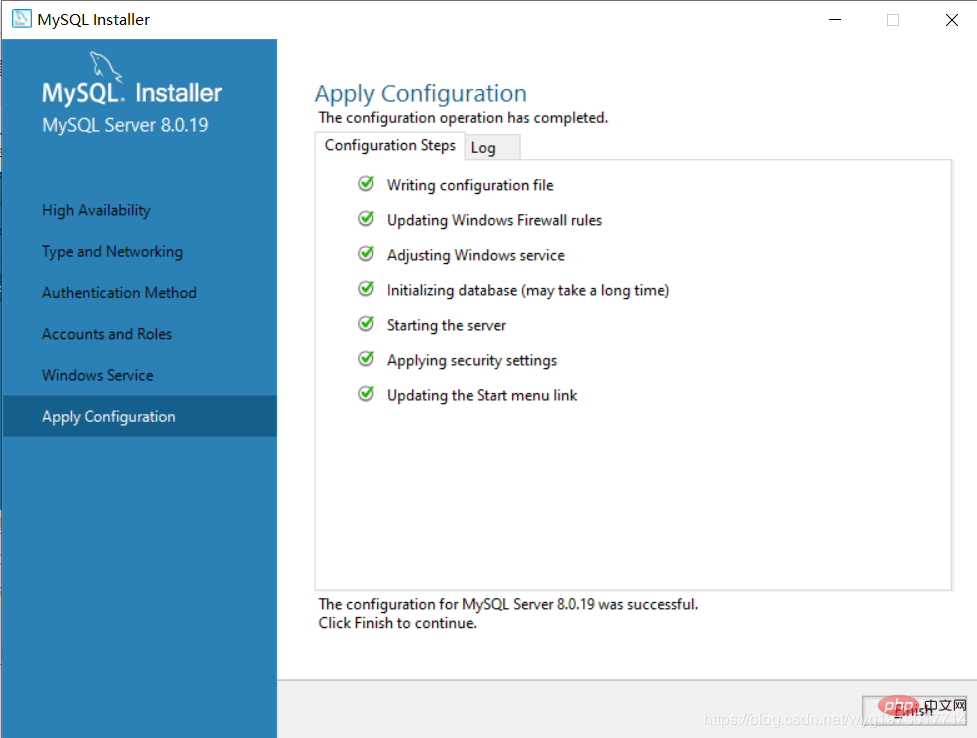 Click Next
Click Next
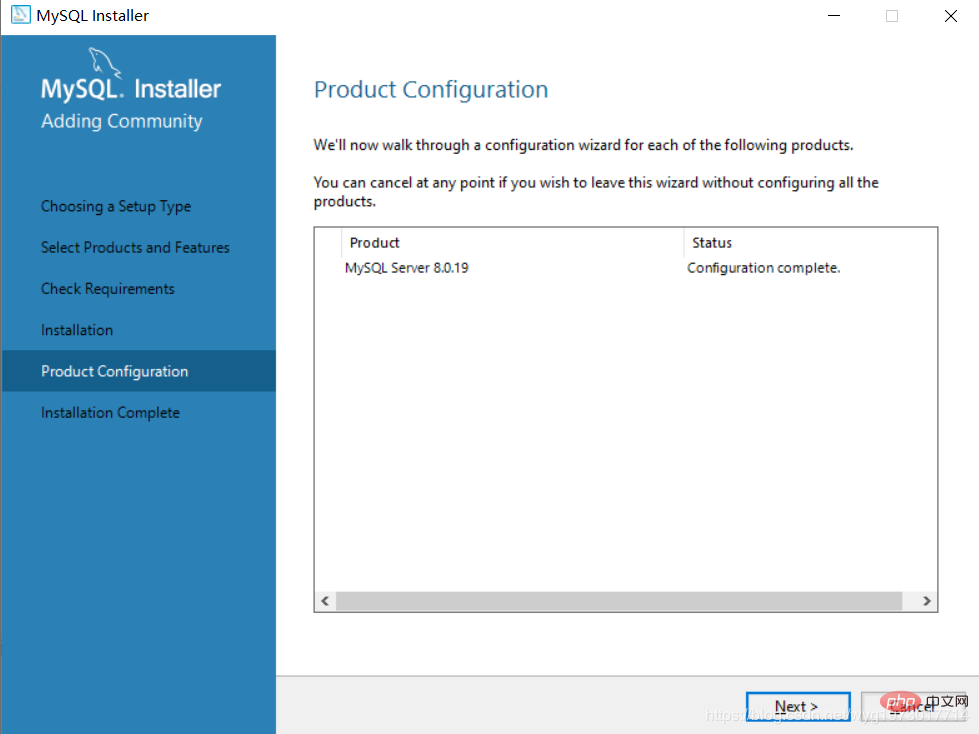
Click Finish, the installation is successful
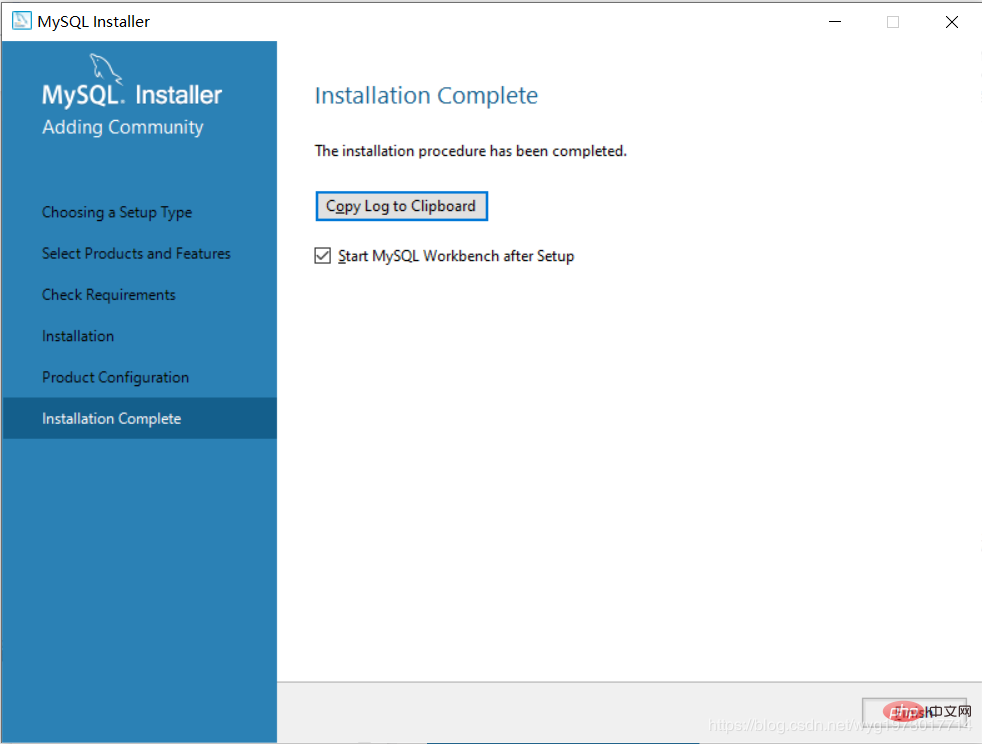
Workbench running interface
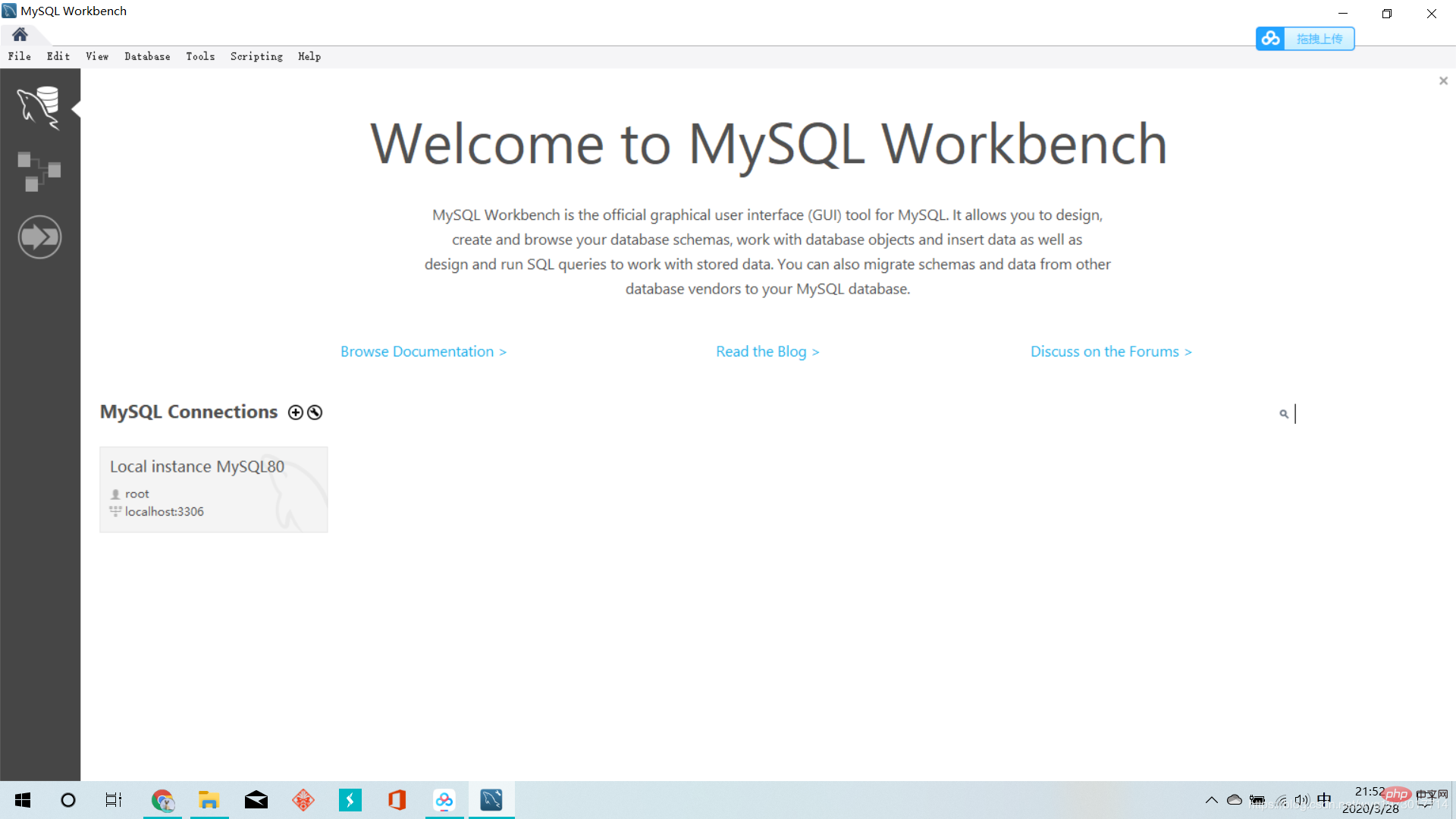
3. Configure environment variables
In order to use the Windows 10 command line to operate the MySQL database, we need to configure the environment variables
Right-click this computer=>Properties=>Advanced System Settings => Advanced => Environment Variables, select the "New" button under system variables in the window that opens to create an environment variable
Create MYSQL_HOME environment variable
Variable name: MYSQL_HOME, Variable value: C:\Program Files\MySQL\MySQL Server 8.0
The variable value can be selected by browsing the directory
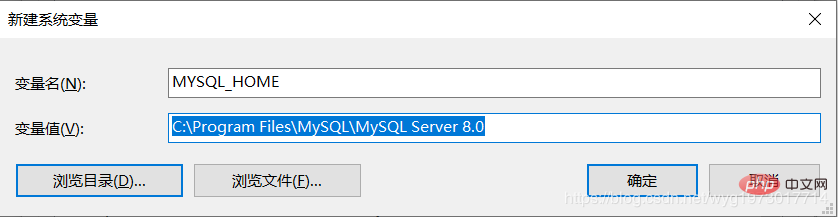
Edit the Path environment variable, in the Path environment Add: %MYSQL_HOME%\bin
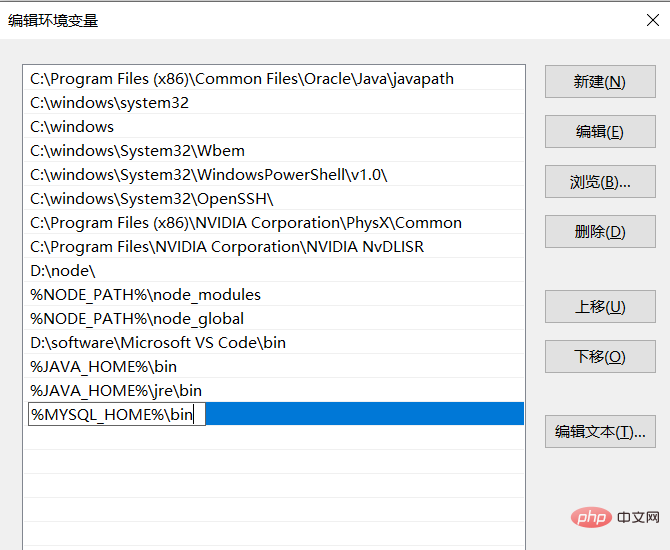
at the bottom of the variable. At this time, the environment variable configuration is completed. Click OK to return all the way.
4. Test environment variable configuration
Type net stop mysql on the Windows command line, but the following error is reported
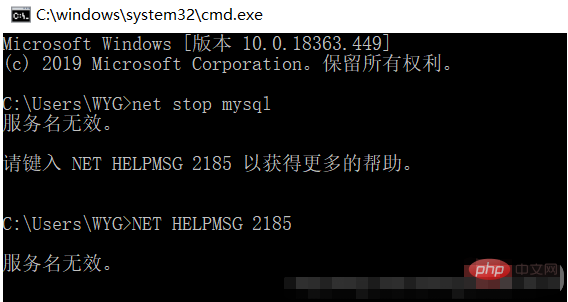
At this time, the mysql name may not be written correctly. You can check the mysql name by typing services.msc
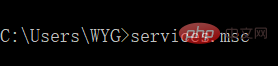
The MySQL name I found out is MySQL80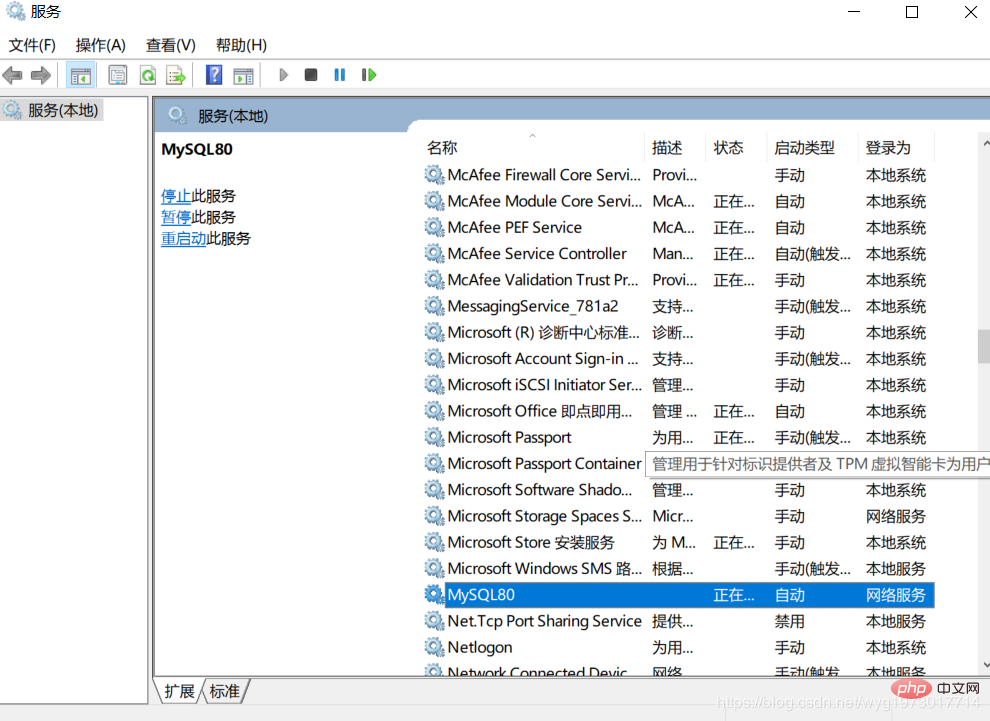
Then enter net stop MySQL80 to test. At this time, a system error occurred and access was denied. This is because the operation permission is insufficient. Just change it to the administrator.
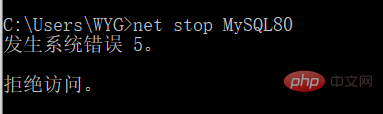
At this time, you can search for cmd directly, and right-click to run it as administrator, or directly open the location of the cmd file, then right-click on the command line prompt, select Properties, and select Shortcut, select Advanced, and check Run as administrator.
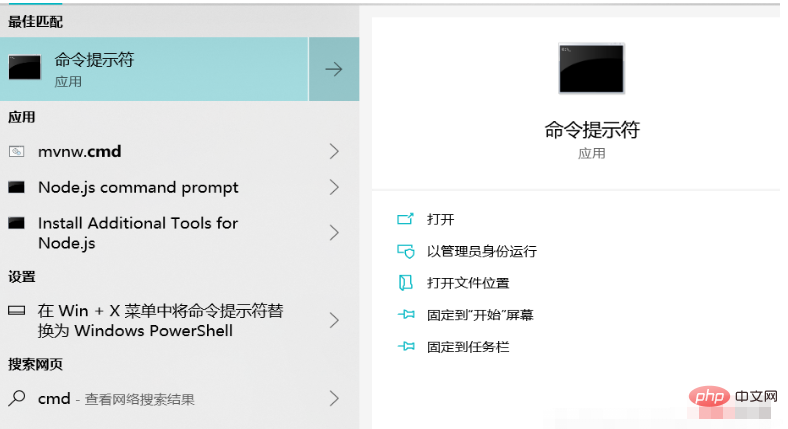
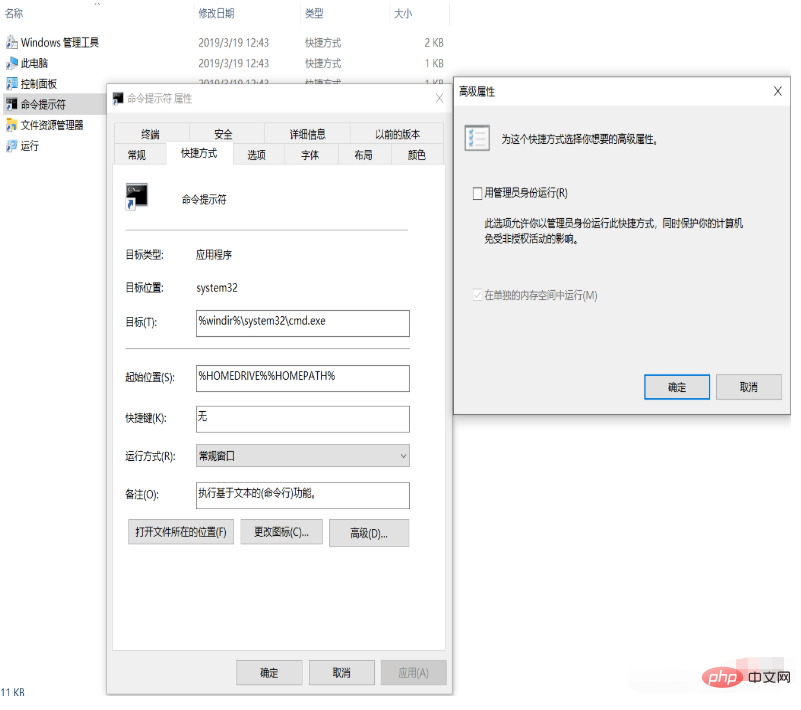
Perfect solution to the problem
5. Graphical management interface
You can choose Navicat for graphical management
Recommend a Navicat installation tutorial. I successfully installed it based on this: https://www.cnblogs.com/zktww/p/11546786.html
Thank you everyone for reading, I hope you will benefit a lot.
This article is reproduced from: https://blog.csdn.net/wyg1973017714/article/details/105163339
Recommended tutorial: "MySQL Tutorial"
The above is the detailed content of This article will give you an in-depth understanding of MySQL installation and configuration (picture and text tutorial). For more information, please follow other related articles on the PHP Chinese website!

Hot AI Tools

Undresser.AI Undress
AI-powered app for creating realistic nude photos

AI Clothes Remover
Online AI tool for removing clothes from photos.

Undress AI Tool
Undress images for free

Clothoff.io
AI clothes remover

AI Hentai Generator
Generate AI Hentai for free.

Hot Article

Hot Tools

Notepad++7.3.1
Easy-to-use and free code editor

SublimeText3 Chinese version
Chinese version, very easy to use

Zend Studio 13.0.1
Powerful PHP integrated development environment

Dreamweaver CS6
Visual web development tools

SublimeText3 Mac version
God-level code editing software (SublimeText3)

Hot Topics
 PHP's big data structure processing skills
May 08, 2024 am 10:24 AM
PHP's big data structure processing skills
May 08, 2024 am 10:24 AM
Big data structure processing skills: Chunking: Break down the data set and process it in chunks to reduce memory consumption. Generator: Generate data items one by one without loading the entire data set, suitable for unlimited data sets. Streaming: Read files or query results line by line, suitable for large files or remote data. External storage: For very large data sets, store the data in a database or NoSQL.
 How to use MySQL backup and restore in PHP?
Jun 03, 2024 pm 12:19 PM
How to use MySQL backup and restore in PHP?
Jun 03, 2024 pm 12:19 PM
Backing up and restoring a MySQL database in PHP can be achieved by following these steps: Back up the database: Use the mysqldump command to dump the database into a SQL file. Restore database: Use the mysql command to restore the database from SQL files.
 How to optimize MySQL query performance in PHP?
Jun 03, 2024 pm 08:11 PM
How to optimize MySQL query performance in PHP?
Jun 03, 2024 pm 08:11 PM
MySQL query performance can be optimized by building indexes that reduce lookup time from linear complexity to logarithmic complexity. Use PreparedStatements to prevent SQL injection and improve query performance. Limit query results and reduce the amount of data processed by the server. Optimize join queries, including using appropriate join types, creating indexes, and considering using subqueries. Analyze queries to identify bottlenecks; use caching to reduce database load; optimize PHP code to minimize overhead.
 How to insert data into a MySQL table using PHP?
Jun 02, 2024 pm 02:26 PM
How to insert data into a MySQL table using PHP?
Jun 02, 2024 pm 02:26 PM
How to insert data into MySQL table? Connect to the database: Use mysqli to establish a connection to the database. Prepare the SQL query: Write an INSERT statement to specify the columns and values to be inserted. Execute query: Use the query() method to execute the insertion query. If successful, a confirmation message will be output.
 How to create a MySQL table using PHP?
Jun 04, 2024 pm 01:57 PM
How to create a MySQL table using PHP?
Jun 04, 2024 pm 01:57 PM
Creating a MySQL table using PHP requires the following steps: Connect to the database. Create the database if it does not exist. Select a database. Create table. Execute the query. Close the connection.
 How to use MySQL stored procedures in PHP?
Jun 02, 2024 pm 02:13 PM
How to use MySQL stored procedures in PHP?
Jun 02, 2024 pm 02:13 PM
To use MySQL stored procedures in PHP: Use PDO or the MySQLi extension to connect to a MySQL database. Prepare the statement to call the stored procedure. Execute the stored procedure. Process the result set (if the stored procedure returns results). Close the database connection.
 How to fix mysql_native_password not loaded errors on MySQL 8.4
Dec 09, 2024 am 11:42 AM
How to fix mysql_native_password not loaded errors on MySQL 8.4
Dec 09, 2024 am 11:42 AM
One of the major changes introduced in MySQL 8.4 (the latest LTS release as of 2024) is that the "MySQL Native Password" plugin is no longer enabled by default. Further, MySQL 9.0 removes this plugin completely. This change affects PHP and other app
 The difference between oracle database and mysql
May 10, 2024 am 01:54 AM
The difference between oracle database and mysql
May 10, 2024 am 01:54 AM
Oracle database and MySQL are both databases based on the relational model, but Oracle is superior in terms of compatibility, scalability, data types and security; while MySQL focuses on speed and flexibility and is more suitable for small to medium-sized data sets. . ① Oracle provides a wide range of data types, ② provides advanced security features, ③ is suitable for enterprise-level applications; ① MySQL supports NoSQL data types, ② has fewer security measures, and ③ is suitable for small to medium-sized applications.





